Creating The Perfect Pinterest Business Account: Extras
Ending this 6 week series of blog posts that will help you create the perfect foundation for your Pinterest business account with a whole lot of extras from setting up a featured board to Tailwind a few more tips.
We have made it to week 6 of the Creating The Perfect Pinterest Business Account blog series.
Last time we discussed when to pin and the importance of being a consistent pinner on Pinterest. If you missed any of the other previous weeks you can go back and read the previous posts by clicking on the links below.
Over a six week period I’m going to be sharing everything you need to do to create the Perfect Pinterest business account.
Week 1 - Creating The Perfect Pinterest Business Account: Getting Set Up
Week 2 - Creating The Perfect Pinterest Business Account: Your Profile
Week 3 - Creating The Perfect Pinterest Business Account: Your Boards
Week 4 - Creating The Perfect Pinterest Business Account: Eye-Catching Pins
Week 5 - Creating The Perfect Pinterest Business Account: When To Pin
Week 6 - Creating The Perfect Pinterest Business Account: Extras
This week is all about Extras!
Who doesn’t love EXTRAS!!!
This is a shortlist of “extra” things you can do to create a perfect Pinterest business account.
Set Up A Featured Board List On Pinterest
Go to your profile
Click on the three dots in the top right corner.
Click Edit settings
Scroll to the bottom
Click “edit” featured boards
Pick up to 5 boards to feature
Click Save
Get A Tailwind Account
Tailwind is a Pinterest approved scheduling tool that allows you to schedule your pins to Pinterest. Instead of spending all day long posting your blog posts to Pinterest, you can use Tailwind and schedule out all of your pins for the day, week or month! Click here and get a free one month trial (100 pins).
Join Tailwind Tribes
Tailwind Tribes are groups of bloggers on Pinterest who are in a similar niche. They come together as a “tribes” to share and promote each other’s pins. You can join a Tailwind Tribe and share other people’s content (queue them up in your scheduled pins) while others are also able to share your content. The more people who see your pins, the more repins your pins can get. You can join 5 tribes for free with the basic account.
Related: How To Use Tailwind With Pinterest
Curate Your Pinterest Home Feed
When you log into Pinterest and go to your home page, the pins that show up there are curated based on the latest activity, boards, and favorite topics. If you begin to see pins you’re not interested in, you can do the following steps.
Click on the three dots in the top right corner
Click “tune your home feed”
Turn “off and on” the recommendations in the last column and that will help curate your home feed with pins you want to see.
Once you’re done, go back to your home page.
Related: Why You Can’t Afford To Ignore Pinterest
A Few More Tips For Your Pinterest Business Account
Follow at least 50 niche relevant pinners (after you follow those 50, try to follow at least 2-3 new people every week
Don’t focus on vanity metrics - focus on engagement, saves, and click-throughs to your website
Create Board covers. It is not necessary but if you want them - create a square image related to your board using your brand colors
Well, that’s all folks!
If you followed all of the steps from the last 5 weeks, you should have a FABULOUS Pinterest business account.
This was week 6 of the Creating The Perfect Pinterest Business Account series! Again, if you missed weeks 1 through 5, you can click on the links above to read about how to set up your Pinterest business account.
Hop on over to Instagram and tell me in the comments if you’ve successfully gotten started on Pinterest.
Also, please pin this blog post on your Pinterest business account, I’d sure appreciate it.
Want Help Planning Your Pinterest Pinning Strategy? Schedule a Pinterest Strategy session with me here. I’d love to help.
Xoxo
Raquell
Creating The Perfect Pinterest Business Account: Eye Catching Pins
If you want to use Pinterest to drive traffic to your website quickly, then you need to create eye catching pins. Use these 6 tips to learn the basics of creating pins that are pretty, eye catching and will get people clicking – all without spending loads of time designing Pins! #pinteresttips #pinterestmarketing #pindesign #pinterest #pinterestpins #pinteresttemplates #skyrocketvirtualsolutions
Affiliate Disclaimer: This blog post may contain affiliate links where I earn a commission if you sign up through them. However this in no way affects my recommendation. If I recommended it, I have actually used this tool and highly recommend it.
We have made it to week 4 of the Creating The Perfect Pinterest Business Account blog series.
Last week we discussed the fact that your Pinterest boards are what brings your ideal customer or client to your Pinterest profile. If you missed any of the other previous weeks you can go back and read how to set up your Pinterest business account and how to optimize your Pinterest profile.
Over a six week period I’m going to be sharing everything you need to do to create the Perfect Pinterest business account.
Week 1 - Creating The Perfect Pinterest Business Account: Getting Set Up
Week 2 - Creating The Perfect Pinterest Business Account: Your Profile
Week 3 - Creating The Perfect Pinterest Business Account: Your Boards
Week 4 - Creating The Perfect Pinterest Business Account: Eye Catching Pins
Week 5 - Creating The Perfect Pinterest Business Account: When To Pin
Week 6 - Creating The Perfect Pinterest Business Account: Extras
This week is all about your Eye Catching Pins!
Creating clickable pins on a regular basis is a must with Pinterest. Part of your on-going Pinterest strategy should include creating pins...for your new pins AND your old pins on a continual basis.
So let’s talk about creating Eye Catching Pins for your Pinterest Business Account.
Pinterest “Pin” Graphics Should Be Vertical and Have a 2:3 Ratio
The ideal pin size for a Pinterest graphic is 2x3 / 600px X 900px. You can make longer pins if you feel the need to do so, but do NOT make them smaller than this. This size is ideal for people who are looking at a pin on their computer or on a mobile device.
Create a Minimum of 3 Pins for Each Blog Post/Product/Recipe
Every pin is not going to appeal to everyone. Remember, Pinterest is a “visual search engine” so how your pin looks at a first glance is what’s going to appeal to your ideal client. In addition, creating more than one pin allows you to test out different phrases/titles and pictures, especially if you decide to promote a pin.
Text Overlay is Easily Readable (especially for mobile)
Make sure the text you include on your pin is easily readable and is in direct contrast to the images on your pin. Don’t use “light” text on a “light” background or “dark” text against a dark background because it will make your pin very hard to read. You want your text to “pop” on the image so it will draw the eye.
Name Your Images with Keywords
When you upload your images to your website make sure you name the image with a keyword similar to what you are blogging about or what your product is. Don’t leave the image name as “image101.” You want your pin to show up on Pinterest AND Google and naming your images helps with this.
All Pins Need to Lead to a Post/Landing Page/Product - NOT your Homepage
I can not stress this enough. Everything you pin to Pinterest needs to lead to a SPECIFIC blog post, landing page, or product page. NOT YOUR HOME PAGE!!! Pinterest likes NEW content. If everything you pin sends pinners to your homepage that is NOT new content. Pinterest is going to think it is more of the same (or spam) and will not push your pins to the front of the “feed” so make sure you link your pin to the exact page the content is located. Plus, you don’t want pinners who actually want to read your content to go to a page that does not contain the information or product they are looking for. Nothing irritates me more than clicking on a pin to read about something and the link takes me somewhere else. Pinners will lose trust in you if you do that.
Use Your Brand Colors and/or Logo and/or Website URL on Each Pin
When you create a pin, you want to use your brand colors on every pin. EVERY PIN!!! You picked those colors for a reason. They mean something to you. So, use them in your marketing. On Facebook, Instagram, and Pinterest - use your brand colors so YOU stand out from the crowd. “Your” tribe will recognize pins that belong to you. A good idea for Pinterest pins is to create mock-ups that you can alter each time you create pins so it won’t take you an enormous amount of time because creating different pins each time you post a blog can be time consuming. But, if you find 4-6 designs you really like (or get someone to create them for you OR buy a bundle you can use over and over IT WILL SAVE YOU TIME!!! I brought this great bundle from Melissa LeMay (The Graphic.Maven) for $25 and it’s all I use now (this is NOT an affiliate link - I just really like her designs). So if you have a creative design flair and can do it yourself, create about 4-6 mock-ups you can use OR find someone to create them for you OR buy a bundle of pins from a graphic artist or a Pinterest Manager who includes creating pins in their packages (like me).
In addition, include your logo or your website url on every pin. Again, this is about branding and getting pinners used to seeing your content and what you put out. Do not leave this step out.
That’s all for this week!
If you followed all of these steps, you should have everything you need to create Eye Catching Pins!
Next week we will talk about When To Pin to your Pinterest Business Account!
This is week 4 of the Creating The Perfect Pinterest Business Account series! Again, if you missed any of the previous weeks you can go to any of the links below to read about Getting Set Up, what to include in your Pinterest Profile, and how to set up your Pinterest Boards.
Week 1 - Creating The Perfect Pinterest Business Account: Getting Set Up
Week 2 - Creating The Perfect Pinterest Business Account: Your Profile
Week 3 - Creating The Perfect Pinterest Business Account: Your Boards
Hop on over to Instagram and let me know how it’s going.
Also, please pin me on your Pinterest business account, I’d sure appreciate it.
Want Help With Your Pinterest Pinning Strategy? Schedule a Pinterest Strategy Session with me here. I’d love to help.
What Is Pinterest Management
Pinterest is the unicorn of social media. Why? Because it’s not a social media platform, it’s a search engine! All businesses, no matter how small or how niched, can benefit from having a presence on Pinterest.If you’re tired of producing content that’s lost in the void of social media, it’s time to focus on Pinterest. Pinterest is a great way to grow your blog and increase your website traffic. If you don't have the time to learn another platform, and if your business includes (or wants to include) blogging, then it may be time to hire a Pinterest virtual assistant so you can spend more time in your zone of genius. Find out exactly what Pinterest Management is and how hiring one will be great for your business!
Affiliate Disclaimer: This blog post may contain affiliate links where I earn a commission if you sign up through them. However this in no way affects my recommendation. If I recommended it, I have actually used this tool and highly recommend it.
There’s a secret weapon that many creative entrepreneurs, bloggers and small business owners are not using.
Pinterest.
Pinterest is the unicorn of social media. Why? Because it’s not a social media platform, it’s a search engine! All businesses, no matter how small or how niched, can benefit from having a presence on Pinterest.
But too many don’t know how to use Pinterest for their benefit. It’s not just pinning what you think is pretty and creating boards. With the right strategy, you can see results from Pinterest that will skyrocket your website traffic unlike any of your social media platforms.
If you’re tired of producing content that’s lost in the void of social media, it’s time to focus on Pinterest. Pinterest is a great way to grow your blog and increase your website traffic. If you don't have the time to learn another platform, and if your business includes (or wants to include) blogging, then it may be time to hire a Pinterest virtual assistant so you can spend more time in your zone of genius. With over 200 million monthly active users, Pinterest has positioned itself as not just another social media site, but a visual search engine that lets people find your content by clicking through to your website, increase your email subscribers, and provide more sales for your business.
You don't need random pretty pins thrown into a scheduler - you need an intentional Pinterest marketing service created by a Pinterest strategist who’s main focus is building your business with results from Pinterest.
Who Should Be Using Pinterest?
-
Lifestyle bloggers (food, travel, personal development, organizing, home decor, DIY, crafts, business, finance, etc)
-
Creative online service providers (life or business coaches, home designers, brand strategists, graphic designers, photographers, etc)
-
E-commerce businesses that showcase their products in blog posts (easier to drive traffic)
-
Teachers Pay Teachers businesses with their own website and blog posts
RELATED: Why You Can’t Afford To Ignore Pinterest
What Is Pinterest Management?
Pinterest management services are services that save business owners time in implementing their Pinterest strategy. Pinterest can be a very time consuming platform. This is great for consumers, but not for you.
The more time consumers spend looking at your Pinterest boards, the more likely they are to make a purchase from you. The more time you spend creating your Pinterest boards and pinning pins to Pinterest, the less time you invest in business. That’s where a Pinterest manager comes in.
Skyrocket Virtual Solutions Pinterest marketing services include unique content strategy and distribution to your Pinterest boards. It also includes daily monitoring of activity on your Pinterest boards from potential consumers. With 24/7 access to your analytics, (Pinterest, Tailwind and Google), your Pinterest strategist will track the performance of your Pinterest marketing campaign at all times.
RELATED: How to Create Clickable Images with Canva
What Does A Pinterest Manager Do?
Pinterest Strategy
Create a strategy for your Pinterest account. The boards and the pins added to your Pinterest business account will be based on careful research about your ideal customer.
Pinterest Pin Creation
Create pins with original content that matches your brand. If your business has eCommerce, together, we will communicate and decide which products you want to sell online and create buyable pins to entice your customer to make a purchase.
Pinterest Monitoring
As your pins begin to publish we take a look at the results of each pin and analyze what types of content and copy are receiving the most repins and engagement. We pinpoint and respond to what pinners are most attracted to and refine it to perfection to generate optimal results for your business.
Pinterest Reporting
Look at and analyze your analytics (Pinterest, Tailwind, and Google) and provide you with a report while making necessary recommendations to improve your Pinterest strategy.
RELATED: Four Things You Must Include In Your Pinterest Strategy
The Goal of Pinterest Management Services
The goal of our Pinterest Management Service is to increase awareness for your business. We accomplish this in a few ways:
-
Increasing Pinterest Impressions and Reach
-
Increasing Pinterest Saves and Repins
-
Increasing Pinterest Followers
-
Increasing Website Referrals from Pinterest (clicks to your website)
-
Influence Sales from Pinterest
Pinterest Marketing Packages
Ready to get started with Pinterest? Let’s talk!
Note: You will need a Pinterest account, at least 5 blog posts (or products) on your website, and a paid subscription to Tailwind before we begin. You can get a free month of Tailwind with my link here.
Note: I am not affiliated with or partnered with Pinterest in any way. Results not typical and not guaranteed.
5 Ways To Add A Pin To Pinterest
Are you a small business owner or entrepreneur new to Pinterest? Are you an aspiring Pinterest Manager still learning tips and tricks? Did you know there are 5 ways you can add a Pin to Pinterest? This blog post details five different ways you can add a pin to Pinterest.Find out now!
Are you a small business owner or entrepreneur new to Pinterest? Are you a new Pinterest Manager? Did you know there are 5 ways you can add a Pin to Pinterest?
Let’s check them out!
Install the Pinterest Browser Extension On Your Computer.
See Pinterest directions here.
After you install the extension, you can pin directly from your blog or product page by going to your blog or product page and simply clicking the pin it button on the image to add the image to Pinterest. A pop up box will appear and you can add the pin to any board! It will automatically attach the correct URL (website address) to the pin image but you will need to add a description.
RELATED: How To Create Clickable Pin Images With Canva
Create A Pin In Pinterest From The Home Feed
When you login to Pinterest you'll be directed to your home feed. Your business name and profile picture will be on the left side of your screen. Underneath the business name you'll see your monthly viewers and monthly engaged viewers. You will also see 2 buttons - CREATE PIN AND PROMOTE. Click on CREATE PIN.
A pop up box will appear. After that you can upload the image from your computer to Pinterest. Add the website address, a wonderful description and hashtags. Select the board you want the pin to be added to and then click PUBLISH!
Create A Pin In Pinterest From The Home Feed #2
When you login to Pinterest you'll be directed to your home feed. On the TOP RIGHT you'll see your business name and profile picture. To the RIGHT of your business name there is a RED PLUS sign. Click on the PLUS sign and you’ll see CREATE PIN and CREATE AD. Click Create Pin.
A pop up box will appear and once again, you can upload the image from your computer to Pinterest, add the website address to it, a great keyworded description, and hashtags. Select the board you want the pin to be added to and then click PUBLISH!
RELATED: How To Strategically Use Hashtags On Pinterest
Create A Pin From Your Pinterest Boards
When you login to Pinterest you'll be directed to your home feed. On the TOP LEFT you'll see your business name and profile picture. Click on your PROFILE PICTURE. It will direct you to your Pinterest profile page. You will either land on an overview of your page OR the pins page. Underneath your profile description there are seven categories in light grey. If you hover over them you can click on them. Click on the category that says BOARDS.
You'll now see all of your Pinterest boards. Scroll until you find the board you want to pin to and then click on that board. In the top right corner you will see a GRAY PLUS SIGN. You will then see ADD SECTION and CREATE PIN. Click CREATE PIN.
A pop up box will appear and once again, you can upload the image from your computer to Pinterest, add the website address, an awesome keyworded description and hashtags. Because you are creating the pin “directly” inside the board, all you have to do is click PUBLISH.
For Tailwind Users Only - Create A Pinterest Pin With Tailwind
Login to your Tailwind account. Click on the PUBLISHER button on the far left. Once you see the options appear underneath it, click on DRAFTS. You will now see your provisional schedule on the far RIGHT. Just above the schedule you'll see the option to CREATE A NEW PIN. Click on CREATE A NEW PIN. Upload your pin image from your computer and wait for your draft section to appear.
Want To Try Tailwind Free For A Month?
Choose the board(s) you want the pin to appear, write a slamming keyworded description, add the pin to your tribes and or smartloops, and add the correct URL at this point (a direct link to your product or blog post). This is a really important step because you want the pinner who clicks on your pin to go directly to your product or the blog post you want them to read. If you don't update the web address you'll be sending pinners to the homepage of your website and they won’t like it. They may not decide to hunt to find what they were actually looking for. Once you’ve added everything, click ADD TO QUEUE.
And that’s it my fellow pinners! 5 Ways you can add a pin to Pinterest.
Xoxo
Raquell
4 Things You Must Include In Your Pinterest Strategy
Creating a Pinterest marketing strategy might sound really stressful. Not only that, when you read other peoples blog posts, it sounds like something everyone has. But, the key to success is all about finding the strategy that uniquely works for you and your business. You want an efficient Pinterest strategy for your business. The thing is, every Pinterest strategy is different, and it may change until you find your sweet spot which could take anywhere from 6 months to a year. But, in this blog posts I give you four tips that EVERY Pinterest strategy must have to help you grow your Pinterest. #pinterest #pintereststrategy #skyrocketvirtualsolutions
Deciding to use Pinterest as part of your marketing strategy is a big step and a huge commitment. But don’t treat Pinterest like you treat your other social media accounts because Pinterest is NOT a social media platform.
Pinterest is a visual search engine.
However, just like your other social media accounts, you need to have a Pinterest strategy. And it must be individualized for YOUR business. What works for someone else might not necessarily work for you. Also remember that finding the right strategy, implementing it, and seeing the results, take time. Sometimes as long as 6 months to a year. But it is possible to increase the traffic to your website by being consistent on Pinterest.
There are few must do strategy techniques you need to include in your strategy.
Optimize your Pinterest profile.
Make sure your profile picture matches all the profile pictures on all of your social media. Update your profile description with keywords that will let pinners know exactly what you do and who you are. You want your followers to recognize your brand across all of your social media AND Pinterest.
Make sure Pinterest boards match your niche.
Take a look at all of your boards and make sure they are relevant to your business. Get as specific to your niche as possible. If the board is not on topic with your niche, you don't have to delete it, just make it secret so you'll still have access. In addition, Make sure at least 1-2 of the boards you create correspond with the name of your business.
Create at least 3-4 Pinterest pin templates that you can use over and over.
The images you choose and the pins you create are what draws the eye when pinners are scrolling down their Pinterest feed. The images you choose should be relevant to your niche and the pins you create should be designed with your brand in mind. Use your brand colors with every pin you create. Create at least 3-4 pins branded with your logo and/or brand colors so you can back to them over and over to create your pins AND so your followers and new pinners who find you know that when they see YOUR pins, they know when they click through to your website they will receive valuable information or will be purchasing a valuable product. Pin images should have a 2:3 ratio (600x900) and be easy to read.
Use keywords when you pin on Pinterest, in your descriptions and your hashtags.
Keywords are extremely important on Pinterest. Keywords help you connect with your ideal client and/or ideal pinner when they are searching on Pinterest. Keywords are what they use to find you. Include keywords specific to your niche in your profile, profile description, description of your pin, with your images, and in your hashtags.
There’s a lot more to creating a Pinterest strategy than these four tips but these four are definitely a must when you begin your strategy. Your pinning strategy itself may change, but these four tips will remain the same and are a must for your Pinterest pinning strategy.
Xoxo
Raquell

















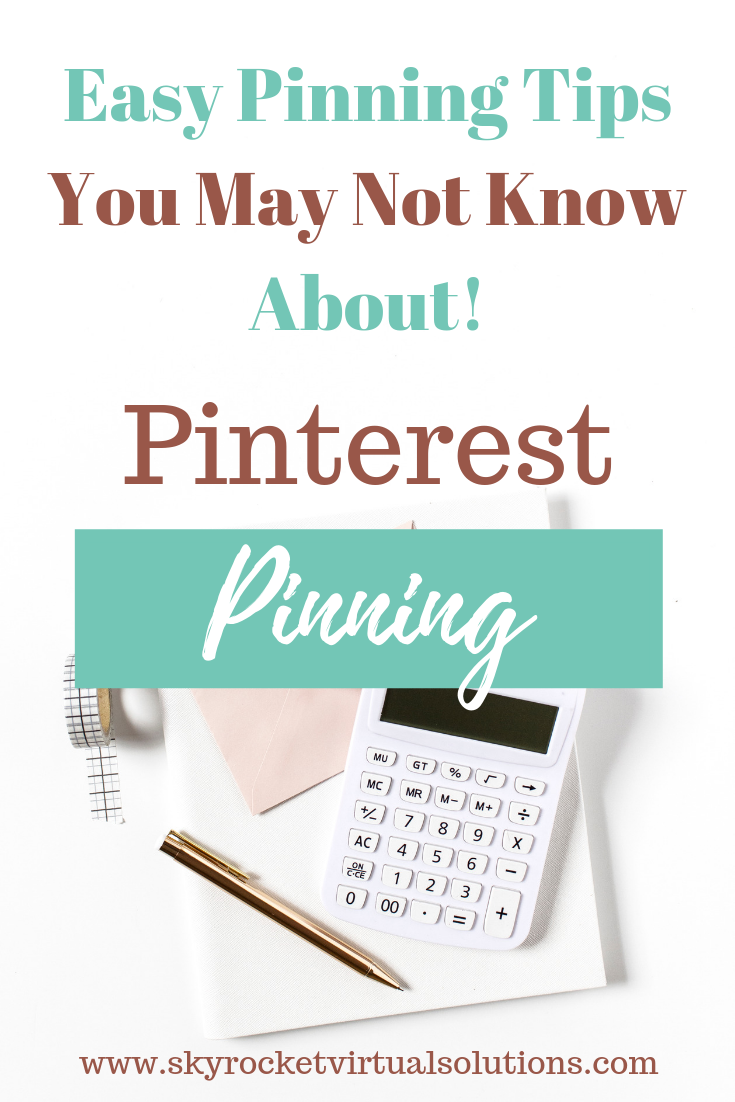











While there are many business tools and systems that can help you with your daily workflow, I’ve narrowed down my favorite list to these 7 tools & systems I use daily, and just what I use them for. These are also perfect if you're starting your own online business and need to keep costs down! Read More Now! #businesstools #businessresources #smallbusiness #businessowner #freetools #freeaps #skyrocketvirtualsolutions
Read More →