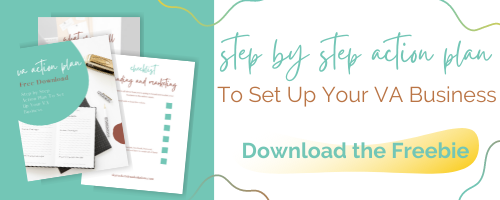How Pinterest Can Help You Get Leads For Your Business
Want to learn how to drive traffic to your blog or website with Pinterest? Get these 6 marketing tips and updated strategies to get more saves and clicks on your pins that drive traffic to your website. Generate leads to grow your website and your email list and level up your Pinterest marketing? Learn how to grow your Pinterest account organically with these quick easy steps.
Is Pinterest helping you get leads?
It should be.
In fact, Pinterest has always been my favorite platform for long term growth when it comes to finding leads for myself and my clients.
It's relatively easy to grow your brand on the platform, when you have a defined strategy.
Here are a few key areas to be mindful of to help you get leads on Pinterest.
Know your audience, their pain points and the content they want to read.
Optimize your Pinterest profile because your bio is your introduction to your dream client consuming more of your content and eventually clicking through to your website.
Create click worthy content. Whether it’s blog posts or video or a podcast, create eye-catching pins with awesome titles that your dream client can’t resist reading more about. make sure it’s content they will save and read more about.
Be consistent. Pick a scheduling routine and stick to it. If you only blog once a week you can use a scheduling program like Tailwind to keep your boards fresh with new content.
Pin descriptions. I’ll repeat this a thousand times you’re allowed 500 characters for your pin descriptions. Use them all. Describe your blog post in as much detail as possible and make them have them have to click thru to your website
Keywords. Use them everywhere - board title, board description, pin title, and the pin description. Do a keyword search on Pinterest on your topic. Pinterest will generate a list of keywords you can use.
Are you still feeling stuck when it comes to your Pinterest strategy? Sometimes you need an extra pair of eyes to help you. Since I've been a Pinterest manager I’ve helped so many business owners grow organically and gain leads from Pinterest.
My Pinterest audit will help you:
Optimize your Pinterest bio
Know what call to actions to add in your descriptions
Get ideas for content and hashtags
I’ll send you a 45 minute detailed recorded walk through of your entire Pinterest business account and include everything you need to refine your strategy and turn Pinterest into a lead generating magnet for your business.
Why You Need A Pinterest Audit To Skyrocket Your Traffic
Pinterest is a powerful search engine that drives major traffic to websites. With the right strategy, you can dramatically grow your following, increase repins and boost clicks to your website. Are you concerned that you’re not using the platform effectively? With a Pinterest audit, I take a close look at your overall Pinterest strategy and you’ll come away with concrete steps to make sure your account aligns with your ideal customer.
Pinterest marketing can be tough!
One month your analytics are incredible. Outbound clicks, saves and pin clicks are into the stratosphere.
But then....something happens.
You’re not sure what. Now you have…
Falling or stagnant pin stats
A low number of clicks on pins
Lack of repins.
What happened???
What are some common Pinterest mistakes?
Having board names that don’t serve the purpose of your niche.
Every board on your Pinterest page should serve a purpose. They should be something the clients in your niche are going to search for. Make sure your board names relate to a similar topic.
Not paying attention to keywords.
Are you just writing what your blog post is about, or do you actually do the research so you can add triggering keywords to your blog post AND pin title. Keywords are the very core of Pinterest and using keywords in the right places (board titles, pin titles, board descriptions, pin description) is very important.
Not optimizing images for Pinterest.
Don’t ever think you can just throw a pin together for Pinterest without giving it some thought. Your pin must be attractive, enticing to the eye and more than anything, keywords in the title.
Not being consistent.
How often are you pinning? Do you pin once a week? Once a month? Infrequently? Just like any marketing strategy, you have to be consistent. An optimal Pinterest strategy requires it. Pinterest rewards pinners who are consistent, who provide each and every day. This does not mean you have to pin 15-20 pins every day. A pin scheduling tool like Tailwind can help you show up consistently enough that you will only have to pin your new content once a week.
Giving up too soon.
Pinterest is a marathon not a sprint. I know you’ve heard that before. But when you look at your account and see those numbers go up and down and up and down...sometimes panic sets in. And you wonder why am I doing this?
Pinterest can be a marketing tool that can help your business with long-term growth. You’re not going to get a quick win like you can get with Facebook or Instagram. Remember, the posts on those two social media platforms fade away. Pinterest pins last forever. So if someone is looking for a pin today OR two years from now on your topic...your pin will still be there to answer their question or solve their pain point because you will be helping your audience where they are on their journey.
If you’re at a point where you’re feeling
Overwhelmed by just looking at your Pinterest account and wondering if the information you’re providing is valid.
Concerned that you’re not using the platform effectively.
Lost with what steps to take to get clients from Pinterest.
If you need:
A clear plan on what needs to change to increase your Pinterest growth.
A list of keywords to use for your specific business to get in front of the most people.
Confidence with Pinterest, so you can increase your traffic.
Then you may need a Pinterest audit.
A Pinterest account Audit is an examination of your Pinterest business account, its overall status, brand visuals, and your message, in an effort to improve account growth.
As a Pinterest strategist, I provide business owners with a Pinterest Account Audit when they are looking for improvements to their Pinterest account but don’t want to invest in Pinterest management. You simply want an expert to put fresh eyes on your account to direct you on a path toward growth.
With a Pinterest audit, I will take a look at your account and strategy, and give you a clear solution on what needs improvement. Once the audit is over you will have a concrete set of steps to make sure your account aligns with your dream client or customer.
So...if you’re an online service provider, a blogger, coach or consultant:
You value service over profits and vanity numbers
You want to use Pinterest strategically and want the right people to find your content, freebies and offer
You want a low-maintenance way to stay consistent on Pinterest
You understand that success won't be found over night
Believe me when I tell you, this is the only Pinterest audit you’ll ever need.
Are You Writing Effective Pinterest Descriptions
Are you writing effective pin descriptions? Pinterest allows you 500 characters that you can use to define your particular pin and then it uses that information or the keywords which are within that pin description to actually tag and identify your content and show it to the most relevant users online. Read on to find out the seven simple steps that you need to follow when you actually write a pin description so that it is engaging and click-worthy.
Did you know publishing the same content over and over does nothing for your pins!
Why?
Pinterest wants you to add new content with new images, new titles, and new descriptions. Your audience doesn’t want to see the exact same pin over and over again either.
Although it will take more time to create additional pin versions of the same blog post, creating new content is what improves your SEO which is the most important thing for a successful blog and Pinterest business account.
When you’re blogging, it can be easy to get wrapped up in creating multiple gorgeous pins for your blog posts. What we love about Pinterest is that it’s a visual search engine and you get better results when your pins are attractive. But here’s the thing: you can have the most beautiful Pinterest pins in the world, however, they won’t get you many views, repins, or clicks if they’re missing something critical: optimized pin descriptions.
What is a pin description?
A pin description is a brief and concise paragraph that describes what your blog post is about.
It tells Pinterest pinners what to expect in the post you want them to read.
The goal of the pin description is to attract pinners to click on your pin and read more about the topic described.
It’s important to include a description for your pin so people know what the post is about. Each pin should have a unique Pinterest pin description and unique image. Create pin descriptions that will entice the reader to click thru to your website for more information.
7 Tips To Write The Perfect Pinterest Description
The description can be up to 500 characters.
Pin descriptions should have at least 3 relevant keywords
Do not overload your description with keywords. Keywords should be included in your description using normal sentences.
Include a direct call to action in each pin description.
Add 2 to 3 hashtags per pin at the end of the pin description.
Write your pin description in a natural sentence structure. Do NOT keyword stuff in this section.
Make sure you include the description on the back end of your blog.
Implement this keyword-rich strategy the next time you write your pin descriptions because keywords are important. For your website and your Pinterest business account. This blog post has a list of several ways to look for keywords.
Are you new to Pinterest and need to know how to get started. Check out this series of posts on creating the perfect Pinterest business account.
Need help with your Pinterest business account, I’m here to help. Schedule a time to chat with me and let’s get to work!
How To Monetize Your Pinterest Traffic Without Ads
Have you been wondering how to monetize Pinterest traffic? Here's a list of 3 ways to make money on Pinterest without running ads. Discover these easy Pinterest marketing and Pinterest growth tips to maximize your earning from Pinterest. These killer tips will also show you how to make money blogging on Pinterest! If you want to monetize your blog using Pinterest, these are some first steps you can take as a beginner.
Do You Know How To Monetize Your Business On Pinterest Without Ads?
If you've ever wondered how business owners sell on Pinterest and make money without running ads, then you need to read this blog post.⠀
Let’s look at three specific ways you can monetize your account, your Pinterest audience, and your pins. ⠀
But first - If you want to sell on Pinterest, one thing you have to remember is YOUR CORE AUDIENCE has to FIND you there. The only way to do that is by using keywords and keyword phrases they are searching for. Use those keywords in your profile, boards, and pins.⠀
3 Ways To Monetize Your Pinterest Business Account Without Ads
Get Eyes On Your Content.
Wherever it is. Blog posts, YouTube videos, podcasts, social media. Wherever you have content - create pins that direct people to your content. By getting more eyes on your content you can sell your services, digital products, or courses. Create the pins and they will come. ⠀
Grow Your Email List.
This is a no-brainer, right? I know you hear this everywhere. It's not a joke. Create pins for your freebies. Freebies lead them where - to your email list. Once they sign up for your email list, all of your email content should (eventually) nurture them to a product or service you can sell! ⠀
Affiliate Marketing.
There’s a smorgasbord of entrepreneurs and bloggers that use Pinterest as a way to sell their products using affiliate marketing. If YOU buy a course or a product and it WORKS - odds are the person you bought it from has an affiliate program. Who's a better salesman for a product someone who actually used and found value in it. What do you need to do? Wait for it...create pins for it. ⠀
No matter who you are or what you sell, Pinterest can be an effective tool to grow your audience and sell⠀
Start planning your Pinterest monetization strategy today! ⠀
Understand Your Analytics - Google Analytics
To understand what strategies work or not, and to see your blog or website progress over time you need to analyze traffic. There are many different ways to track website statistics, but Google is the most known and accepted. Let’s look at how these 2 simple metrics can help you analyze the traffic coming to your website. #googleanalytics #analytics #googlesessions #goolepageviews #skyrocketvirtualsolutions
Let’s face it, math sucks!
I still stand by this statement.
If it’s not addition, subtraction, multiplication, or division - I’m not trying to wrack my brain to figure it out. Especially as I write this blog post when we’re in the middle of the Covid-19 pandemic, and I’m “struggling”...and I do mean “struggling” to help my son with his 8th-grade math.
8th. Grade. MATH!!!
The struggle is real ya’ll.
I’m a book nerd.
I do not like math.
BUT...if you have a blog and/or an online business, there are some metrics you HAVE to get used to understanding, and one of those is Google Analytics.
This blog post is the second in a three-part series where I’m going to break down the most critical metrics you need to look at when it comes to your Pinterest, Google, and Tailwind analytics.
This blog post is about your Google Analytics.
When you have a Pinterest business account, you can track how well Pinterest sends its users to your website. But the most essential set of analytics you need to monitor is your Google analytics.
Now, if you’ve set up your Google Analytics account, you know there is a LOT of information. But you really only need to look at a few select metrics on Google, especially if you’re analytically challenged.
What Are Google Sessions?
Defined by Google, “a session is a group of user interactions with your website that take place within a given time frame. For example, a single session can contain multiple page views, events, social interactions, and e-commerce transactions.
A single user can open multiple sessions. Those sessions can occur on the same day, or over several days, weeks, or months. As soon as one session ends, there is then an opportunity to start a new session. There are two methods by which a session ends:
Time-based expiration:
After 30 minutes of inactivity
At midnight
Campaign change:
If a user arrives via one campaign, leaves, and then comes back via a different campaign.
By default, a session lasts until there are 30 minutes of inactivity, but you can adjust this limit, so a session lasts from a few seconds to several hours.”
Why Do Google Sessions Matter?
Monthly sessions are an essential metric to monitor because it gives you a monthly view of how many people are visiting your website or blog. The goal of any website or blog is to grow your traffic, especially if you’re interested in earning money through advertising and joining Mediavine (largest advertising network). The amount of sessions you have is the one metric they look at. You need at least 25,000 consistent sessions (over 30 days) to your site before you’ll get approved by Mediavine.
Where Do You Find Your Google Sessions?
From your Google Analytics dashboard, click on:
Audience
Overview
Don’t forget to select the correct monthly time frame to get an accurate full session count.
If you want to learn more about Google sessions, go here.
How To Find Your Sessions For Pinterest in Google Analytics
If you have a Pinterest business account, you will want to know how many sessions you receive directly from Pinterest. To find your Pinterest sessions click:
Acquisition
Social
Network Referrals
What you will find in this area is the number of sessions you receive from all of your social networks (Facebook, Instagram), including Pinterest in a given month.
RELATED: Understand Your Pinterest Analytics
Why Do You Need To Know Your Pinterest Sessions?
You need to understand where all of the traffic comes from, but again, if you are utilizing a Pinterest business account, the sessions you receive from Pinterest is important. By understanding your sessions, you know how Pinterest is growing your business every month, and you can compare them to your overall sessions.
If you click on Pinterest, you can also see which blog posts bring the most traffic to your website.
What Are Google Pageviews
Defined by Google, “a pageview (or pageview hit, page tracking hit) is an instance of a page being loaded (or reloaded) in a browser. Pageviews is a metric defined as the total number of pages viewed.” Pageviews is a metric that shows the total number of pages viewed from your website within a specific timeframe.
Why Are Google Pageviews Important
Pageviews allow you to see how your website or blog is doing overall. You should look at this number every month so you can see how your overall website or blog traffic is performing. Pageviews are also vital because they allow you to understand how engaged your readers are when they visit your website.
Where Do You Find Google Pageviews
From your Google Analytics dashboard, click on:
Audience
Overview
Your page views number will be displayed under the “sessions” number.
Well, there you have it! These are the two metrics you should pay attention to in Google Analytics when you want to find out how users interact with your website.
If you missed the blog post about Pinterest Analytics, go here.
Are you struggling with Pinterest? Then go here and check out my Pinterest Management services. I’d love to help you out.
7 Tools I Use In My Business
While there are many business tools and systems that can help you with your daily workflow, I’ve narrowed down my favorite list to these 7 tools & systems I use daily, and just what I use them for. These are also perfect if you're starting your own online business and need to keep costs down! Read More Now! #businesstools #businessresources #smallbusiness #businessowner #freetools #freeaps #skyrocketvirtualsolutions
Owning an online business is a lot of work! If you’re an online business owner, you wear many hats: tech support, customer service, social media manager, copywriter, editor, business strategist, financial analyst.
It’s a never-ending list.
With limited resources and personnel to complete your unending to-do list, it’s essential to manage business operations to maximize your efficiency strategically. Often this includes embracing technology that allows us to automate systems and set them up to work for us while we’re working on other areas of our business.
This post is a compilation of my favorite business tools that I use to manage and streamline operations in my business.
This post contains affiliate links through which Skyrocket Virtual Solutions may earn a small commission if you choose to purchase, at no additional cost to you. We only share products or services we personally use and love!
7 Business Tools I Love To Use In My Online Business
Canva
Canva is where I create all of my social media content for myself. I’m no graphic designer. Canva is perfect when I create my graphics for Instagram and Pinterest. I also use it to create my freebies, workbooks, and ebooks.
You Might Also Like: How To Use Canva For Your Online Business
Google Drive
I love Google Drive. I store everything in Google Drive. All of my blog posts, client notes, anything I write, I start in Google Drive. What I love the most about Google is that it is entirely online, which means I can take it with me anywhere. If you don’t want to purchase Microsoft Word, Google is the perfect alternate.
Wave
Wave is an app I use to invoice clients if I am a subcontractor. It allows me to track the invoices I’ve sent, when they pay and when they are unpaid. It’s straightforward to use, and it will enable me to duplicate previous invoices easily. It saves me so much time. I can create an invoice for a client in less than 5 minutes, send it off, and get paid in less than five days!
Dubsado
Dubsado is a website that I also like to use for invoicing, but it is a WHOLE LOT MORE! Dubsado is the leading tech I use for my business. I do everything with Dubsado. Proposals, contracts, invoices. It also serves as a CRM, and I store my information about my clients and my leads. Dubsado is not cheap. However, if you want to try it out, you can use it for your first three clients/contacts for free to see how it works. When you enter your fourth client, you are charged. Click on this link, use my code, which will give you a 20% discount on your first year.
You Might Also Like: How To Use Dubsado For Your Business
Tailwind
Tailwind is my bread and butter when it comes to scheduling for my Pinterest management clients. Pinterest allows you to schedule pins, join Tailwind tribes, and use their smart loop. The best thing about Tailwind is that it saves you time! Depending on the plan you choose, you can schedule anywhere from 100 to unlimited pins on Tailwind. If you want to read more about Tailwind, check out this blog post I wrote about it. If you want a free trial of Tailwind that allows you to schedule up to 100 pins for free, you can click this link here. The basic account is less than $15.00 per month.
You Might Also Like: How To Use Tailwind With Pinterest
Buffer
Buffer is similar to other social media schedulers like Planoly and Later. They all work in the same way, but I enjoy using Buffer and find it easy to use. The free version allows you to publish to schedule up to 10 posts to Instagram, Facebook, and Twitter.
Grammarly
Grammarly is a useful tool for checking your writing, especially if you’re not confident with your grammar or spelling. It is a great tool to check your website, email, and blog content before you publish it to the world. It is effortless to use, and if you also do a lot of writing for your clients, you can use it for that as well. Grammarly is free to use, but if you use the paid version, you have access to their plagiarism tool as well.
Final Thoughts About My Favorite Business Tools
As you can see, you don’t need to spend a ton of money on managing your business operations if you are starting.
This post is proof that you can start your online business with a limited amount of money and still have everything you need to run your business effectively and efficiently.
If you have any questions or suggestions, please feel free to drop them in the comments below.
Understand Your Analytics - Pinterest
It's always useful to look back over the progress of your blog or website. But where should you start? What are the most important Pinterest analytics metrics to track? This is the key information you need to look at and what it all means. #pinterestanalytics #skyrocketvirtualsolutions #lookatthenumbers #whatthenumbersmean
Let's face it, math sucks! I know only a select few people whose favorite subject is math, and they are all math teachers.
And that's the truth. Some of my closest friends are math teachers.
I'm the only book nerd in the bunch.
Go figure.
Analytics is math. However, the goal of a Pinterest business account is to increase the number of traffic to your website, so you must understand analytics.
This blog post is the first in a three-part series where I'm going to break down the most critical metrics you need to look at when it comes to your Pinterest, Google, and Tailwind analytics.
First up, Pinterest Analytics.

Understanding Pinterest Analytics
When you have a Pinterest business account, you can track how well Pinterest sends its users to your website.
The first analytics you're going to see after you log into your Pinterest business account is your monthly viewers.
Pinterest Monthly Viewers
Monthly Viewers is an average of the number of people who saw your pins over the past month.
In the top right corner, you should see Analytics. Click the drop-down menu and click on Overview. The Overview is where you will see an "overall" view of your Pinterest analytics, including impressions, engagements, closeups, saves, and link clicks.

Let's review them all.
Pinterest Impressions
Impressions are the number of times that one of your pins from your profile appeared on category feeds, home feeds, or in search. Impressions tell you how visible your pins are, or how many times anyone has had the chance to see your Pin, and whether they interacted with that Pin or not.
Don't put too much stock into impressions. Although it can be a nice number, it is not a real measure of how people actually "interact" with your content. Most people call Pinterest impressions "vanity metrics."
Pinterest Total Audience
The Total Audience shows the people who have engaged with or viewed the pins you've saved. Total Audience includes your organic pins, your Promoted pins, and any pins that a pinner saved from the website you claimed.
Pinterest Engagements and Engaged Audience
Engagements are people interacting with your pins through closeups, saves, and link clicks. Pinterest engagement is vital because it means your Pin stopped a pinner in their scroll. (Yay!). If this number is high, it says pinners wanted to get a better look at your Pin and read the description.
Pinterest Tip: Make sure you include a strong CTA (call to action) on your pin image and in the description.
The Monthly Engaged metric is the average number of people who clicked on, saved or did a closeup of your pins in a month.
Engaged Audience is the number of people interacting with pins from your website.
Pinterest Close-Ups
Closeups are the total number of times people viewed a closeup version of your Pin. Something about your Pin caught the Pinner's attention. A closeup tells you that your pin image made an impact.

Pinterest Saves
Pinterest saves shows that people are interested in your pin/content but don't necessarily need it right now. Remember, 90% of Pinterest users are planning for the future, so when they save your Pin, they have every intention of coming back to it later to read your content or to make a purchase.
Pinterest Link Clicks
Pinterest link clicks are the most essential stats on Pinterest analytics. You want people to stop their scroll for your Pin and click through to your site. It's critical to be clear with what the Pin is about and include a CTA. The link click stat is the total number of times people have clicked on your Pin to a destination on or off of Pinterest.
Why do Pinterest Link Clicks Matter?
Link clicks matter the most to bloggers and website owners because this Pinterest metric shows how much traffic Pinterest is driving to your site. If you want to know the one metric on Pinterest, you should focus on regularly? It is this metric because you will see how well your Pinterest marketing is performing.
Pinterest tip: Select "Link Clicks" from the drop-down menu at the "Top Pins" section in your Pinterest analytics. Click on a few of your top pins, then click "See More Stats" up at the top. You will see the individual stats for a particular pin.
Again, knowing this number can help you create more content geared toward the topic of that Pin. Plus, knowing this metric shows what is driving people to your website.
Well, that's it for Pinterest Analytics. Next week come back and read my post about Google Analytics.
Remember, on Pinterest, traffic always fluctuates throughout the year based on many factors (your niche, seasonality for your industry, time of the year), so if you see a drop in traffic during the summer, don't worry! It's normal!
Check your stats from last year (or month to month if you're new to Pinterest) to see if you can and see patterns.
Any questions about Pinterest analytics? I'm here to help you!
Feel free to send me an email, and I'd love to chat about it.
Are you following me on Instagram? Come on over and interact with me and catch all the tips I share about Pinterest.
Where To Use Keywords On Pinterest
On Pinterest, your pins, boards and even profile are all searchable. Optimizing your content with keywords increases your chance of appearing in the search results of your ideal customer. Not sure where you need to put those keywords? Don't worry. I'm going to walk you through the 8 places you need to keyword optimize your Pinterest business account. #pinterestmarketing #pinteresttips #pinterestforbusiness #marketingtips #skyrocketvirtualsolutions
At its core, Pinterest is a visual search engine, much like Google. When users log in to their Pinterest accounts, they use keywords to find what they need. If you have a Pinterest business account, you need to optimize your profile, board, and pins to make it easy for pinners to find and explore your site.
What is Pinterest Keywording?
Optimizing your business account with keywords is a process of adding specific, targeted words from your niche, which allows Pinterest users to find the content they want. For example, if I search "discovery call," I hope that Pinterest will return all the results for the keyword "discovery call." Why? Because if I'm a new virtual assistant and I need to know how to conduct a discovery call, I want to find all the results that are related to discovery calls. Pinterest will organize all the content that has to deal with the specific keyword I searched for, and they will show up in my Pinterest feed.
Why Should You Keyword on Pinterest
As a Pinterest business account owner, your goal is to target users interested in your business or products explicitly. Every profile, board description, and pin description should include keywords in a natural-sounding way that target your ideal user.
Another reason to use keywords on Pinterest is to assist the algorithm on Pinterest. Hence, it knows how to categorize your content and share it with users who may not follow you but are interested in your content.
Where to Keyword on Pinterest
Website and Blog Posts
The very first place to optimize with keywords is your website and your blog posts or products. When you write a blog post and add images, come up with a keyword or keyword phrase and include this phrase or keyword in the headings and throughout the blogpost. Also, optimize the images.
Pinterest Profile
When you create your Pinterest business account, your profile is the first place to add keywords. Don't overlook this vital area. There are two places to insert keywords: the profile name and the profile description.
If you are a social media manager, add social media manager to your profile name. If you are a virtual assistant, add the keyword virtual assistant to your profile name. When a pinner searches using those keywords, an optimized profile might show up in the search.
Next, add your target keyword in your profile description. Use the description to let users know who you are and whom you serve. The profile description shows a user how you're going to help them with the type of content you publish. You can use the same keywords you used in your business name or a longer keyworded phrase. Make sure to add a keyword or keyword phrase in your description naturally.
Pinterest Board Titles
When coming up with the titles for your Pinterest boards, use clear, understandable words but consider whom you are trying to target. If your business is a lifestyle blog, then you are free to use a wide range of topics to attract your target market. However, if you are a coach and you want to work with a more narrow niche of other business owners, then you will have to niche down with your keywords. Be specific in the keywords you use for the titles of your boards. Be creative, but think about what your target audience will be searching for on Pinterest.
Pinterest Board Descriptions
Do not miss this step. The number of characters you can use to name your board title is not a lot. When describing what the board is about, use this space to tell your user what you will pin. Write complete sentences. The description of your board is the place where you will say to the user what you will pin on the board. Write complete natural sentences but use several keywords to describe your board.
Pin Design
Don't forget about keywords when designing your pin. Remember, Pinterest is a visual search engine. The first contact a user has with your content is your pin. Before they read the description of the pin, before they click on your profile and look at your boards, they see your pin. Be clear what your topic is about by using keywords on your pin.
Pin Descriptions
When you create a blog post or product on your website, you create a description on the back end of your blog. An optimized site includes rich pins that you can upload directly from your website; the description you created will follow your pin. It is my recommendation that when you introduce your pin to Pinterest for the first time, pin it directly from your website. But don't stop there. Pinterest loves new content.
Create several pins and several pin descriptions for your blog post and products. If you use Tailwind, when you upload those pins, you now have several pins and descriptions you can use. Even though all of these pins and descriptions will all go back to one URL (one product or one blog) because you created several pins and descriptions, Pinterest will consider it new content.
Always create more than one pin and description with keywords when you create a blog post or product.
Hashtags
Pinterest now allows you to add hashtags to your descriptions. Add 2-3 hashtags to your board descriptions and your pin descriptions.
Bonus: Promoted Pins
Keywords are an essential tool when promoting pins on Pinterest. A considerable benefit of keywords when promoting pins is that you get to use 25+ keywords to reach your audience. If you've ever considered promoting pins on Pinterest, this step is key to market to your desired audience.
Keywords are important. For your website and your Pinterest business account. This blog post has a list of several ways to look for keywords.
Are you new to Pinterest and need to know how to get started. Check out this series of posts on creating the perfect Pinterest business account.
Need help with your Pinterest business account, I’m here to help. Schedule a time to chat with me and let’s get to work!
Spring Clean Your Pinterest Business Account
It’s almost spring! When was the last time you audited your Pinterest business account? Spring clean your Pinterest business account with this easy step by step process. #pinterestaudit #springcleaningtips #springcleaninghacks #pinterestmarketing #pinterest #pintereststrategy
Spring is almost here!
Are you excited? I AM! I LOVE spring. It's my favorite time of the year. It's not too hot, nor is it too cold. I can wear sandals on my feet and kick it to work in a pair of capris instead of long pants.
I Love Spring!
People tend to clean and organize in spring. You'll probably see many posts on Pinterest about how to spring clean spaces and areas of your home on Pinterest real soon if you haven't already.
Well, how about we (yeah you and me) spring clean our Pinterest boards!
However, our spring cleaning will not involve manual labor or the strong smell of cleaning solution, cause who in the heck wants to smell that?
Not me.
I usually do my "spring" cleaning at the end of the year. I love to go through my closets and get rid of any clothes I know I'm not going to wear anymore and my kitchen to get rid of containers with no lids (don't you HATE that!). Plus, I receive that last little tax break before I have to file my taxes when I donate items to Goodwill. Those donations help me every year.
So let's get to it.
How To Spring Clean Your Pinterest Business Account
At least two to three times per year, you need to go through your Pinterest boards and make sure they are correctly optimized and organized. Think about it. How many times throughout the year do you add a new board? I do it quite a bit. But some days, I do it so quickly that I might not keyword it appropriately so people can find it. I wanted to get that board up quickly so I could post a blog post in it.
So...what do you need to spring clean?
Spring Clean Your Pinterest Profile
Take a glance at your Pinterest profile. Does it still reflect your mission or niche? Do your profile picture, description, and boards communicate what you do and whom you serve? If not, make those changes now.
Have you taken a new picture lately? Change out your profile picture and make sure you change it on your other social media platforms too. Remember - you want consistent profile pictures on all of your social media accounts because it makes a big difference in brand identification.
Update your description with keywords that tell pinners your focus. Something might have changed in the last year about your business, so you want to make sure your profile reflects that.
Have you created an awesome new freebie? Add the link to your freebie in your profile description.
Spring Clean Your Pinterest Boards
Scan your Pinterest boards. Now, this part may take a while, depending on how many boards you have. But, I urge you to scan each one of your Pinterest boards.
If you have any boards that do not reflect who you are and what you're currently doing in your business, make them secret. Don't delete them because you don't want to lose the analytics or followers of that specific board if you have any. Make it secret. BUT, before you do, take a look at your Pinterest analytics.
Analytics -> Overview -> Scroll down to “top boards.” Toggle between impressions, engagements, link clicks, and saves. If that board is in your top boards, do not make it secret because that board is driving traffic to your website, and you don't want to lose that traffic. Consider updating with an additional title (see below) and updated description.
Look at the board titles. Does the title need to change, or do you need to update it? For example, I had a board titled Squarespace. However, after much thinking, I switched it to Squarespace + Wordpress. Yes, they are two different entities BUT, they both deal with websites and hosting. I'm not a website developer, nor do I create sites for people, but I know that deciding whom you want to be your web host provider is a big deal depending on what your business is, so I chose to combine them and have one board dedicated to those two topics.
Next, look at your board description. Keywords are important. Update the description of your board with keywords AND hashtags relevant to the topic of your boards and the pins you save in them.
If you need help deciding what you need to name board or what keywords/hashtags - use the Pinterest search feature to assist you with that.
When you complete a search on Pinterest, you will see what keywords people use to search in Pinterest along with boards that have those keywords, and Pinterest accounts as well. Use the keywords that pop up in your titles and descriptions in a natural way that describe your boards.
Spring Clean Your Pinterest Account With A Featured Board(s)
You can feature boards on your Pinterest business account in two places. Above your profile name and below your profile name. Here's how to do that if you haven't already.
How To Choose A Board To Feature Above Your Pinterest Profile Name
Click on the pencil in the top right corner.
Click "choose a board."
Under "feature a board," click the board you want to be featured.
(OR)
Under "feature pins," choose either the latest pins or recent activity.
Click done.
My suggestion - choose your brand board under "feature a board." If you selected your brand board, all of YOUR pins are above your Pinterest profile name. But, it is your choice.
How To Choose Boards To Be Featured Below Your Pinterest Profile Name
Click the three dots in the top right-hand corner.
Click edit settings.
Scroll down to the bottom to "featured boards."
Click on edit
You can pick up to five boards to be featured. It's your choice.
Click the drop-down arrows and choose 1-5 boards to feature.
Click "save."
Now - above your Pinterest profile name, you should see a selection of pins from the board you chose. And, up under your Pinterest profile name, you should see pins from the boards you selected featured and scrolling on your profile.
BONUS: Do you want your Pinterest boards to be in a specific order?
If so... here's what you need to do.
On your Pinterest profile, click on "see all boards."
To the right, above your boards, you will see an oval that probably says "last saved to." You can change your board order by clicking on the drop-down arrow. You have five choices: last saved to, A to Z, newest, oldest, or drag and drop. Choose your board order and easy peasy, your boards are in order.
That's it! Your Pinterest boards are officially spring cleaned!
Don't want to spring clean your boards yourself? I'd love to do it for you. Click here, and I can audit and spring clean your boards for you.
If you are looking to stay up to date on everything on Pinterest and get Pinterest marketing tips, follow me on Instagram where I post tips and strategies to help you with your Pinterest business account and skyrocket your Pinterest marketing out of this stratosphere.
6 Reasons You Should Be Using Dubsado For Your Online Biz
Are you using Dubsado for your online service-based business? Here are 6 reasons why Dubsado is the perfect client relationship management tool to organize your biz! Go from proposal to contract to invoice in a matter of minutes...and it’s all automated! Get 20% off Dubsado with the code: skyrocket. Learn how I use Dubsado to manage my online business. #dubsado #crm #business #productivity #clientmanagement #businesstips #skyrocketvirtualsolutions
Affiliate Disclaimer: This blog post may contain affiliate links where I earn a commission if you sign up through them. However this in no way affects my recommendation. If I recommended it, I have actually used this tool and highly recommend it.
I have been in business for a little over one year. When I first started I had no idea what tools I was going to use to run my business. Contracts. Proposals. Invoicing.
Girl.
The struggle was real.
I signed my first few clients, sent proposals, contracts and invoices through email.
Yeah. That’s what I did.
Don’t shake your head at me. I didn’t know any better.
Until a client turned me on to Dubsado.
Honey! It was O-V-A!!!
I saw the light!
I couldn’t hit that “sign up for a free trial” button soon enough.
And it’s been the best thing I could have ever done for my business.
What Is Dubsado?
Dubsado is a business management solution designed to cut out the needless busywork. It helps you build relationships with clients, schedule appointments easily, and create workflows to streamline your projects from proposal to invoice. From communication to automation, integration, reports, and customization, Dubsado does it all.
And to tell you the truth, I didn’t know about half the stuff Dubsado did when I signed up for it. All I knew was that I could send a proposal, contract, and invoice all in ONE swoop with the push of a button.
Yep. That’s right.
Now don’t get me wrong - there is some extensive set up you have to do first to make it flow the way you want it to, but once you set Dubsado up - IT. IS. SEAMLESS!!!!
If you’re running an online business and you routinely sign clients, send invoices, proposals and contracts - I promise you - YOU NEED DUBSADO IN YOUR LIFE!!!
For real.
6 Reasons Why You Should Use Dubsado
Lead Capture
Let’s get real, lead capture is our bread and butter, right? You NEED leads to keep your business running. And one thing you can do seamlessly with Dubsado is create a lead capture form, embed it on your website and go. This is the one from my website.
Building the lead capture form is super simple. It’s simply a drag and drop feature. You can add text boxes, check boxes, drop-down menus, and more to create a custom form that will provide you with all the information you need from a prospective client before you jump on a discovery call.
Contracts - Forms - Proposals
From Dubsado...Create form and contract templates to use across any project. Browse our template library or use your own design to build forms that look professional, accessible, and unique to your business.
You can create proposals, forms and contracts in Dubsado. I found this a huge plus as well because not only can you create them, you get examples!!! All you have to do is tweak them to say what you want them to say. You can create a proposal and contract for every service you offer. I have a contract for Virtual Assistant services and a contract for Pinterest services. Once someone agrees to be your client, you can automatically send them the proposal.
The benefit of the proposal is the tabs that allows you to offer your potential client choices. For example, for my virtual assistant services I have a 5 hour, 10 hour, 15 hour and 20 hour package. You can include all of these tabs on the proposal. Once the client picks the package they want, Dubsado seamlessly (there’s that word again), adds the package your client selected to the contract AND the invoice. So again, you don’t have to go into Dubsado and pick that option for them. Dubsado does it for you because you created “packages” when you set up your workflows.
Automations & Workflows
From Dubsado...With automated workflows you can trigger actions such as sending emails, completing tasks, and creating invoices—all without a single click. Additionally, set up automatic appointment and payment reminders personalized for each client.
Seriously. This is what sold me on Dubsado. Everything is automated. Dubsado allows you to create workflows so all you have to do is sit back and wait for the contract to be signed and the invoice to be paid.
This is how one of my workflows is set up…
I have several workflows set up depending on the service. I have two workflows set up for Virtual Assistant services and two set up for my Pinterest services and a couple of others.
One workflow goes from lead capture to discovery call. Once the discovery call is over, I start the next workflow and it goes from proposal, to contract, to invoice, to client onboarding with canned emails in between. A couple of possible tweaks on a contract, and a push of a button and I’m done.
That’s how seamless Dubsado is.
Invoices - Payments
From Dubsado...Send invoices to get paid, either in full or through multiple scheduled payments. Set up automated recurring invoices for subscription-like services. Connect to a payment processor so your clients can pay at any time on any device.
So this part is a no-brainer. I already stated that what sold me on Dubsado was the workflow. Proposal -> Contract -> Invoice.
Sold. Me.
Now, after the first invoice is paid, you can go in and set up automated recurring invoices or you can send them out one month at a time. It’s really all up to you. I’ve done both and have found it to be super easy. If you do it month by month all you have to do is change the date, pick the correct package and hit send. If you want it to be automated, set up a recurring invoice for the duration of your contract.
Get paid, Boo!
Online Scheduler
From Dubsado...Send or embed your scheduler so clients can easily book with you based on your availability. Create requirements for booking, such as filling out a form or paying a deposit, and set scheduling limits to ensure that clients can only book appointments that work best for your schedule.
I started out using the free version of Acuity when I began my business but Dubsado has its own scheduler. Once I set up my calendar, I embedded the scheduler on my website and boom. When someone finds my website, my workflow is going to start one of two ways. If they go ahead and book a discovery call from the embedded scheduler, a workflow will start that sends a series of canned emails that reminds them one day, two hours, and one hour before the meeting. In addition, it sends them my Zoom link so all they have to do when it’s time for the call is click the link.
If a potential client uses the lead capture form, then a workflow starts that sends them an email with a link to my scheduler to set up an appointment and then the canned email reminders start from there.
But did you notice that I haven’t had to do anything in this process.
Nothing.
All I have to do is show up prepared, bossed up and ready to rock my discovery call.
That’s it.
I love it!
Pricing
You can get a free trial of Dubsado for up to three clients/leads and this isn’t something that “ends.” It doesn’t matter if you get three leads/clients in one month or three leads/clients in six months, you won’t be charged until that FOURTH client/lead is added in Dubsado. So take advantage of it now. Learn Dubsado. Create those packages and workflows and start capturing those leads. You can see the price scale below.
When I tell you that Dubsado has transformed my business and made it EASIER, I mean it. Try it today!
Use the Dubsado code SKYROCKET to get 20% off when you sign up for your own Dubsado account. And hey, you’ll get to try it before you buy it. SIGN UP FOR A FREE TRIAL (use the code) and you’ll get to use it with your first THREE clients/leads FOR FREE!!!!
Do NOT Be This Pinterest Business Owner!
Pinterest is the Queen of guiding people to your website! It’s the perfect hybrid of search engine and social media. The algorithm is set up so if people are searching for a service or product you provide, you’ll show up in their feed. The algorithm helps you reach people who are looking for the service or product you provide! So don’t make these 8 Pinterest mistakes when it comes to your Pinterest business account. #pinterest #pinterestforbusiness #pinterestmarketing #pinteresttips #pinteresthacks
Why A Business Owner Should Use Pinterest?
Grow your email list
Increase brand awareness
You can sell both products and services
Pinterest is the perfect hybrid of search engine and social media. The algorithm is set up so that if people are searching for a service or product you provide, you will show up in their feed. The algorithm helps you reach people who are looking for you!
BUT - Don’t Make These Mistakes on Pinterest
#1 DON’T Treat Your “Business Account” like it’s your “Personal Account.”
Always remember that the content in your Pinterest boards is not for YOU. The pins are for your potential audience, readers and your ideal client. On your personal account it’s okay for your board to be messy, to not have descriptions and for your profile to not be filled out, but your business account should portray a clear idea of what you do and how you can help other people. When thinking about what to pin on your Pinterest business account, always keep your client in mind; put yourself in your client’s shoes. Think: Is this something he/she needs help with? Is this something he/she’s searching for.
#2 DON’T Create New Pins Every Time You Pin
Creating Pinterest images from scratch every time you pin on Pinterest is not ideal. It takes time and it’s not efficient. Find 3 or 4 designs that work for you that you can use over and over again with minor tweaks and use them every time you pin. Your branded pin images will show a clear picture of who you are and will be a quick way for your regular followers to become familiar with you and they’ll know that your pins provide value.
RELATED: HOW TO CREATE CLICKABLE PIN IMAGES WITH CANVA
#3 DON’T Forget About Hashtags
Hashtags on Pinterest work the same way as everywhere else and you should definitely use them in your pin descriptions. Pinterest recommends using 1-2 relevant hashtags per description and it’s possible to use even more. Hashtags should be descriptive and specific and relevant to the content you are pinning.
RELATED: HOW TO STRATEGICALLY USE HASHTAGS ON PINTEREST
#4 DON’T Forget About Keywords
Just like hashtags, keywords are HUGE on Pinterest. Remember, when pinners come to Pinterest, they are SEARCHING for something!!! Your business name, your Pinterest profile and ALL of your pin descriptions need to have relevant keywords. Keywords tell Pinterest what your board is about and what your pin is about. A good rule to follow is to have at least 3-4 keywords in each description.
RELATED: KEYWORD SEARCH USING THESE 4 EASY TOOLS
#5 DON’T Focus on Vanity Metrics
A common misconception on Pinterest is the higher the monthly viewers and followers, the better. Both of these numbers are vanity metrics. Yes, they’re nice. Yes, it looks nice when someone sees you have one-hundred thousand monthly views. Yes, pinners are “seeing” your pins. BUT the numbers that are more important are the engagement numbers. All the monthly viewers number means is that Pinterest has put your pin in front of the eyes of that many pinners. It put your pin in their feed and they scrolled by. However, if they are not interacting with her pin: clicking through to your website, saving your pin, or sharing your pin on “their” boards, they are not engaging with your content. You want interaction not just to be seen. Yes, those numbers up into the thousands are nice, but if they are not clicking through to your website, those numbers don’t mean much.
#6 DON’T Pin Content Not Meant for Your Ideal Client
The purpose of your Pinterest business account is to attract your ideal client. That means you need to pin what your “client” will be looking for - not what YOU need or what YOU will be looking for. The point of your account is to target THEM. If you are a social media manager pinning about recipes - that’s not for your client - that’s for you. When you pin you need to focus on what problem your client is trying to solve? What do they need? What questions are the asking? In addition, share other people’s content. If you only pin and promote “your” stuff - it becomes spammy. So make sure you pin other pinners helpful information too. If you are a new blogger or business owner a good ratio to start with is 80/20. 80% others, 20% yours. As you get more content/products you can increase to 50/50 and then 80% you and 20% theirs. But the most important thing to remember is to provide VALUE! Be the source your ideal client or ideal customer is looking for. That means YOUR content! The faster you can create content to share, the quicker you will get to 80% you and 20% theirs.
#7 DON’T Be An Inactive Pinner
The one thing Pinterest does not like is an inactive pinner. Pinterest wants to see you pinning on a routine basis. They want you to be consistent. This means blogging at least once a week or pinning a product at least once a week. BUT, you need to be pinning something every day!! Pinning only once a month or sharing others content only once a month looks like an inactive account. The number of pins you pin a day is not as important as being consistent and pinning “something” every day. So if you are a new blogger or business owner and you don’t have a lot of content, this is why using Tailwind and Tailwind tribes can help your account stay consistent because as long as you keep your queue full, you’re always pinning, even if it’s only 3-4 times a day and Pinterest will always recognize your account as an active one.
#8 DON’T Make It Hard For Pinners to Pin From Your Website
The point of Pinterest is to skyrocket your visibility and drive traffic to your website and blog posts. Adding a pin it button (also known as hover button) for your website images makes it easy for your readers to share your posts and images to Pinterest. With a pin button, the user can save your post to their Pinterest board in just a few clicks. It’s a huge save time saver and increases the chance of your pin being saved!
Sooo...do I need to put your Pinterest business account in Pinterest time out? Have you made any of these Pinterest mistakes in regards to your Pinterest business account? If you have, I hope these tips and tricks have helped.
Do you need help with your Pinterest account? Check out my Pinterest services. I can manage your Pinterest account for as little as $130 per month if you’re a new blogger or new business owner!
Creating The Perfect Pinterest Business Account: Extras
Ending this 6 week series of blog posts that will help you create the perfect foundation for your Pinterest business account with a whole lot of extras from setting up a featured board to Tailwind a few more tips.
We have made it to week 6 of the Creating The Perfect Pinterest Business Account blog series.
Last time we discussed when to pin and the importance of being a consistent pinner on Pinterest. If you missed any of the other previous weeks you can go back and read the previous posts by clicking on the links below.
Over a six week period I’m going to be sharing everything you need to do to create the Perfect Pinterest business account.
Week 1 - Creating The Perfect Pinterest Business Account: Getting Set Up
Week 2 - Creating The Perfect Pinterest Business Account: Your Profile
Week 3 - Creating The Perfect Pinterest Business Account: Your Boards
Week 4 - Creating The Perfect Pinterest Business Account: Eye-Catching Pins
Week 5 - Creating The Perfect Pinterest Business Account: When To Pin
Week 6 - Creating The Perfect Pinterest Business Account: Extras
This week is all about Extras!
Who doesn’t love EXTRAS!!!
This is a shortlist of “extra” things you can do to create a perfect Pinterest business account.
Set Up A Featured Board List On Pinterest
Go to your profile
Click on the three dots in the top right corner.
Click Edit settings
Scroll to the bottom
Click “edit” featured boards
Pick up to 5 boards to feature
Click Save
Get A Tailwind Account
Tailwind is a Pinterest approved scheduling tool that allows you to schedule your pins to Pinterest. Instead of spending all day long posting your blog posts to Pinterest, you can use Tailwind and schedule out all of your pins for the day, week or month! Click here and get a free one month trial (100 pins).
Join Tailwind Tribes
Tailwind Tribes are groups of bloggers on Pinterest who are in a similar niche. They come together as a “tribes” to share and promote each other’s pins. You can join a Tailwind Tribe and share other people’s content (queue them up in your scheduled pins) while others are also able to share your content. The more people who see your pins, the more repins your pins can get. You can join 5 tribes for free with the basic account.
Related: How To Use Tailwind With Pinterest
Curate Your Pinterest Home Feed
When you log into Pinterest and go to your home page, the pins that show up there are curated based on the latest activity, boards, and favorite topics. If you begin to see pins you’re not interested in, you can do the following steps.
Click on the three dots in the top right corner
Click “tune your home feed”
Turn “off and on” the recommendations in the last column and that will help curate your home feed with pins you want to see.
Once you’re done, go back to your home page.
Related: Why You Can’t Afford To Ignore Pinterest
A Few More Tips For Your Pinterest Business Account
Follow at least 50 niche relevant pinners (after you follow those 50, try to follow at least 2-3 new people every week
Don’t focus on vanity metrics - focus on engagement, saves, and click-throughs to your website
Create Board covers. It is not necessary but if you want them - create a square image related to your board using your brand colors
Well, that’s all folks!
If you followed all of the steps from the last 5 weeks, you should have a FABULOUS Pinterest business account.
This was week 6 of the Creating The Perfect Pinterest Business Account series! Again, if you missed weeks 1 through 5, you can click on the links above to read about how to set up your Pinterest business account.
Hop on over to Instagram and tell me in the comments if you’ve successfully gotten started on Pinterest.
Also, please pin this blog post on your Pinterest business account, I’d sure appreciate it.
Want Help Planning Your Pinterest Pinning Strategy? Schedule a Pinterest Strategy session with me here. I’d love to help.
Xoxo
Raquell
What Is A Pinterest Audit?
Has your Pinterest viewers become stagnant? Does it seem like your profile isn't growing the way it should? You might need a Pinterest Audit! Getting an audit allows you to gain valuable information about your account, as well as strategies tailored specifically for your business account. An effective Pinterest strategy is essential for driving traffic and getting your content seen. Find out if your account can benefit from a Pinterest Audit today! #pinterest #pinterestaudit #pintereststrategy
Pinterest is a powerful search engine that drives major traffic to websites. With the right strategy, you can dramatically grow your following, increase repins and boost clicks to your website.
This directly impacts the growth of your websites monthly page views and sessions, which is one of the key factors to increase your ranking in Google.
A Pinterest audit will provide you with valuable insight into how your account is performing. It’ll tell you if you need to add new boards, create new pins, and what blog posts are doing really well.
Plus so much more.
A few things a Pinterest audit will assess are:
Keywords
Boards
Pin design
Strategy
Is a Pinterest Audit Right for you?
Do you need help increasing Pinterest traffic to your website or blog?
Are you having trouble getting clicks on your pins?
Are you unhappy with your current website traffic?
Are you unsure if you’re using the right hashtags to make a pin go viral?
Do you know how to create the right style of pin?
If you answered yes to any of the above questions, you may need a Pinterest audit.
What to Expect During a Pinterest Audit.
A review of your Analytics.
Analysis of your Pin designs.
Analysis of Pin SEO.
Review of Pinterest Boards.
Business Profile review.
What Will You Receive After Your Pinterest Audit?
Specific recommendations for optimizing your Pinterest content.
Solutions and tips to improve your pins.
Pinterest research tips to find the right keywords for your content.
Feedback on board design, content in boards and board SEO.
Detailed PDF highlighting feedback and specific recommendations (with screenshot references).
Additional recommendations I see that may come up (could be from your website or other communications).
Access to me! Live call or email correspondence (whatever suits you).
If you would like a Pinterest Audit, please click here and we can get started!
How To Use Tailwind With Pinterest
Are you curious about Tailwind? Tailwind is a popular scheduling tool for Pinterest. Is it a useful tool? Do you need Tailwind as a beginning blogger? Find the answers in this blog post. Learn what Tailwind for Pinterest and how you can use it as a beginner and whether the price is worth it. #tailwind #tailwindtribes #tailwindsmartloop #tailwindtips #whatistailwind #skyrocketvirtualsolutions
Affiliate Disclaimer: This blog post may contain affiliate links where I earn a commission if you sign up through them. However this in no way affects my recommendation. If I recommended it, I have actually used this tool and highly recommend it.
What Is Tailwind?
Tailwind is a Pinterest approved scheduling tool that allows you to schedule your pins to Pinterest. Instead of spending all day long posting your blog posts to Pinterest, you can use Tailwind and schedule out all of your pins for the day, week or month!
RELATED: Why You Can’t Afford To Ignore Pinterest
How To Schedule Pins on Tailwind?
When you create an account in Tailwind and sync your Pinterest account, Tailwind will analyze your pins to determine what time of day isbest for YOUR specific account to pin. There are general times that pins do better on Pinterest but Tailwind tailors them directly to when your followers are online engaging with your content. In addition to the best time your pins should be pinned, they also have additional suggested times. You also have the option to add your own custom times to pin or change them.
RELATED: 4 Things You Must Include In Your Pinterest Strategy
What Are Tailwind Tribes?
Tailwind Tribes are groups of bloggers on Pinterest who are in a similar niche. They come together as a “tribes” to share and promote each other’s pins.
You can join a Tailwind Tribe and share other people’s content (queue them up in your scheduled pins) while others are also able to share your content. The more people who see your pins, the more repins your pins can get.
What’s wonderful about Tailwind Tribes is that you can discover new content for your Pinterest feed that can add valuable content for your audience. It is also a great way for you to get your pins in front of new eyes as well.
Directly from Tailwind:
Tailwind Tribes are feeds of content that bloggers and marketers work together to curate.
When you’re in a Tailwind Tribe with people you trust, you have access to a constantly replenishing stream of quality content that you can use to quickly fill your Tailwind schedule.
By regularly sharing strong content that isn’t your own to your social media audiences you can increase your credibility as a content source and increase engagement with your own content.
What’s more, when you add your content into a Tribe you get it in front of bloggers and marketers with the same interests as you. They may then choose to re-share your content from the Tribe to their own highly-desirable audiences.
Tailwind Tribes makes collaborative marketing easy by providing clear rules for the Tribe, transparency around who is active in the Tribe, success metrics, and by fully integrating with Tailwind scheduling, saving you time.
RELATED: What Is Pinterest Marketing
What Is The Tailwind Smartloop?
The Tailwind Smartloop allows you to automatically recycle your pins on an on-going basis. All you need to do is add them to one of your loops (you’ll have to create) and Tailwind will pin them for your on your predetermined schedule. Looping your content is essentially re-sharing or repeating your content on Pinterest for an indefinite period of time.
Setting up a Smart Loop on Tailwind makes gives your pins a greater opportunity to be seen.
Directly from Tailwind
SmartLoop was designed to make you a more effective marketer, not to enable a set-it-and-forget-it approach to Pinterest.
With that in mind, there are three things to consider when setting up your Loops:
1.Choose Evergreen or Seasonal
Topics such as food and parenting may be well suited for year-round sharing overall, but individual pieces of content (your Thanksgiving recipes or your back-to-school tips, for example), will perform better when shared at a certain time of year.
2. Set Up Loops So They Publish to the Right Boards
If you only write about one topic which is relevant year round, and all of your blog posts can go to the same list of Boards, great! You could potentially have just one Loop with one Board list that works for every Pin.
But, if you write about a variety of topics, you won’t want all your content to go to the same Boards since Pinning to irrelevant Boards can hurt the distribution of your content.
3. Loop Your Best Pins
Since repeatedly sharing unengaging content can hurt the distribution of all your content, only share Pins your audience engages with.
RELATED: What Is Pinterest Management
How Much Does Tailwind Cost?
The basic Tailwind plan is $15.00 per month. It comes with 400 pins per month and 5 Tailwind Tribes. This is a good plan for a beginning blogger who is new to Pinterest and Tailwind.
Once you get a ton of content, you can upgrade (power-up) to a higher plan that gives you unlimited Tailwind tribes and unlimited pinning. It is $39.98 per month.
If you would like to try Tailwind out, you can use my affiliate link which will give you a free month of Tailwind (100 pins) that comes with 5 Tailwind Tribes.
If you would like me to set Tailwind up for you, please click here and we can get started.
Creating The Perfect Pinterest Business Account - When To Pin
Creating a Pinterest marketing strategy is important when you want to drive traffic back to your website if you are a blogger. Learn how to grow your Pinterest business account with these tips for your beginning Pinterest account, Tips for Pinterest descriptions, hashtags, when to pin and manual vs scheduled pinning are included. #whentopinonpinterst #whentopin #pintereststrategy #skyrocketvirtualsolutions
Affiliate Disclaimer: This blog post may contain affiliate links where I earn a commission if you sign up through them. However this in no way affects my recommendation. If I recommended it, I have actually used this tool and highly recommend it.
We have made it to week 5 of the Creating The Perfect Pinterest Business Account blog series.
Last time we discussed the fact that you need Eye Catching pins to attract your ideal client and the importance of creating pins on a regular and consistent basis for your new AND old pins. If you missed any of the other previous weeks you can go back and read the previous posts by clicking on the links below.
Over a six week period I’ve been sharing everything you need to do to create the Perfect Pinterest business account.
Week 1 - Creating The Perfect Pinterest Business Account: Getting Set Up
Week 2 - Creating The Perfect Pinterest Business Account: Your Profile
Week 3 - Creating The Perfect Pinterest Business Account: Your Boards
Week 4 - Creating The Perfect Pinterest Business Account: Eye-Catching Pins
Week 5 - Creating The Perfect Pinterest Business Account: When To Pin
Week 6 - Creating The Perfect Pinterest Business Account: Extras
This week is all about When To Pin!
Are you ready?
There is no "magic number" of pins you should be pin every day.
Gasp!
Yep, I said it.
The most important thing you need to remember about pinning on Pinterest is that you need to pin consistently...EVERY DAY!
No one can really tell you that you should pin 5 times a day or 30 times a day because it really all depends on your blog and your audience and your niche and your TRAFFIC!
If you’re a new blogger there’s no way you can pin 30 times a day because you don’t have that much content.
Now, I’m not going to tell you that pinning 30 times a day isn’t fabulous...because it is!!! But YOUR goals with Pinterest should dictate how much you pin.
So...let’s get into it.
Pin Consistently Every Day
The number of pins you pin per day will start with a low number if you are new to blogging and Pinterest, but it SHOULD grow over time. Start off with 3-5 pins every day. Then, when you are blogging regularly and your traffic starts to grow, increase that to 5-10, 11-20, 21-30 pins per day.
That’s A LOT!
I know it is and it’s scary to think about pinning that much and being on Pinterest that much. However, there’s a handy tool you can use that will help you with those numbers and I’ll get into that later. Once you’re pinning into the high numbers and you have a steady stream of traffic, you can back off that number. Why? Because if you’ve built up a following, no matter how many times you pin, your audience is going to come back to YOUR pins because they trust you. THIS is when you can decrease the number of pins you pin to Pinterest. But if you’re just getting started and you’re trying to increase the amount of traffic that visits your website, you need to pin A LOT!
Remember, Pinterest likes consistency. Start low, increase in increments and once you gain a consistent following, you can decrease the number of pins (if you want to).
Manual Pinning vs. Scheduled Pinning
If you’re going to manually pin, come up with a ratio that is good for your schedule. A person who pins 30 times per day can pin 10 pins in the morning and 10 pins in the afternoon, and 10 pins in the evening at a minimum of 6 days per week. The worst thing you can do is pin all your pins on one day and at one time and then ignore Pinterest the rest of the week.
Consistency means pinning every day and at different times of the day because you don’t want to seem spammy!
You should also experiment with what times work best for you. When are you getting the most traffic to your website? THIS is when you should upload a good majority of your pins. If you get a lot of traffic at noon and a lot of traffic in the evening, split your pinning up between those two times. Check your Google Analytics regularly to find out the high time visitors are on your site.
If you are going to use a scheduler, then I recommend Tailwind. Tailwind is a Pinterest approved third party scheduler. With Tailwind you can schedule ALL of your pins based on their algorithm recommended times or times you select. You also get the benefit of Tailwind tribes that you can add your pin to (other people will share your pins) and the Tailwind SmartLoop (where your evergreen pins can be scheduled on an on-going basis as long as you’re a member of Tailwind).
If you want to try Tailwind out, click here, and you can get your first month (100 pins) of Tailwind free. If you need help with Tailwind set up, I offer this as a service. Click here if you’d like me to set it all up for you.
How To Pin Your First Pinterest Pin
The FIRST copy of a pin from your blog should be uploaded from your blog and pinned to the most relevant niche board you’ve created and your own (a personal board, not a group board) in Pinterest. The first pin from any blog post, (the first time you introduce any pin to Pinterest), should go to a broad but niche specific board.
After that, you'll pin it to your other relevant personal boards and relevant group boards (spread out over a period of time - not all at the same time). But ALWAYS ALWAYS pin it to YOUR most relevant niche board first.
Share Other Pinterest Content In Your Niche
When a pinner is on Pinterest their main goal is to “curate” content. They want to find the most information they can about a specific topic. Your goal is to help them curate that content by pinning relevant content from third parties (content that is not your own, but still in your niche) to your boards.
It is very important to pin RELEVANT third party content to your boards. It helps the board gain context and Pinterest will know what that board is about.
If you start a new board called "Scarves", then do a search on Pinterest for scarves, and pin a few of the top results to your board. Pinterest ALREADY thinks those pins are about scarves, so when you put those pins on your board, you are teaching Pinterest that YOUR board is about scarves as well.
After you sign up for Pinterest you will begin to receive emails from Pinterest where they suggest items for you to pin. Pin those items to your boards as well. It further assures the algorithm of what your content is about.
Include At Least 3 Hashtags for Every Pinterest Pin
When you pin a new pin to Pinterest, you can now add hashtags just like you do on Instagram. However, you should only use about 2-5 very niche hashtags (including a hashtag specific to you).
If you can't find a hashtag that's exactly what your pin is about, add hashtags that will attract the same audience.
Pinterest wants you to introduce new content to its platform weekly, if not daily. The benefit of having lots of old content is that new pins for the old content count as fresh content. However, the best kind of content is new posts that have just been published and they tend to do better on the algorithm.
If you don't have time to post new blog posts every few days, make new pins for old posts and try to create brand new content at least once a week. By creating new pins for old content, and creating new weekly content, this means you a lot of pins circulating and bringing in traffic. You never know when one will go VIRAL!
RELATED: How To Strategically Use Hashtags On Pinterest
Keyword Rich Descriptions
Remember, keyword-rich descriptions are important when describing your pins. I mentioned in week 3 how important it is to create descriptive and keyworded titles for your boards. This is equally important for each one of your pins. When you create your pins you will be allowed to describe what your pin is about! Don’t skimp on this section. Describe in detail what your pin is about using at least 2-3 keywords your ideal client will search for on Pinterest and also include a branded hashtag for your pin. For example, I include the hashtag #skyrocketvirtualsolutions with each one of my hashtags in addition to 2-3 descriptive hashtags.
RELATED: Keyword Search Using 4 Easy Tools
Well, that’s all for this week!
If you followed all of these steps, you should be ready and know how and when to pin on Pinterest.
Next week is our last week so come back and get a TON of extras that will help you with your Pinterest pinning strategy.
This was week 5 of the Creating The Perfect Pinterest Business Account series! Again, if you missed weeks 1 through 4, you can click on the links above to read about how to set up your Pinterest business account.
Hop on over to Instagram and tell me in the comments if you successfully gotten started on Pinterest.
Also, please pin me on your Pinterest business account, I’d sure appreciate it.
Want Help Planning Your Pinterest Pinning Strategy? Schedule a Pinterest Strategy session with me here. I’d love to help.
Creating The Perfect Pinterest Business Account: Eye Catching Pins
If you want to use Pinterest to drive traffic to your website quickly, then you need to create eye catching pins. Use these 6 tips to learn the basics of creating pins that are pretty, eye catching and will get people clicking – all without spending loads of time designing Pins! #pinteresttips #pinterestmarketing #pindesign #pinterest #pinterestpins #pinteresttemplates #skyrocketvirtualsolutions
Affiliate Disclaimer: This blog post may contain affiliate links where I earn a commission if you sign up through them. However this in no way affects my recommendation. If I recommended it, I have actually used this tool and highly recommend it.
We have made it to week 4 of the Creating The Perfect Pinterest Business Account blog series.
Last week we discussed the fact that your Pinterest boards are what brings your ideal customer or client to your Pinterest profile. If you missed any of the other previous weeks you can go back and read how to set up your Pinterest business account and how to optimize your Pinterest profile.
Over a six week period I’m going to be sharing everything you need to do to create the Perfect Pinterest business account.
Week 1 - Creating The Perfect Pinterest Business Account: Getting Set Up
Week 2 - Creating The Perfect Pinterest Business Account: Your Profile
Week 3 - Creating The Perfect Pinterest Business Account: Your Boards
Week 4 - Creating The Perfect Pinterest Business Account: Eye Catching Pins
Week 5 - Creating The Perfect Pinterest Business Account: When To Pin
Week 6 - Creating The Perfect Pinterest Business Account: Extras
This week is all about your Eye Catching Pins!
Creating clickable pins on a regular basis is a must with Pinterest. Part of your on-going Pinterest strategy should include creating pins...for your new pins AND your old pins on a continual basis.
So let’s talk about creating Eye Catching Pins for your Pinterest Business Account.
Pinterest “Pin” Graphics Should Be Vertical and Have a 2:3 Ratio
The ideal pin size for a Pinterest graphic is 2x3 / 600px X 900px. You can make longer pins if you feel the need to do so, but do NOT make them smaller than this. This size is ideal for people who are looking at a pin on their computer or on a mobile device.
Create a Minimum of 3 Pins for Each Blog Post/Product/Recipe
Every pin is not going to appeal to everyone. Remember, Pinterest is a “visual search engine” so how your pin looks at a first glance is what’s going to appeal to your ideal client. In addition, creating more than one pin allows you to test out different phrases/titles and pictures, especially if you decide to promote a pin.
Text Overlay is Easily Readable (especially for mobile)
Make sure the text you include on your pin is easily readable and is in direct contrast to the images on your pin. Don’t use “light” text on a “light” background or “dark” text against a dark background because it will make your pin very hard to read. You want your text to “pop” on the image so it will draw the eye.
Name Your Images with Keywords
When you upload your images to your website make sure you name the image with a keyword similar to what you are blogging about or what your product is. Don’t leave the image name as “image101.” You want your pin to show up on Pinterest AND Google and naming your images helps with this.
All Pins Need to Lead to a Post/Landing Page/Product - NOT your Homepage
I can not stress this enough. Everything you pin to Pinterest needs to lead to a SPECIFIC blog post, landing page, or product page. NOT YOUR HOME PAGE!!! Pinterest likes NEW content. If everything you pin sends pinners to your homepage that is NOT new content. Pinterest is going to think it is more of the same (or spam) and will not push your pins to the front of the “feed” so make sure you link your pin to the exact page the content is located. Plus, you don’t want pinners who actually want to read your content to go to a page that does not contain the information or product they are looking for. Nothing irritates me more than clicking on a pin to read about something and the link takes me somewhere else. Pinners will lose trust in you if you do that.
Use Your Brand Colors and/or Logo and/or Website URL on Each Pin
When you create a pin, you want to use your brand colors on every pin. EVERY PIN!!! You picked those colors for a reason. They mean something to you. So, use them in your marketing. On Facebook, Instagram, and Pinterest - use your brand colors so YOU stand out from the crowd. “Your” tribe will recognize pins that belong to you. A good idea for Pinterest pins is to create mock-ups that you can alter each time you create pins so it won’t take you an enormous amount of time because creating different pins each time you post a blog can be time consuming. But, if you find 4-6 designs you really like (or get someone to create them for you OR buy a bundle you can use over and over IT WILL SAVE YOU TIME!!! I brought this great bundle from Melissa LeMay (The Graphic.Maven) for $25 and it’s all I use now (this is NOT an affiliate link - I just really like her designs). So if you have a creative design flair and can do it yourself, create about 4-6 mock-ups you can use OR find someone to create them for you OR buy a bundle of pins from a graphic artist or a Pinterest Manager who includes creating pins in their packages (like me).
In addition, include your logo or your website url on every pin. Again, this is about branding and getting pinners used to seeing your content and what you put out. Do not leave this step out.
That’s all for this week!
If you followed all of these steps, you should have everything you need to create Eye Catching Pins!
Next week we will talk about When To Pin to your Pinterest Business Account!
This is week 4 of the Creating The Perfect Pinterest Business Account series! Again, if you missed any of the previous weeks you can go to any of the links below to read about Getting Set Up, what to include in your Pinterest Profile, and how to set up your Pinterest Boards.
Week 1 - Creating The Perfect Pinterest Business Account: Getting Set Up
Week 2 - Creating The Perfect Pinterest Business Account: Your Profile
Week 3 - Creating The Perfect Pinterest Business Account: Your Boards
Hop on over to Instagram and let me know how it’s going.
Also, please pin me on your Pinterest business account, I’d sure appreciate it.
Want Help With Your Pinterest Pinning Strategy? Schedule a Pinterest Strategy Session with me here. I’d love to help.
Creating The Perfect Pinterest Business Account - Your Boards
Have you heard that Pinterest is the BEST way to attract your ideal audience and drive traffic to your website? Do you know how to optimize your Pinterest boards? Then I have good news! Week 3 of this 6-week series of blog posts is going to help you create the perfect foundation for your Pinterest account by creating keyword optimized Pinterest boards.
Affiliate Disclaimer: This blog post may contain affiliate links where I earn a commission if you sign up through them. However this in no way affects my recommendation. If I recommended it, I have actually used this tool and highly recommend it.
We have made it to week 3 of the Creating The Perfect Pinterest Business Account blog series.
Last week we discussed setting up your Pinterest Profile. If you missed that blog post you can go here to read all about Creating The Perfect Pinterest Business Account: Your Profile and you can go here to read all about Getting Set Up.
Over a six week period I’m going to be sharing everything you need to do to create the Perfect Pinterest business account.
Week 1 - Creating The Perfect Pinterest Business Account: Getting Set Up
Week 2 - Creating The Perfect Pinterest Business Account: Your Profile
Week 3 - Creating The Perfect Pinterest Business Account: Your Boards
Week 4 - Creating The Perfect Pinterest Business Account: Eye Catching Pins
Week 5 - Creating The Perfect Pinterest Business Account: When To Pin
Week 6 - Creating The Perfect Pinterest Business Account: Extras
This week is all about your Your Boards.
The content in your Pinterest boards is what brings your ideal client or customer to Pinterest business account. The title of your board or the keywords you use to describe your board is very important because it is how you will be found when pinners search.
So let’s get to it.
Create a Brand Board
The first board you need to create when you begin your Pinterest business account is a brand board. This brand board is for your content and your content only!!! You will never save anyone else’s content to this board. You may even have a case where you might have more than one brand board. If you blog AND you sell products, create a brand board for each.
Create 10-15 Boards Relevant to Your Audience
Before you begin creating boards for your Pinterest business account, take some time and think about your target audience/client. Why does your target audience use Pinterest? What are they searching for? These are the types of boards you need to create for your account. Even if you never create a blog post or product related to that board (you should though), you need to have that board on your account. Remember, a user on Pinterest is curating content!!! They are searching for things to buy AND save to come back to. You want them to come back to YOUR boards and if they know YOUR board has the best content, it will keep them coming back.
Personal Pinterest Boards Need to be Secret on a Business Account
Better yet, you need a separate personal Pinterest account altogether. Have you ever heard of the phrase “going down the rabbit hole.” If you combine your personal account with your business account, you could end up there once you log on and see your Pinterest feed. However, if you don’t want the headache of having two accounts, then any personal board you create needs to be secret. The purpose of your Pinterest business account is to attract your ideal client/customer. A board on your account called “fall scarves” when you are a Social Media Manager doesn’t fit and is not why your ideal client is seeking out content on your account. It’s going to stand out. So do yourself a favor and have a seperate Pinterest account for your personal use, or, make all of your personal boards secret.
Each Pinterest Board Needs a Minimum of 10 Pins
Before you make any of your boards “open” to the public, they need at least 10 relevant pins inside the board. This content does not have to be all of your content. It may not even be ANY of your content in the beginning, but you need to have a minimum of 10 pins before you make it public. You do not want empty boards on your business account.
Create Descriptive and Keyworded Titles for Each Pinterest Board.
I can not stress this enough.
Descriptions and keywords matter.
It is how you are found on Pinterest. Always remember that Pinterest is a visual search engine. The titles you come up for your boards is important. Scarves for example is a very broad topic. But “red scarves” or “winter scarves” or “plaid scarves” is more descriptive. If I’m looking for a purple scarf for a black and purple outfit, as a Pinterest user I’m going to search for “purple scarf” not just scarf so think about that when you create your boards.
READ: Keyword Search Using 4 Easy Tools
Create Descriptive and Keyworded Descriptions for Each Pinterest Board
I’m going to say it again…
Descriptions and keywords matter.
When you create your board, there is a section that allows you to describe what you board is about! Don’t skimp on this section. Describe in detail what your board is about using at least 2-3 keywords your ideal client will search for on Pinterest.
Well that’s all for this week!
If you followed all of these steps, you should have optimized and perfectly keyworded Pinterest boards with about 10-15 Pinterest boards that exemplify your Pinterest business account so your ideal client can find you on Pinterest.
Next week we will talk about Creating EYE CATCHING PINS for your Pinterest Business Account!
This was week 3 of the Creating The Perfect Pinterest Business Account series! Again, if you missed week 1 or 2, you can go here or here to read about how to set up your Pinterest business account and your Pinterest profile.
Hop on over to Instagram and tell me in the comments if you successfully set up your Pinterest business account and profile.
Also, please pin me on your Pinterest business account, I’d sure appreciate it.
Want Help Planning Your Pinterest Pinning Strategy? Schedule a Pinterest Strategy session with me here. I’d love to help.
Creating The Perfect Pinterest Business Account: Your Profile
Have you heard that Pinterest is the BEST way to attract your ideal audience and drive traffic to your website? Do you know how to optimize your Pinterest profile? Then I have good news! Week 2 of this 6-week series of blog posts is going to help you create the perfect foundation for your Pinterest business account by helping you create the perfect Pinterest business account profile. #pinterest #pinterestprofile
Affiliate Disclaimer: This blog post may contain affiliate links where I earn a commission if you sign up through them. However this in no way affects my recommendation. If I recommended it, I have actually used this tool and highly recommend it.
Hey! You’re back and that is AWESOME! Thank you so much!
Last week we discussed setting up your Pinterest business account. If you missed that blog post you can go here to read all about Creating The Perfect Pinterest Business Account: Getting Set Up!
Over the next six weeks I’m going to be sharing everything you need to do to create the Perfect Pinterest business account.
Week 1 - Creating The Perfect Pinterest Business Account: Getting Set Up
Week 2 - Creating The Perfect Pinterest Business Account: Your Profile
Week 3 - Creating The Perfect Pinterest Business Account: Your Boards
Week 4 - Creating The Perfect Pinterest Business Account: Eye Catching Pins
Week 5 - Creating The Perfect Pinterest Business Account: When To Pin
Week 6 - Creating The Perfect Pinterest Business Account: Extras
This week is all about your Pinterest Profile.
Your Pinterest Profile is the first thing your potential ideal client or customer is going to see when they find your profile on Pinterest so having the perfect Pinterest profile is very important!
So let’s get right to it.
Pinterest Profile Photo
You can use either your business logo or a picture for your profile photo. Some people are of the mind that you should use your picture because it’s more personal, but I believe it’s truly up to you what you use. I use my logo.
Here’s someone else who uses their picture.
You choose what is best for you.
Pinterest Bio
Your Pinterest bio should state your mission (what you do and who you help). It should include a call to action (link to a lead magnet or your website). In addition, it should be keyword optimized with a minimum of 2-3 keywords about your business.
Here are some examples!
Because you claimed your website last week when you created your Pinterest business account, your Pinterest business account will automatically have a link to your website (see all of the profiles above).
Keyword Your Pinterest Profile
I can not stress enough how important it is to include those 2-3 keywords in your profile description. Remember, Pinterest is a visual search engine…
Let me say that again.
Pinterest is a SEARCH ENGINE!!!
That means it relies heavily on keywords to provide their users with the optimal experience to find what they are looking for. That means you need to include keywords in your profile so that pinners can find YOU!!
Now don’t get me wrong, I don’t want you to flood your profile description with a bunch of keywords.
Do. Not. Do. That.
Please don’t do that.
So, put a spark in your creative juices and come up with a beautiful, creative way to describe your business, in natural sentences, using keywords.
Well that’s all for this week folks!
If you followed all of these steps, you should have a perfect Pinterest Profile set up for your Pinterest Business Account.
Next week we will talk about Creating The Perfect BOARDS for your Pinterest Business Account!
This has been week 2 of the Creating The Perfect Pinterest Business Account series! Again, if you missed week 1, you can go here and read about how to set up your Pinterest business account.
Hop on over to Instagram and tell me in the comments if you successfully set up your Pinterest Profile.
Also, please pin me on your Pinterest business account, I’d sure appreciate it.
Want Help Planning Your Pinterest Pinning Strategy?
Schedule a Pinterest Strategy session with me here. I’d love to help.
Creating The Perfect Pinterest Business Account: Getting Set Up
Have you heard that Pinterest is the BEST way to attract your ideal audience and drive traffic to your website? Do you have no idea how to get started? Then I have good news! This 6-week series of blog posts is going to help you create the perfect foundation for your Pinterest business account. First up week one: creating the perfect Pinterest business account: getting started.
Affiliate Disclaimer: This blog post may contain affiliate links where I earn a commission if you sign up through them. However this in no way affects my recommendation. If I recommended it, I have actually used this tool and highly recommend it.
Getting started with Pinterest can be overwhelming for business owners if you’ve never used Pinterest before or if you’re used to utilizing Pinterest personally.
A Pinterest business account is completely different from a personal one. On your personal account it’s okay to pin about that shade of lipstick you want to buy or that recipe you want try next Thanksgiving. All of those pins are for you!
And that’s okay.
Keep your personal Pinterest account so you can continue to pin the things you like for your personal life. However, a Pinterest business account is not for you!
It’s for your ideal client.
It’s for your target market.
It’s for the pinner who wants to buy your product or service. So, pinning about that scarf you want to buy your sister for Christmas is not for your business account.
Over the next six weeks I’m going to be sharing everything you need to do to create the Perfect Pinterest business account.
Week 1 - Creating The Perfect Pinterest Business Account: Getting Set Up
Week 2 - Creating The Perfect Pinterest Business Account: Your Profile
Week 3 - Creating The Perfect Pinterest Business Account: Your Boards
Week 4 - Creating The Perfect Pinterest Business Account: Eye Catching Pins
Week 5 - Creating The Perfect Pinterest Business Account: When To Pin
Week 6 - Creating The Perfect Pinterest Business Account: Extras
For week one I want to talk about getting set up on Pinterest for a business account.
Before you start, come up with a title that includes the name of your business and at least one niche keyword. If the name of your business does not include what you do, then tell people what you do in the title as well.
Once you come up with your name, you’re ready to create your Pinterest Business account.
Create A Pinterest Business Account
Creating a “business account” is important because a business account allows you access to seeing analytics, it allows you to confirm your website, you can promote pins, pin buyable links and enable Rich pins for your account (more about that later). Also, Pinterest terms of service requires you to have a business account if you are going to pin as a business.
Go here and follow the directions to create your Pinterest business account.
Claim Your Pinterest Website
Go here and follow the directions to claim your website.
Once you verify your website, you will have access to the analytics of all of your pins. This is very important because it helps you with marketing.
Note: Make sure you follow the directions for your specific website host. It might require extra steps.
Enable Rich Pins for Your Pinterest Business Account
This is where the fun begins. Rich Pins allows Pinterest to show extra details about your Pins.
There are three types of pins: product, article, and recipe. Product pins allow your customer to see exactly how much your product is and information about the pin right on the pin. Article pins and Recipe pins automatically update if and when you update the pin.
Go here and follow the directions to enable rich pins.
Well, there ya go!
If you followed all of these beginning steps, you have successfully set up your Pinterest Business Account.
Next week we will tackle:
Creating The Perfect Pinterest Business Account Profile!
This is week 1 of Creating The Perfect Pinterest Business Account !
Hop on over to Instagram and tell me in the comments if you successfully set up your Pinterest Business Account.
Please pin me on your Pinterest business account.
Want Help Planning Your Pinterest Pinning Strategy?
Schedule a Pinterest Strategy session with me here. I’d love to help.
Xoxo
Raquell
What is Pinterest Marketing
Pinterest was created to drive organic traffic back to your website to help increase awareness of your brand or business. If you are a small business owner, creative entrepreneur, or blogger using Pinterest to market your business is a must! Read this blog post for the “ultimate” Pinterest marketing strategy that will help you grow your business.
Affiliate Disclaimer: This blog post may contain affiliate links where I earn a commission if you sign up through them. However this in no way affects my recommendation. If I recommended it, I have actually used this tool and highly recommend it.
Pinterest marketing is using Pinterest as a tool to increase awareness about your business. Pinterest marketing is not just for bloggers. It’s also for small business owners, entrepreneurs and online business owners who want to increase their online presence. Pinterest was created to drive organic traffic back to your website to help increase awareness of your brand or business.
Pinterest is a search engine, but it is unique in that it is a visual search engine that allows users to share visual content, similar to Instagram. However, every Pin can be linked back to your website or other content. It doesn’t matter what product or service you are selling, you can always use Pinterest to make more people aware of your business and lead them to buying from you.
Pinterest users typically use the platform to save ideas and products they want to remember or come back to later. Pinterest is for planners. Planning for Christmas. Planning for Thanksgiving. Planning for a Trip. Planning for a party.
You get the picture.
Pinners use it to bookmark articles or blog posts they want to read later.
Pinterest is for inspiration, research and buying!
When you use Pinterest for marketing, the idea is to tell your followers that YOU are the go-to business to find useful and reliable information.
So, let’s get down to it.
I am not going to reinvent the wheel. There are a LOT of other bloggers who have already written great articles about how to do a lot of these things so if you need help in setting any of this up - go read their blog post (it will be linked) and then come back here to finish up reading so you don’t miss any of these valuable steps.
15 Strategic Ways To Market Your Business On Pinterest
-
Set Up Your Pinterest Business Account
-
Claim Your Website
-
Determine who your Pinterest audience is.
-
Ask yourself these questions: Who is my ideal client? What are they looking for on Pinterest? Who do I want to serve?
-
Once you answer these questions, use this as inspiration when you create your boards, products, blog about, and what you Pin on Pinterest.
-
-
Get familiar with Keywords (SEO for Pinterest)
-
Research keywords
-
Add keywords to your pin titles
-
Add keywords to your descriptions
-
Add keywords to your image file names before uploading
-
-
Create Pinnable Images
-
Pinterest images should be long and narrow to take up the maximum amount of visual space and get noticed! I use Canva to create my pin images. They are 735 pixels by 1102 pixels.
-
-
Create 10-20 Pinterest Boards
-
Think about your business and come up with a minimum of 10 boards you can create. Ideally, you should have 20 but if you can come up with 10, you should be good to get your account started.
-
Use keywords in your board titles and make sure you select a category for each board to help people find it and so Pinterest will recommend your board as well.
-
Inside each board, you want to pin a minimum of 10 pins. Those first 10 pins on the board should be top quality and evergreen in nature. In addition, the first pin you pin to the board should be a blog article written by you or a link to one of your products. But always remember, these pins should be relevant, valuable, and useful
-
-
Enable Rich Pins
-
There are five types of Rich Pins: movie, recipe, article, product, and place.
-
When you apply for Rich Pins, it gives you real-time information about your pins which helps you direct more people to your site.
-
-
Pin YOUR Content
-
Use keywords in your descriptions.
-
Link your pin back to your website or blog
-
On your website, include a pinnable image on each blog post
-
-
Repin others Content
-
Remember the goal of YOUR board is to make sure your users know that YOU are the go-to board for relevant, valuable, and useful content. This content should include yours AND others.
-
-
Share your pins and boards on your other social media.
-
Post frequently
-
You should post between 5-30 new pins to your boards every day. This means your own unique content and repinning the content of others
-
Warning! Do NOT pin all 30 new pins within a 5-minute span. Spread your pinning throughout the day. You can use a schedular like Tailwind to help you with this.
-
Click this link and get a free month of Tailwind. (This is an affiliate link. That means I will receive a small commission at no extra cost to you.
-
-
Follow other boards in the same niche
-
Watch your analytics (Pinterest, Tailwind and Google).
-
If you have not set up Google Analytics for your website DO IT NOW!! Google Analytics gives you a really good measure of who visits your website.
-
-
When you’re ready, try using Promoted Pins
-
Use a Call To Action Pin
-
Just like a call to action on a social media post, include a call to PIN. For example: pin this for later!
-
There you have it! If you’ve read to the end of this blog post and followed all of these steps AND read the other blog posts/pages I’ve linked, you should be all set to market on Pinterest. However, if you have read through all of this and you still feel overwhelmed, please reach out to me and I would be more than happy to set up your Pinterest Business account and/or Tailwind to get you started. As a Pinterest VA (Manager) I provide a one-time fee for Pinterest and Tailwind set up and I also provide monthly management services. You can see my prices here.
See you on Pinterest!
Xoxo
Raquell