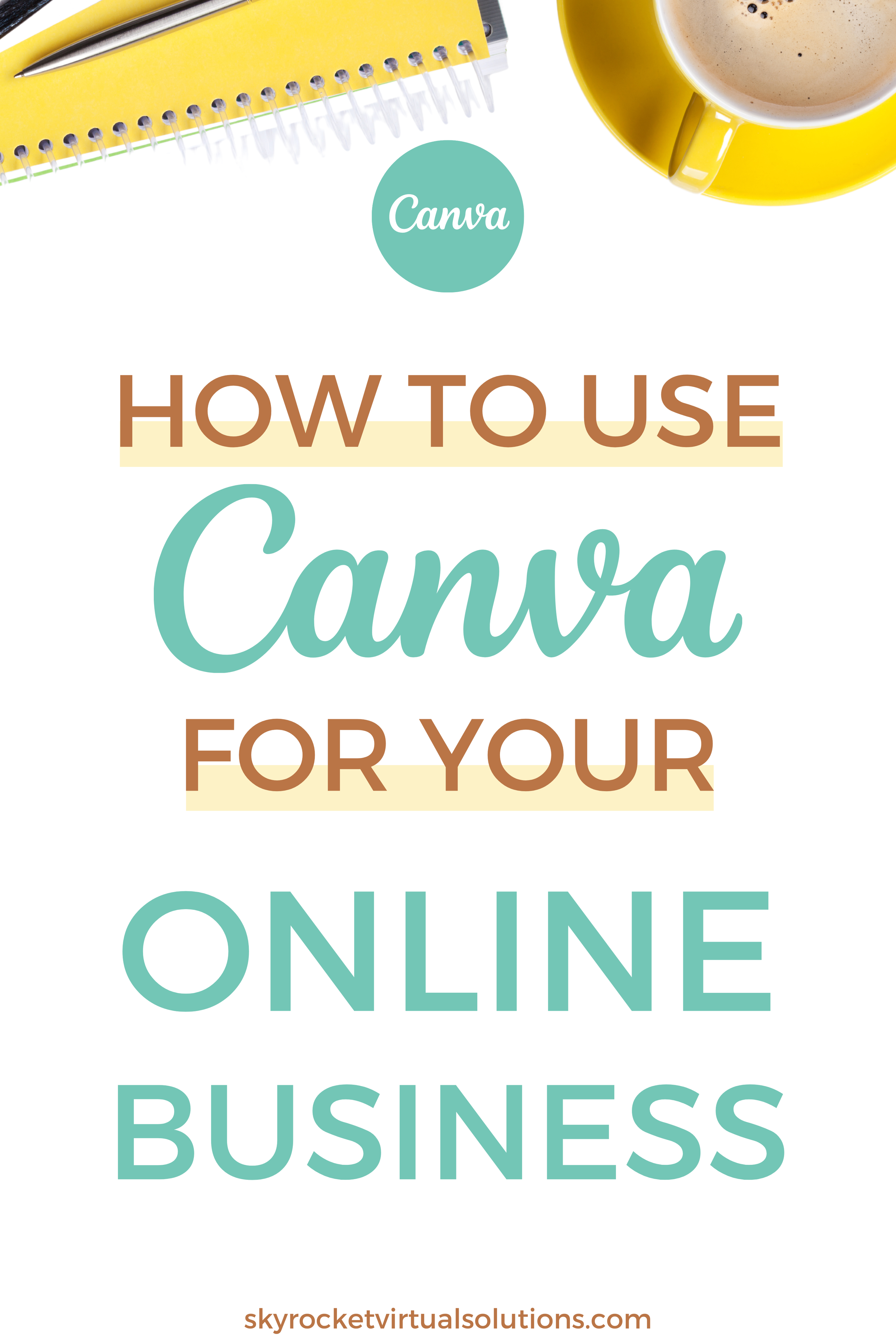How To Use Canva to Create Your Logo and Brand Board
There are so many virtual assistant tools available to entrepreneurs starting their businesses. But before spending thousands of dollars on a brand designer, try using some of these Canva tips and tricks to build your own logo and brand board.
There are so many virtual assistant tools available to entrepreneurs starting their businesses. But before spending thousands of dollars on a brand designer, try using some of these Canva tips and tricks to build your own logo and brand board.
What is a logo and brand board?
A logo and brand board is a document that clearly displays a business's brand elements. Brand elements can include the logo, color palette, fonts, mood boards, brand adjectives, and anything else that will help unify your brand.
Why do you need a logo and brand board as a virtual assistant?
It will help you stay true to your brand as you share content with potential customers. Some of the best brands inspire us to act. For example, Patagonia, an outdoor gear company, encourages its audience to go on adventures and clarifies that purchasing from Patagonia will make those adventures even better. While Nike's branding invokes ideas of stylish athleticism.
For example, if you were to see a social media post for Lowe's or Home Depot, you would know which company it was because of their dedication to their brand colors of blue and orange, respectively.
A solid and consistent brand will help your potential clients recognize your content and build trust with your brand as they see you more and more!
A logo and brand board will also help when you start delegating tasks. For example, if you hire a social media manager, the brand board will help them easily share content that aligns with your desired brand.
READ: How To Create An Easy and Simple Portfolio To Showcase Your Services
Things you need before creating a logo and brand board in Canva
Logo: If you want to create a logo and brand board in Canva, you will need a logo to upload. You can create one for yourself in Canva or use Canva templates to build a custom logo. Click "Templates" in Canva and search for "Logo." Then scroll through the options and customize it to your brand. Then download it to your computer.
Color Palette: There are several different ways to create your brand color palette. The first is to find colors from photos or other brands you like and find a website that will give you the color code from the picture, like imagecolorpicker.com. Once you find your first photo, you will want to find colors that align. Try the color calculator by sessions college. Another option is to search for brand color palettes on Google or Pinterest and customize them yourself.
Show your brand through words and photos: Put together a mood board on Pinterest that captures your brand's colors, look, and feel.
How to create a logo and brand board in Canva
Canva is such an excellent resource for virtual assistants. There are paid options available, but the free option will work fine when starting your business.
Create a new document on Canva: You can make it any size. You can use a brand board Canva template or create an 8.5" x 11" document.
Upload your logo: Place your logo at the top center of the document.
Add your brand colors: Click "elements" and find the circle element. Add a few circles to the document. Change the colors to your brand colors by clicking the color selector option and then plus sign at the left top of the screen. Enter your color code and hit enter. Then enter the color codes in the text below each color, so you can quickly reference them when creating designs. If you don't know your color codes, visit imagecolorpicker.com, upload your colors, and find the Hex color code from there.
Add your fonts: Canva offers a variety of fonts. Typically, brands use 2-4 fonts. One for body text and one as a title or emphasizing font. When picking your fonts, make sure they are readable.
Mood board or adjectives: Below your fonts, add a small mood board or a list of adjectives that describe your brand. You can add both if that feels better! Feel free to use some of the photos from your Pinterest mood board to create this.
Clean it up: Now, make it a cohesive document. Add lines between each section, make sure you're only using your brand fonts and colors, etc. Now download and keep it somewhere accessible!
You made your logo and brand board!
Click the image below to learn about more resources and tools you can use for your virtual assistant business!
How To Create Clickable Pinterest Pins
Creating clickable pins are a necessity when using Pinterest for marketing. Use these 5 tips to learn how to create viral pins using Canva. Your Pinterest marketing strategy has to include creating images on a regular basis, but for the non-creative, it isn’t always easy! There are so many styles and design tips you can become overwhelmed. So to help you nail down your strategy, use these five tips to help you create clickable Pinterest pins.
**This blog post was updated on 1-20-2022
In today's blog post we're going to delve into the wonderful world of pin design.
In this blog post you will learn:
The correct image size to pin
How to create a viral pin
How many pins to create for each product/blog post
How to use fonts, color, and graphic images to create viral pins
Which design program do I use to create pins
Let's talk Pinterest image sizes! ⠀
The ideal size for a vertical pin should be 735 x 1500. Pinterest encourages pinners to use a 2:3 ratio for pin images.⠀
The following sizes are ideal: ⠀
1000px X 1500px or 735 x 1500 (regular pins)
1080 x 1920 (story pins)⠀
Don't go smaller than 600px X 900px because you don't want the images to be distorted.⠀
Creating Viral Pin Images
When you create Pinterest images, there are several goals you want those images to achieve.
They should STAND OUT in Pinterests’ Smart Feed
They should be LEGIBLE and EASY to understand.
They should ATTRACT your target audience.
They should ENTICE people to click through to your website.
Are you wondering how to design a viral pin? Follow these 5 basic rules.
Use a strong sense of HIERARCHY to draw the reader’s eye to your content.
Use ample WHITE SPACE to promote a sense of order and space for the reader’s eyes to breathe.
Use CONTRASTING COLORS so your pin is easy to read.
Use IMAGERY that relates to your content.
Use your BRAND colors on your pin to establish trust with your viewers and so they’ll become used to knowing what content belongs to you.
How Many Pin Images Should You Create
If you're new to Pinterest and not sure how many pins to create...here's a quick tip. ⠀
When you create a new product or write a new blog post it's important to create multiple pin images to market your content. When you create your images, remember to create AT LEAST 2-3 pins per product or blog post because different pin images will appeal to different audiences and sometimes the text, background image, and colors you use on one pin may stand out more to your ideal client. ⠀
Creating multiple pin images is a great Pinterest marketing strategy. ⠀
How To Use Fonts, Colors, and Graphics
When it comes to pin design there are several things to keep in mind: color, fonts, and graphics.
When it comes to color it is a good idea to stick to your brand colors when designing pins. If one of your brand colors is not bold or bright, consider adding one bold and bright color that will stand out on your pins.
When you decide on a font to use don’t use a font that is hard to read. There are lots of pretty fonts so don’t go down that rabbit hole...pick one easily legible font and one “pretty” script font that will stand out on your pin to pair with your bold and bright color. Even when you pick a pretty script font - be sure it’s easy to read as well.
Graphics are a very important part of your pin image. They make a big difference as to whether or not a reader’s eye becomes attracted to your pin and enticed to click through. Choose an attractive graphic image that is of high-quality, minimal background, and does not use human faces. A couple of good places to download free stock images is Pexels and Unsplash. Make sure somewhere on your pin you also include your URL or your logo. At the top or bottom is an ideal location to place it.
Use Canva to Create Your Pin Images
If you’re new to creating pin images and you don’t want to pay a monthly subscription fee, Canva is a great program to use. They also have tons of Pinterest templates you can choose from.
I hope these tips helped. And if you really found these tips helpful, I’d appreciate it if you save and share these pins with others.
Go start pinning!
Xoxo
Raquell
How To Use Canva For Your Online Business
Are you starting your online business and need a way to create beautiful graphics without breaking the bank? Canva is a great tool to use to create beautiful graphics. And it’s free!!! Need a logo? Social media graphics? Help with branding? Portfolio? Canva has a template for EVERYTHING!!! Check out this blog post and find out how the savvy entrepreneur or small business owner can use Canva to help scale their business.
Running a business, especially as a small business owner or an entrepreneur, can be stressful! If you’re a small business owner or entrepreneur, you probably do ALL THE JOBS!!! You are responsible for your own tech support, social media management, content creation, business strategy, selling your service or product, and business finances. Not to mention finding clients!!!
And that’s not all, is it?
You are more than likely running your small business on limited funds, so, it’s really important to find resources that will help you manage your business without a lot of out-of-pocket expense - at least in the beginning. If you’re running the show by yourself, this means you're going to have to embrace a few online technologies to help you stand out. One of those of online technologies is Canva! And guess what...IT’S FREE!!!
Yes. FREE.
There is a paid version of Canva that gives you a whole lot more bells and whistles when it comes to design, but if you’re looking for the simple to help with graphic design then Canva should be your go to to create beautiful graphics.
What can you create with Canva?
Social Media Graphics
Facebook. Instagram. Twitter. You name it - you can create simple - in your brand colors - social media graphics for all of your social media. The templates that are already there are more than enough to get you started. All you have to do is change the backgrounds to your brand colors, use their free stock images or upload your own, and you’re good to go.
Pinterest Graphics
You’re not on Pinterest? WHY NOT??? If you’re a small business owner, entrepreneur, coach, virtual assistant, have an online business - and you’re blogging or plan to blog or sell a product - YOU NEED PINTEREST IN YOUR LIFE. It will drive TONS of traffic to your website.
Trust me.
If you don’t believe me - let’s talk about it and I’ll tell you why.
Portfolio
If you’re a looking for clients and a way to WOW them with everything you know or a service you can provide - a portfolio is a nice - and beautiful - way to show them. Canva has several templates you can choose from. And again - you can alter them to match your brand colors.
Email Opt-Ins
Nowadays EVERYONE needs to grow an email list. You need to be in someone’s email box at least once a week showcasing what you KNOW - what you SALE - or what SERVICE you can provide!!! You can create an opt-in quickly with a pre-made design in Canva.
Podcasts You Should Listen To!
eBooks
Are you thinking about self-publishing an e-book one day in the future? Canva’s got your back!!! This I must admit I have NOT done, but I know it CAN be done with Canva.
Branding
I’m sure you’ve read a lot by now about “branding” your business, picking out the right colors, setting the tone for your business. Canva can help you with that as well. Check out this blog post that can help you with choosing colors for your brand.
Logo
I must admit I sucked it up and spent the moolah for my logo because I wanted something very specific and I couldn’t find it on Canva and at the time - I hadn’t experimented enough with Canva to do it myself. Plus, I really don’t see myself as super creative but I’m getting better and better every day with my design skills. If you have a good eye for design and you aren’t ready to hire someone to create your logo for you, then try using Canva until you are.
These are just a few of the design options you can create in Canva. There is so much more. Go explore!!! Like for real...go NOW and explore what you can create with Canva!
Xoxo