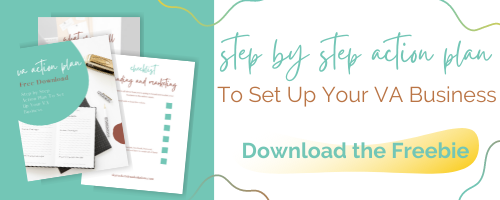Understand Your Analytics - Pinterest
It's always useful to look back over the progress of your blog or website. But where should you start? What are the most important Pinterest analytics metrics to track? This is the key information you need to look at and what it all means. #pinterestanalytics #skyrocketvirtualsolutions #lookatthenumbers #whatthenumbersmean
Let's face it, math sucks! I know only a select few people whose favorite subject is math, and they are all math teachers.
And that's the truth. Some of my closest friends are math teachers.
I'm the only book nerd in the bunch.
Go figure.
Analytics is math. However, the goal of a Pinterest business account is to increase the number of traffic to your website, so you must understand analytics.
This blog post is the first in a three-part series where I'm going to break down the most critical metrics you need to look at when it comes to your Pinterest, Google, and Tailwind analytics.
First up, Pinterest Analytics.

Understanding Pinterest Analytics
When you have a Pinterest business account, you can track how well Pinterest sends its users to your website.
The first analytics you're going to see after you log into your Pinterest business account is your monthly viewers.
Pinterest Monthly Viewers
Monthly Viewers is an average of the number of people who saw your pins over the past month.
In the top right corner, you should see Analytics. Click the drop-down menu and click on Overview. The Overview is where you will see an "overall" view of your Pinterest analytics, including impressions, engagements, closeups, saves, and link clicks.

Let's review them all.
Pinterest Impressions
Impressions are the number of times that one of your pins from your profile appeared on category feeds, home feeds, or in search. Impressions tell you how visible your pins are, or how many times anyone has had the chance to see your Pin, and whether they interacted with that Pin or not.
Don't put too much stock into impressions. Although it can be a nice number, it is not a real measure of how people actually "interact" with your content. Most people call Pinterest impressions "vanity metrics."
Pinterest Total Audience
The Total Audience shows the people who have engaged with or viewed the pins you've saved. Total Audience includes your organic pins, your Promoted pins, and any pins that a pinner saved from the website you claimed.
Pinterest Engagements and Engaged Audience
Engagements are people interacting with your pins through closeups, saves, and link clicks. Pinterest engagement is vital because it means your Pin stopped a pinner in their scroll. (Yay!). If this number is high, it says pinners wanted to get a better look at your Pin and read the description.
Pinterest Tip: Make sure you include a strong CTA (call to action) on your pin image and in the description.
The Monthly Engaged metric is the average number of people who clicked on, saved or did a closeup of your pins in a month.
Engaged Audience is the number of people interacting with pins from your website.
Pinterest Close-Ups
Closeups are the total number of times people viewed a closeup version of your Pin. Something about your Pin caught the Pinner's attention. A closeup tells you that your pin image made an impact.

Pinterest Saves
Pinterest saves shows that people are interested in your pin/content but don't necessarily need it right now. Remember, 90% of Pinterest users are planning for the future, so when they save your Pin, they have every intention of coming back to it later to read your content or to make a purchase.
Pinterest Link Clicks
Pinterest link clicks are the most essential stats on Pinterest analytics. You want people to stop their scroll for your Pin and click through to your site. It's critical to be clear with what the Pin is about and include a CTA. The link click stat is the total number of times people have clicked on your Pin to a destination on or off of Pinterest.
Why do Pinterest Link Clicks Matter?
Link clicks matter the most to bloggers and website owners because this Pinterest metric shows how much traffic Pinterest is driving to your site. If you want to know the one metric on Pinterest, you should focus on regularly? It is this metric because you will see how well your Pinterest marketing is performing.
Pinterest tip: Select "Link Clicks" from the drop-down menu at the "Top Pins" section in your Pinterest analytics. Click on a few of your top pins, then click "See More Stats" up at the top. You will see the individual stats for a particular pin.
Again, knowing this number can help you create more content geared toward the topic of that Pin. Plus, knowing this metric shows what is driving people to your website.
Well, that's it for Pinterest Analytics. Next week come back and read my post about Google Analytics.
Remember, on Pinterest, traffic always fluctuates throughout the year based on many factors (your niche, seasonality for your industry, time of the year), so if you see a drop in traffic during the summer, don't worry! It's normal!
Check your stats from last year (or month to month if you're new to Pinterest) to see if you can and see patterns.
Any questions about Pinterest analytics? I'm here to help you!
Feel free to send me an email, and I'd love to chat about it.
Are you following me on Instagram? Come on over and interact with me and catch all the tips I share about Pinterest.
How To Use Tailwind With Pinterest
Are you curious about Tailwind? Tailwind is a popular scheduling tool for Pinterest. Is it a useful tool? Do you need Tailwind as a beginning blogger? Find the answers in this blog post. Learn what Tailwind for Pinterest and how you can use it as a beginner and whether the price is worth it. #tailwind #tailwindtribes #tailwindsmartloop #tailwindtips #whatistailwind #skyrocketvirtualsolutions
Affiliate Disclaimer: This blog post may contain affiliate links where I earn a commission if you sign up through them. However this in no way affects my recommendation. If I recommended it, I have actually used this tool and highly recommend it.
What Is Tailwind?
Tailwind is a Pinterest approved scheduling tool that allows you to schedule your pins to Pinterest. Instead of spending all day long posting your blog posts to Pinterest, you can use Tailwind and schedule out all of your pins for the day, week or month!
RELATED: Why You Can’t Afford To Ignore Pinterest
How To Schedule Pins on Tailwind?
When you create an account in Tailwind and sync your Pinterest account, Tailwind will analyze your pins to determine what time of day isbest for YOUR specific account to pin. There are general times that pins do better on Pinterest but Tailwind tailors them directly to when your followers are online engaging with your content. In addition to the best time your pins should be pinned, they also have additional suggested times. You also have the option to add your own custom times to pin or change them.
RELATED: 4 Things You Must Include In Your Pinterest Strategy
What Are Tailwind Tribes?
Tailwind Tribes are groups of bloggers on Pinterest who are in a similar niche. They come together as a “tribes” to share and promote each other’s pins.
You can join a Tailwind Tribe and share other people’s content (queue them up in your scheduled pins) while others are also able to share your content. The more people who see your pins, the more repins your pins can get.
What’s wonderful about Tailwind Tribes is that you can discover new content for your Pinterest feed that can add valuable content for your audience. It is also a great way for you to get your pins in front of new eyes as well.
Directly from Tailwind:
Tailwind Tribes are feeds of content that bloggers and marketers work together to curate.
When you’re in a Tailwind Tribe with people you trust, you have access to a constantly replenishing stream of quality content that you can use to quickly fill your Tailwind schedule.
By regularly sharing strong content that isn’t your own to your social media audiences you can increase your credibility as a content source and increase engagement with your own content.
What’s more, when you add your content into a Tribe you get it in front of bloggers and marketers with the same interests as you. They may then choose to re-share your content from the Tribe to their own highly-desirable audiences.
Tailwind Tribes makes collaborative marketing easy by providing clear rules for the Tribe, transparency around who is active in the Tribe, success metrics, and by fully integrating with Tailwind scheduling, saving you time.
RELATED: What Is Pinterest Marketing
What Is The Tailwind Smartloop?
The Tailwind Smartloop allows you to automatically recycle your pins on an on-going basis. All you need to do is add them to one of your loops (you’ll have to create) and Tailwind will pin them for your on your predetermined schedule. Looping your content is essentially re-sharing or repeating your content on Pinterest for an indefinite period of time.
Setting up a Smart Loop on Tailwind makes gives your pins a greater opportunity to be seen.
Directly from Tailwind
SmartLoop was designed to make you a more effective marketer, not to enable a set-it-and-forget-it approach to Pinterest.
With that in mind, there are three things to consider when setting up your Loops:
1.Choose Evergreen or Seasonal
Topics such as food and parenting may be well suited for year-round sharing overall, but individual pieces of content (your Thanksgiving recipes or your back-to-school tips, for example), will perform better when shared at a certain time of year.
2. Set Up Loops So They Publish to the Right Boards
If you only write about one topic which is relevant year round, and all of your blog posts can go to the same list of Boards, great! You could potentially have just one Loop with one Board list that works for every Pin.
But, if you write about a variety of topics, you won’t want all your content to go to the same Boards since Pinning to irrelevant Boards can hurt the distribution of your content.
3. Loop Your Best Pins
Since repeatedly sharing unengaging content can hurt the distribution of all your content, only share Pins your audience engages with.
RELATED: What Is Pinterest Management
How Much Does Tailwind Cost?
The basic Tailwind plan is $15.00 per month. It comes with 400 pins per month and 5 Tailwind Tribes. This is a good plan for a beginning blogger who is new to Pinterest and Tailwind.
Once you get a ton of content, you can upgrade (power-up) to a higher plan that gives you unlimited Tailwind tribes and unlimited pinning. It is $39.98 per month.
If you would like to try Tailwind out, you can use my affiliate link which will give you a free month of Tailwind (100 pins) that comes with 5 Tailwind Tribes.
If you would like me to set Tailwind up for you, please click here and we can get started.
How To Strategically Use Hashtags on Pinterest
Have you started using Hashtags on Pinterest? Unlike other social media, there is a strategic way you should use hashtags on Pinterest. In this blog post you will read about three specific ways to use hashtags to grow your reach on Pinterest and find out how to increase your chances to show up in the search feed.
Have you started using Hashtags on Pinterest?
It's awesome feature that Pinterest has released and it helps Pinterest users find content. The goal of hashtags on Pinterest is so you’ll have a better chance of having your pins show up in a search feed which gives you a broader audience.
When using hashtags on Pinterest remember that unlike Instagram hashtags, Pinterest hashtags are used to help users SEARCH TERMS to find content. If you're a wedding photographer then using #weddingphotography would work well for you but using #photography might not be specific enough. Also, Pinterest hashtags are topic specific. You wouldn’t use slang phrases to search on Pinterest.
How Do You Choose Which Hashtags to Use on Pinterest?
1. Find 1-2 broad hashtags
2. Find 1-2 niched hashtags
3. And if you are looking for work from local businesess, don't forget LOCAL hashtags.
The mix of broad hashtags (related to the topic or general category) and niched hashtags (focused to specific content) will help tell Pinterest and pinners looking for content what your content is about and that it should be distributed into the feed after someone searches for it. Also, although you can use up to 20 hashtags on Pinterest, I suggest using only 3-5 because hashtags can eat up your allowed number of characters in your description.
How do Pinterest Hashtags Work?
Hashtags are used to search for the freshest pins. This means the most freshest (recent) content uploaded to Pinterest will be shown in the search feed first and move down as more content is added so you want to be very strategic with your hashtags, and your description by using keyword rich sentences and phrases. Your description and your hashtags should complement each other.
You can search for a hashtag two ways: by clicking on a hashtag in a pin description or typing it in the search bar.
At the moment, you can only use hashtags in your pin descriptions. Hashtags are really helpful in evergreen content (#homedecor) and time specific content (#backtoschool). You can also “brand” your pins with a hashtag. For example, whenever I pin, I use the hashtag #skyrocketvirtualsolutions.
Where Should You Put Your Pinterest Hashtag?
Place your hashtags are the end of your pin description. You want pinners to read your description “first” before getting to your hashtags because, again, the goal is to get the pinner to click through and read YOUR content, not see a hashtag and click. If you put it at the beginning of the description, there’s a chance the pinner will click on the hashtag, get lost searching and never come back to your pin.
I hope these tips helped!
Xoxo
Raquell
How To Create Clickable Pinterest Pins
Creating clickable pins are a necessity when using Pinterest for marketing. Use these 5 tips to learn how to create viral pins using Canva. Your Pinterest marketing strategy has to include creating images on a regular basis, but for the non-creative, it isn’t always easy! There are so many styles and design tips you can become overwhelmed. So to help you nail down your strategy, use these five tips to help you create clickable Pinterest pins.
**This blog post was updated on 1-20-2022
In today's blog post we're going to delve into the wonderful world of pin design.
In this blog post you will learn:
The correct image size to pin
How to create a viral pin
How many pins to create for each product/blog post
How to use fonts, color, and graphic images to create viral pins
Which design program do I use to create pins
Let's talk Pinterest image sizes! ⠀
The ideal size for a vertical pin should be 735 x 1500. Pinterest encourages pinners to use a 2:3 ratio for pin images.⠀
The following sizes are ideal: ⠀
1000px X 1500px or 735 x 1500 (regular pins)
1080 x 1920 (story pins)⠀
Don't go smaller than 600px X 900px because you don't want the images to be distorted.⠀
Creating Viral Pin Images
When you create Pinterest images, there are several goals you want those images to achieve.
They should STAND OUT in Pinterests’ Smart Feed
They should be LEGIBLE and EASY to understand.
They should ATTRACT your target audience.
They should ENTICE people to click through to your website.
Are you wondering how to design a viral pin? Follow these 5 basic rules.
Use a strong sense of HIERARCHY to draw the reader’s eye to your content.
Use ample WHITE SPACE to promote a sense of order and space for the reader’s eyes to breathe.
Use CONTRASTING COLORS so your pin is easy to read.
Use IMAGERY that relates to your content.
Use your BRAND colors on your pin to establish trust with your viewers and so they’ll become used to knowing what content belongs to you.
How Many Pin Images Should You Create
If you're new to Pinterest and not sure how many pins to create...here's a quick tip. ⠀
When you create a new product or write a new blog post it's important to create multiple pin images to market your content. When you create your images, remember to create AT LEAST 2-3 pins per product or blog post because different pin images will appeal to different audiences and sometimes the text, background image, and colors you use on one pin may stand out more to your ideal client. ⠀
Creating multiple pin images is a great Pinterest marketing strategy. ⠀
How To Use Fonts, Colors, and Graphics
When it comes to pin design there are several things to keep in mind: color, fonts, and graphics.
When it comes to color it is a good idea to stick to your brand colors when designing pins. If one of your brand colors is not bold or bright, consider adding one bold and bright color that will stand out on your pins.
When you decide on a font to use don’t use a font that is hard to read. There are lots of pretty fonts so don’t go down that rabbit hole...pick one easily legible font and one “pretty” script font that will stand out on your pin to pair with your bold and bright color. Even when you pick a pretty script font - be sure it’s easy to read as well.
Graphics are a very important part of your pin image. They make a big difference as to whether or not a reader’s eye becomes attracted to your pin and enticed to click through. Choose an attractive graphic image that is of high-quality, minimal background, and does not use human faces. A couple of good places to download free stock images is Pexels and Unsplash. Make sure somewhere on your pin you also include your URL or your logo. At the top or bottom is an ideal location to place it.
Use Canva to Create Your Pin Images
If you’re new to creating pin images and you don’t want to pay a monthly subscription fee, Canva is a great program to use. They also have tons of Pinterest templates you can choose from.
I hope these tips helped. And if you really found these tips helpful, I’d appreciate it if you save and share these pins with others.
Go start pinning!
Xoxo
Raquell
Why You Can't Afford To Ignore Pinterest
Are you a business owner struggling to decide if creating a Pinterest business account is right for your business? aPinterest boasts 250 million users and is a search engine third only to Google and YouTube. You can not afford to ignore Pinterest as a viable option to promote your business or blog. Read this blog post and find out why.
Pinterest went public in April 2019.
What does that mean?
When a company “goes public,” that means it releases private shares and puts them up for sale to members of the public.
Pinterest will earn over $700 million in annual ad revenue this year and is valued at $12.3 billion.
With over 250 million users and that much money on the table available to ANYONE who has a business Pinterest account….
You Can’t Afford To Ignore Pinterest!!!
What is Pinterest?
A search engine third only to Google and YouTube.
What makes Pinterest different?
It’s a “visual” search engine. People use Pinterest to dream, plan, buy, and discover!
Think about the last time you Google’d something. I can almost bet you one of the top five search results led you right to Pinterest!
You might actually already use Pinterest in your personal life. I know I do. When I’m looking for a recipe...I go to Pinterest. Two days ago I was looking for a white summer dress for an all white party I’m going to in a few weeks. Where did I go? Pinterest! When I was looking for a his and her bracelet set a month or so ago? You guessed it...Pinterest!
Still unsure if Pinterest is right for your business?
Try this. Open up a new tab on your computer - don’t close this blog post because I want you to keep reading.
What is your business? Do you sell a product? Do you provide a service?
Go to Pinterest and search for what that product or service is and see how many results pop up. I can almost guarantee you that someone just like you with the same type of business or selling the same type of product is there!
You may be thinking, well, somebody else is already doing it so why should I?
That doesn’t make any since.
How many Honda dealerships do you know of in your city selling the same type of car. I bet you can name at least three. Does that mean two of those Honda dealerships should just pack up and leave town? Not advertise on TV?
Of course not.
Let me remind you....there are over 250 million people using Pinterest every-single-day.
There is plenty of room for you AND the competition.
If there is a market for the service you provide or the product you sell and people are on Pinterest searching for it - then there is room for you at the Pinterest table.
All you need to do is convert your personal Pinterest account into a business account or create a business account. For free. Oh...did I forget to mention that? It’s FREE!!!!
Do these steps to create your Pinterest business account:
-
Create a Pinterest business account.
-
Optimize your profile with your brand and message.
-
Create 10 boards relevant to your “service” or the “products” you sell. One board should be for YOUR brand and YOUR brand only.
-
Pin 10 pins to each board. The board that is YOUR brand should only be about YOUR services or YOUR products.
See that. Easy peasy. There is more you should do but these four steps will get you started in the right direction.
But I need you to remember this.
Pinterest is a slow build. Pinterest is NOT Facebook, or Instagram or Twitter. Even though people can follow you, gaining followers is NOT your main goal. Your goal is to provide valuable information to the people who search on Pinterest. Information so valuable that their next step will be to CLICK over to your website and either BUY your product or PURCHASE your service.
It will take time.
Your only job is to be ACTIVE on Pinterest pinning 5-10 pin images daily (mostly YOUR content) so Pinterest users will click onto YOUR website. An easy tool for you to use to stay active on Pinterest is Tailwind. It allows you to schedule your pins in advance so you don’t have to nurture it everyday. You can use this Tailwind link and get a 30-day free trial and see if it’s right for you. If you feel like you still don’t have the time, then someone like me, a Pinterest Manager, can do it for you. If you’re still unsure about managing a business Pinterest account and want to chat about it, click here and set up a free 20 minute consult and we can discuss it more.
There is one thing I definitely know for sure about Pinterest: it will drive organic traffic to your website.
If people organically find your website, they are interested in your topic and, if your content delivers, they will stick around and come back for more.
The advantage Pinterest has over Twitter, Facebook and Instagram is that your posts and pins have a shelf life of up to 6 months, whereas, the others will only appear in someone’s feed a few hours.
6 Months!!!
People will be able to find your posts/pins FOREVER!!!
So, go open a Pinterest business account. Follow the steps I listed above and if you want to chat, more, click here and let’s talk about it.
Xoxo
Raquell
Rock Your Discovery Call: All The Right Questions To Ask To Get You From Call To Client
You started your online business. You set up your website. You are rocking your social media game! The moment you’ve been waiting for arrives. You book a client discovery call!! Now what? Panic sets in. Don’t worry! I’ve got you. This blog posts provides you every question you need to ask during your discovery call to BOOK. YOUR. CLIENT! #discoverycall #discoverycallquestions #discoverycalltemplate #discoverycallscript #skyrocketvirtualsolutions
You started your Virtual Assistant business.
You set up your website.
You are rocking your social media game!
The moment you’ve been waiting for arrives. You book a client discovery call!!
Now what?
Panic sets in.
You wonder...what the heck do I do now?
I’ve been there!!
Don’t worry. I’ve got your back. I’m going to share with you the exact questions you need to ask during your discovery call so you can BOOK THAT CLIENT!!!
First things first:
#1 Let the client talk first.
Allow them to kick the conversation off. Take notes. They may even answer some of the questions listed below.
#2 Smile
Especially if you’re on a Zoom or Skype call.
#3 Closing statement
Even though you don’t know how your discovery call is going to go, have a closing statement prepared about YOU. Who you are. What you offer. Why you are the best choice. Practice this statement over and over in your head so you know exactly what you’re going to say so that you only have to tweak it once you’ve asked all of your questions.
#4 Follow up
Follow up immediately after the phone call with an email stating how much you enjoyed talking to them. If the client asked you for references or examples, send those with this email. In addition, set a reminder to follow up with them at least one week after the discovery call to keep YOU in their mind if they haven’t yet made a decision.
And Remember!!!
Your voice has to shine through.
Your personality has to be on point.
NOW!!! Are you ready for the discovery call questions I used to book my first client?
WELL...download this free template NOW!
Xoxo
Raquell
5 Ways (and more) A Virtual Assistant Can Help A Blogger
Are you a blogger wondering how a Virtual Assistant can help you manage your blog? As a blogger myself who only manages to post about once (maybe) a week - I imagine if you’re a full-time blogger who makes their living earning a nice profitable income from having a blog - the tasks you have to complete are 10xs what I do.
Have you ever thought about hiring a Virtual Assistant to help you?
No?
What you may be thinking…
It’s MY baby!
How can I trust someone else to do everything I do and do it correctly?
What if they screw up my site?
I wouldn’t even know what to outsource to a Virtual Assistant!
These are all questions/statements that are possibly running through your head right now. But guess what...I’m here to help you decide if hiring a VA is the right thing to do for you and your blog.
There are a number of ways a Virtual Assistant can help a Professional Blogger. I’m only going to describe 5 (really more) of those ways but I’ll list more at the end of this blog post.
#1 - A Virtual Assistant can help you generate blog post ideas and maintain an editorial calendar.
You know your topic. You wouldn’t have a successful profitable blog if you didn’t. But have you ever thought about using a Virtual Assistant to bounce ideas off of? Someone who might come at your niche from a different perspective and see it just a little bit differently from you? A person who may be able to do detailed research and offer you enough content to last you for an entire year? A Virtual Assistant can do that. You can find a Virtual Assistant who has a background in library science which makes them a born researcher. Once the two of you generate new ideas to blog about, your VA can create an editorial calendar to keep your content fresh and so you never run out of ideas.
#2 - A Virtual Assistant can help you draft and format blog posts and optimize blog post for SEO
Drafting and formatting a blog post can take a lot of time depending on what you’re blogging about. Do you want to add pictures? Video? A recipe? Links to other blog posts? Optimize the blog post for SEO so it shows up on Google searches? A Virtual Assistant can help you with this too. Finding the correct pictures, finding or editing video, adding a recipe if you’re a food blogger - these are things you can outsource to a VA. What about all of your similar content? If you want to make a blog post an evergreen blog post you need to link it to similar content you’ve already written about or other content that’s out there that will enhance your blog post. The right VA is more than willing and able to complete these tasks for you. And let’s not forget about SEO! Once your VA knows the topic you’re going to write about, they can research key SEO words, make sure they are included in your title and carefully situated throughout your blogpost to insure you start showing up in Google searchers. A VA can help your site be an expert site when people search about certain topics.
#3 - A Virtual Assistant can help you manage and reply to blog comments and social media comments
A key task you can outsource to a Virtual Assistant is responding to blog post comments, sharing your content on your social media and responding to those comments as well. Your regular visitors on your blog and on your social media love to chat and communicate. That’s why they leave comments. There’s nothing I dislike more than commenting on a post or on someone’s Instagram and they don’t comment back. Now don’t get me wrong - when you have time in your schedule you should definitely respond to comments, especially those that are specific to your niche and may need a more elaborate or thought out response, but for people who leave generic comments, you can allow your VA to respond to those comments in a way that will keep those visitors coming back.
#4 - A Virtual Assistant can help you manage advertising relationships and create and manage affiliate programs
Advertising relationships and affiliate programs are your bread and butter, right? Cultivating and growing these relationships are a must if you want to continue to have a profitable blog. There may be companies or industries out there who offer affiliate and/or sponsorship programs you don’t know about or haven’t had time to research. There is only so much time in your day and research may not be a high priority on your schedule. Outsource that task to a Virtual Assistant! Of course you don’t want to have too many ads running on your blog that end up distracting people away from YOUR content. But, the right VA can help you decide which relevant ads should be embedded in each one of your blog post.
And finally…#5 - Manage Your Pinterest Business Account
If you’re not on Pinterest - you are DEFINITELY missing out. Like Google, Pinterest is a search engine...a VISUAL search engine. When was the last time you went searching for info and didn’t go to Pinterest first? I know I don’t. Sure...a lot of the time I go to Google and type in what I’m researching about. But when I really want to learn something or know how to do something - I go straight to Pinterest and I’m not the only one. On average, millions of people use Pinterest to get information. Get in on that party and allow your Virtual Assistant to manage your Pinterest account. A Virtual Assistant can help you create a pinning strategy with Tailwind, create pins on Canva, organize and update your Pinterest profile, research Pinterest SEO and titles and create more boards if you need them. Do not sleep on Pinterest. It is one of the most lucrative ways to draw people to your website, content, your email list and it has the definite potential to turn these people into clients. Let a Virtual Assistant help you do that.
There a lot of other things a Virtual Assistant can do for a blogger:
-
Back up blog
-
Keep website up to date
-
Update plugins
-
Keep a blog content bank
-
Find opportunities to guest blog
-
Comment on other blogs
-
Sending out newsletters
-
Email management
-
Keyword research
-
Update date older blog posts (tags to images, add links to other related posts, make posts evergreen)
If you are a blogger that needs help managing your blog, think seriously about getting a Virtual Assistant like me to help you. Need a list of all of the wonderful things a VA can help you with...download this Blogger VA Task List today!