What Is Pinterest Management
Pinterest is the unicorn of social media. Why? Because it’s not a social media platform, it’s a search engine! All businesses, no matter how small or how niched, can benefit from having a presence on Pinterest.If you’re tired of producing content that’s lost in the void of social media, it’s time to focus on Pinterest. Pinterest is a great way to grow your blog and increase your website traffic. If you don't have the time to learn another platform, and if your business includes (or wants to include) blogging, then it may be time to hire a Pinterest virtual assistant so you can spend more time in your zone of genius. Find out exactly what Pinterest Management is and how hiring one will be great for your business!
Affiliate Disclaimer: This blog post may contain affiliate links where I earn a commission if you sign up through them. However this in no way affects my recommendation. If I recommended it, I have actually used this tool and highly recommend it.
There’s a secret weapon that many creative entrepreneurs, bloggers and small business owners are not using.
Pinterest.
Pinterest is the unicorn of social media. Why? Because it’s not a social media platform, it’s a search engine! All businesses, no matter how small or how niched, can benefit from having a presence on Pinterest.
But too many don’t know how to use Pinterest for their benefit. It’s not just pinning what you think is pretty and creating boards. With the right strategy, you can see results from Pinterest that will skyrocket your website traffic unlike any of your social media platforms.
If you’re tired of producing content that’s lost in the void of social media, it’s time to focus on Pinterest. Pinterest is a great way to grow your blog and increase your website traffic. If you don't have the time to learn another platform, and if your business includes (or wants to include) blogging, then it may be time to hire a Pinterest virtual assistant so you can spend more time in your zone of genius. With over 200 million monthly active users, Pinterest has positioned itself as not just another social media site, but a visual search engine that lets people find your content by clicking through to your website, increase your email subscribers, and provide more sales for your business.
You don't need random pretty pins thrown into a scheduler - you need an intentional Pinterest marketing service created by a Pinterest strategist who’s main focus is building your business with results from Pinterest.
Who Should Be Using Pinterest?
-
Lifestyle bloggers (food, travel, personal development, organizing, home decor, DIY, crafts, business, finance, etc)
-
Creative online service providers (life or business coaches, home designers, brand strategists, graphic designers, photographers, etc)
-
E-commerce businesses that showcase their products in blog posts (easier to drive traffic)
-
Teachers Pay Teachers businesses with their own website and blog posts
RELATED: Why You Can’t Afford To Ignore Pinterest
What Is Pinterest Management?
Pinterest management services are services that save business owners time in implementing their Pinterest strategy. Pinterest can be a very time consuming platform. This is great for consumers, but not for you.
The more time consumers spend looking at your Pinterest boards, the more likely they are to make a purchase from you. The more time you spend creating your Pinterest boards and pinning pins to Pinterest, the less time you invest in business. That’s where a Pinterest manager comes in.
Skyrocket Virtual Solutions Pinterest marketing services include unique content strategy and distribution to your Pinterest boards. It also includes daily monitoring of activity on your Pinterest boards from potential consumers. With 24/7 access to your analytics, (Pinterest, Tailwind and Google), your Pinterest strategist will track the performance of your Pinterest marketing campaign at all times.
RELATED: How to Create Clickable Images with Canva
What Does A Pinterest Manager Do?
Pinterest Strategy
Create a strategy for your Pinterest account. The boards and the pins added to your Pinterest business account will be based on careful research about your ideal customer.
Pinterest Pin Creation
Create pins with original content that matches your brand. If your business has eCommerce, together, we will communicate and decide which products you want to sell online and create buyable pins to entice your customer to make a purchase.
Pinterest Monitoring
As your pins begin to publish we take a look at the results of each pin and analyze what types of content and copy are receiving the most repins and engagement. We pinpoint and respond to what pinners are most attracted to and refine it to perfection to generate optimal results for your business.
Pinterest Reporting
Look at and analyze your analytics (Pinterest, Tailwind, and Google) and provide you with a report while making necessary recommendations to improve your Pinterest strategy.
RELATED: Four Things You Must Include In Your Pinterest Strategy
The Goal of Pinterest Management Services
The goal of our Pinterest Management Service is to increase awareness for your business. We accomplish this in a few ways:
-
Increasing Pinterest Impressions and Reach
-
Increasing Pinterest Saves and Repins
-
Increasing Pinterest Followers
-
Increasing Website Referrals from Pinterest (clicks to your website)
-
Influence Sales from Pinterest
Pinterest Marketing Packages
Ready to get started with Pinterest? Let’s talk!
Note: You will need a Pinterest account, at least 5 blog posts (or products) on your website, and a paid subscription to Tailwind before we begin. You can get a free month of Tailwind with my link here.
Note: I am not affiliated with or partnered with Pinterest in any way. Results not typical and not guaranteed.
Keyword Search Using 4 Easy Tools
Anyone can start a blog. But if you want a blog that’s going to generate traffic, leads and email subscribers, and increase your blog income, you’ve got to blog strategically. Knowing how to keyword research will help you leverage what your target audience is already searching for and drive traffic to your blog.
Anyone can start a blog.
Anyone can use Pinterest.
But if you want to increase the chances of people finding your content or products on Pinterest, you need to up your keyword game! Keyword optimized blog posts and descriptions are important if you want to generate traffic, boost your leads and email subscribers, and increase your income. You have to blog strategically, write your blog posts, and write your descriptions around the keywords your audience will use when they Google information related to your brand or niche.
So, how do you find out what these keywords are and the right ones you should embed into your blog posts and product descriptions.
Being doing keyword research!
Do you know how happy that word makes me.
Research!
I’m a high school librarian so doing any kind of research is my JAM!!!
Keyword research helps you target what your audience is already looking for. The keywords you use will help drive traffic to your blog/website/products. Using targeted keywords ensures your posts and your descriptions are attracting your ideal customer or client. Learning a few simple research tricks will help your blog or website immensely.
So let’s dig in!
Use Pinterest To Find Keywords
Always remember that Pinterest (just like Google) is a search engine. It’s a visual search engine, but a search engine nonetheless. When pinners login to Pinterest, they are searching use keywords and key terms.
For example, let’s look up discovery call. When I type discovery call into the search bar, I get these results.
These words and phrases are “keywords” people have used to search on Pinterest.
Let’s try one more. How about virtual assistant?
All of those colored tiles are what a pinner can use to narrow their search on Pinterest, which means these are MORE keywords for you to target.
-
Become a virtual assistant
-
Virtual assistant training
-
Virtual assistant services
-
Virtual assistant tools
-
Virtual assistant welcome packet
With each colored tile you can click on it to narrow your search or narrow down into your niche to make your keyword use more relatable to your target client. Use Pinterest to help you narrow down your keywords for your ideal audience and use these keywords in your descriptions, blog post titles and interspersed in your blog posts.
Use Google’s Related Words
Have you ever noticed that when you do a search on Google you get a list of related words? If you’ve never noticed, do a search, then scroll all the way down to the bottom of the screen and you’ll see something like this.
You can use this list of related keywords/terms to add to your descriptions and blog posts.
BONUS Keyword Search Tools!!!
Have you ever heard of Soovle?
Soovle is unique in that it will give you a list of the top keywords and phrases from several different search engines like Google, Bing, Yahoo, Amazon, and Wikipedia. I find it very “broad” but if you niche down or use a phrase, you can get really specific and probably find a good list of key words to start with.
Install Keywords Everywhere
Keywords Everywhere is a browser add-on that can be installed on Chrome or Firefox. It’s perfect for keyword search because it automatically shows up on the right side of your screen when you do a Google search. It shows you monthly search volume, cost per click and competition data of keywords on multiple websites.
Try them both out!
Well there you have it. FOUR different ways you can implement keyword searches. I hope these tools help.
Xoxo
Raquell
5 Ways To Add A Pin To Pinterest
Are you a small business owner or entrepreneur new to Pinterest? Are you an aspiring Pinterest Manager still learning tips and tricks? Did you know there are 5 ways you can add a Pin to Pinterest? This blog post details five different ways you can add a pin to Pinterest.Find out now!
Are you a small business owner or entrepreneur new to Pinterest? Are you a new Pinterest Manager? Did you know there are 5 ways you can add a Pin to Pinterest?
Let’s check them out!
Install the Pinterest Browser Extension On Your Computer.
See Pinterest directions here.
After you install the extension, you can pin directly from your blog or product page by going to your blog or product page and simply clicking the pin it button on the image to add the image to Pinterest. A pop up box will appear and you can add the pin to any board! It will automatically attach the correct URL (website address) to the pin image but you will need to add a description.
RELATED: How To Create Clickable Pin Images With Canva
Create A Pin In Pinterest From The Home Feed
When you login to Pinterest you'll be directed to your home feed. Your business name and profile picture will be on the left side of your screen. Underneath the business name you'll see your monthly viewers and monthly engaged viewers. You will also see 2 buttons - CREATE PIN AND PROMOTE. Click on CREATE PIN.
A pop up box will appear. After that you can upload the image from your computer to Pinterest. Add the website address, a wonderful description and hashtags. Select the board you want the pin to be added to and then click PUBLISH!
Create A Pin In Pinterest From The Home Feed #2
When you login to Pinterest you'll be directed to your home feed. On the TOP RIGHT you'll see your business name and profile picture. To the RIGHT of your business name there is a RED PLUS sign. Click on the PLUS sign and you’ll see CREATE PIN and CREATE AD. Click Create Pin.
A pop up box will appear and once again, you can upload the image from your computer to Pinterest, add the website address to it, a great keyworded description, and hashtags. Select the board you want the pin to be added to and then click PUBLISH!
RELATED: How To Strategically Use Hashtags On Pinterest
Create A Pin From Your Pinterest Boards
When you login to Pinterest you'll be directed to your home feed. On the TOP LEFT you'll see your business name and profile picture. Click on your PROFILE PICTURE. It will direct you to your Pinterest profile page. You will either land on an overview of your page OR the pins page. Underneath your profile description there are seven categories in light grey. If you hover over them you can click on them. Click on the category that says BOARDS.
You'll now see all of your Pinterest boards. Scroll until you find the board you want to pin to and then click on that board. In the top right corner you will see a GRAY PLUS SIGN. You will then see ADD SECTION and CREATE PIN. Click CREATE PIN.
A pop up box will appear and once again, you can upload the image from your computer to Pinterest, add the website address, an awesome keyworded description and hashtags. Because you are creating the pin “directly” inside the board, all you have to do is click PUBLISH.
For Tailwind Users Only - Create A Pinterest Pin With Tailwind
Login to your Tailwind account. Click on the PUBLISHER button on the far left. Once you see the options appear underneath it, click on DRAFTS. You will now see your provisional schedule on the far RIGHT. Just above the schedule you'll see the option to CREATE A NEW PIN. Click on CREATE A NEW PIN. Upload your pin image from your computer and wait for your draft section to appear.
Want To Try Tailwind Free For A Month?
Choose the board(s) you want the pin to appear, write a slamming keyworded description, add the pin to your tribes and or smartloops, and add the correct URL at this point (a direct link to your product or blog post). This is a really important step because you want the pinner who clicks on your pin to go directly to your product or the blog post you want them to read. If you don't update the web address you'll be sending pinners to the homepage of your website and they won’t like it. They may not decide to hunt to find what they were actually looking for. Once you’ve added everything, click ADD TO QUEUE.
And that’s it my fellow pinners! 5 Ways you can add a pin to Pinterest.
Xoxo
Raquell
4 Things You Must Include In Your Pinterest Strategy
Creating a Pinterest marketing strategy might sound really stressful. Not only that, when you read other peoples blog posts, it sounds like something everyone has. But, the key to success is all about finding the strategy that uniquely works for you and your business. You want an efficient Pinterest strategy for your business. The thing is, every Pinterest strategy is different, and it may change until you find your sweet spot which could take anywhere from 6 months to a year. But, in this blog posts I give you four tips that EVERY Pinterest strategy must have to help you grow your Pinterest. #pinterest #pintereststrategy #skyrocketvirtualsolutions
Deciding to use Pinterest as part of your marketing strategy is a big step and a huge commitment. But don’t treat Pinterest like you treat your other social media accounts because Pinterest is NOT a social media platform.
Pinterest is a visual search engine.
However, just like your other social media accounts, you need to have a Pinterest strategy. And it must be individualized for YOUR business. What works for someone else might not necessarily work for you. Also remember that finding the right strategy, implementing it, and seeing the results, take time. Sometimes as long as 6 months to a year. But it is possible to increase the traffic to your website by being consistent on Pinterest.
There are few must do strategy techniques you need to include in your strategy.
Optimize your Pinterest profile.
Make sure your profile picture matches all the profile pictures on all of your social media. Update your profile description with keywords that will let pinners know exactly what you do and who you are. You want your followers to recognize your brand across all of your social media AND Pinterest.
Make sure Pinterest boards match your niche.
Take a look at all of your boards and make sure they are relevant to your business. Get as specific to your niche as possible. If the board is not on topic with your niche, you don't have to delete it, just make it secret so you'll still have access. In addition, Make sure at least 1-2 of the boards you create correspond with the name of your business.
Create at least 3-4 Pinterest pin templates that you can use over and over.
The images you choose and the pins you create are what draws the eye when pinners are scrolling down their Pinterest feed. The images you choose should be relevant to your niche and the pins you create should be designed with your brand in mind. Use your brand colors with every pin you create. Create at least 3-4 pins branded with your logo and/or brand colors so you can back to them over and over to create your pins AND so your followers and new pinners who find you know that when they see YOUR pins, they know when they click through to your website they will receive valuable information or will be purchasing a valuable product. Pin images should have a 2:3 ratio (600x900) and be easy to read.
Use keywords when you pin on Pinterest, in your descriptions and your hashtags.
Keywords are extremely important on Pinterest. Keywords help you connect with your ideal client and/or ideal pinner when they are searching on Pinterest. Keywords are what they use to find you. Include keywords specific to your niche in your profile, profile description, description of your pin, with your images, and in your hashtags.
There’s a lot more to creating a Pinterest strategy than these four tips but these four are definitely a must when you begin your strategy. Your pinning strategy itself may change, but these four tips will remain the same and are a must for your Pinterest pinning strategy.
Xoxo
Raquell
How To Create Clickable Pinterest Pins
Creating clickable pins are a necessity when using Pinterest for marketing. Use these 5 tips to learn how to create viral pins using Canva. Your Pinterest marketing strategy has to include creating images on a regular basis, but for the non-creative, it isn’t always easy! There are so many styles and design tips you can become overwhelmed. So to help you nail down your strategy, use these five tips to help you create clickable Pinterest pins.
**This blog post was updated on 1-20-2022
In today's blog post we're going to delve into the wonderful world of pin design.
In this blog post you will learn:
The correct image size to pin
How to create a viral pin
How many pins to create for each product/blog post
How to use fonts, color, and graphic images to create viral pins
Which design program do I use to create pins
Let's talk Pinterest image sizes! ⠀
The ideal size for a vertical pin should be 735 x 1500. Pinterest encourages pinners to use a 2:3 ratio for pin images.⠀
The following sizes are ideal: ⠀
1000px X 1500px or 735 x 1500 (regular pins)
1080 x 1920 (story pins)⠀
Don't go smaller than 600px X 900px because you don't want the images to be distorted.⠀
Creating Viral Pin Images
When you create Pinterest images, there are several goals you want those images to achieve.
They should STAND OUT in Pinterests’ Smart Feed
They should be LEGIBLE and EASY to understand.
They should ATTRACT your target audience.
They should ENTICE people to click through to your website.
Are you wondering how to design a viral pin? Follow these 5 basic rules.
Use a strong sense of HIERARCHY to draw the reader’s eye to your content.
Use ample WHITE SPACE to promote a sense of order and space for the reader’s eyes to breathe.
Use CONTRASTING COLORS so your pin is easy to read.
Use IMAGERY that relates to your content.
Use your BRAND colors on your pin to establish trust with your viewers and so they’ll become used to knowing what content belongs to you.
How Many Pin Images Should You Create
If you're new to Pinterest and not sure how many pins to create...here's a quick tip. ⠀
When you create a new product or write a new blog post it's important to create multiple pin images to market your content. When you create your images, remember to create AT LEAST 2-3 pins per product or blog post because different pin images will appeal to different audiences and sometimes the text, background image, and colors you use on one pin may stand out more to your ideal client. ⠀
Creating multiple pin images is a great Pinterest marketing strategy. ⠀
How To Use Fonts, Colors, and Graphics
When it comes to pin design there are several things to keep in mind: color, fonts, and graphics.
When it comes to color it is a good idea to stick to your brand colors when designing pins. If one of your brand colors is not bold or bright, consider adding one bold and bright color that will stand out on your pins.
When you decide on a font to use don’t use a font that is hard to read. There are lots of pretty fonts so don’t go down that rabbit hole...pick one easily legible font and one “pretty” script font that will stand out on your pin to pair with your bold and bright color. Even when you pick a pretty script font - be sure it’s easy to read as well.
Graphics are a very important part of your pin image. They make a big difference as to whether or not a reader’s eye becomes attracted to your pin and enticed to click through. Choose an attractive graphic image that is of high-quality, minimal background, and does not use human faces. A couple of good places to download free stock images is Pexels and Unsplash. Make sure somewhere on your pin you also include your URL or your logo. At the top or bottom is an ideal location to place it.
Use Canva to Create Your Pin Images
If you’re new to creating pin images and you don’t want to pay a monthly subscription fee, Canva is a great program to use. They also have tons of Pinterest templates you can choose from.
I hope these tips helped. And if you really found these tips helpful, I’d appreciate it if you save and share these pins with others.
Go start pinning!
Xoxo
Raquell
Welcome to Skyrocket Virtual Solutions: Virtual Assistant and Pinterest Management Services
Have you been thinking about hiring a Pinterest Manager or Virtual Assistant? In this blog post I talk about 10+ reasons you need to outsource your Pinterest Management and hire a Virtual Assistant to help you in your business. Outsourcing is the key to growth! Find out how you can get the help you need today! #virtualassistant #pinterestmanager #outsource #outsourcing #skyrocketvirtualsolutions
Skyrocket Virtual Solutions is here for all your Virtual Assistant and Pinterest Management needs.
Let me give you back the precious time you’ve been spending away from your family or doing the things you love. Or, if you’re a new small business owner and unsure where to start, SVS can get you started on the right path to skyrocket your Pinterest business account and/or online business.
Why You Need To Hire A Virtual Assistant
-
You’re constantly busy and feeling overwhelmed.
-
You spend too much time on routine tasks.
-
You’re unable to concentrate on the big vision you have for your business.
-
You’re ready to scale.
-
A virtual assistant frees up your time and energy.
-
It makes your business more efficient.
Why You Need To Hire A Pinterest Manager
-
You aren’t familiar with Pinterest.
-
You’re using Pinterest personally, however, you’re not sure how to use it for your business.
-
Need help setting up your Pinterest business account.
-
Your engagement has stalled.
-
You don’t have time to manage your account.
-
It will save you time and money.
-
A Pinterest Manager can help you stay consistent on Pinterest.
-
A Pinterest Manager understands both Pinterest analytics and Google analytics.
If you would like to learn more about the custom services you can receive from Skyrocket Virtual Solutions, see what Virtual Assistant services and Pinterest Management packages we have to offer. Then, schedule a 20-minute free consultation today.
Questions? Send them to skyrocketvirtualsolutions@gmail.com
Let’s chat soon!


















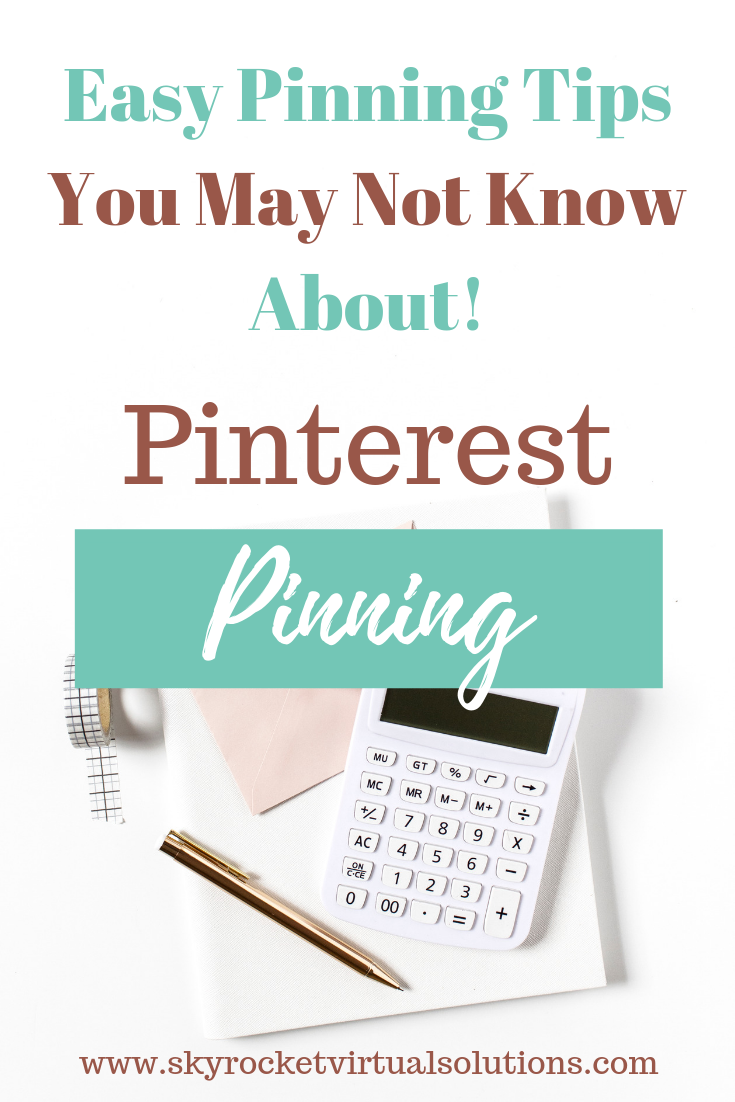















While there are many business tools and systems that can help you with your daily workflow, I’ve narrowed down my favorite list to these 7 tools & systems I use daily, and just what I use them for. These are also perfect if you're starting your own online business and need to keep costs down! Read More Now! #businesstools #businessresources #smallbusiness #businessowner #freetools #freeaps #skyrocketvirtualsolutions
Read More →