Spring Clean Your Pinterest Business Account
It’s almost spring! When was the last time you audited your Pinterest business account? Spring clean your Pinterest business account with this easy step by step process. #pinterestaudit #springcleaningtips #springcleaninghacks #pinterestmarketing #pinterest #pintereststrategy
Spring is almost here!
Are you excited? I AM! I LOVE spring. It's my favorite time of the year. It's not too hot, nor is it too cold. I can wear sandals on my feet and kick it to work in a pair of capris instead of long pants.
I Love Spring!
People tend to clean and organize in spring. You'll probably see many posts on Pinterest about how to spring clean spaces and areas of your home on Pinterest real soon if you haven't already.
Well, how about we (yeah you and me) spring clean our Pinterest boards!
However, our spring cleaning will not involve manual labor or the strong smell of cleaning solution, cause who in the heck wants to smell that?
Not me.
I usually do my "spring" cleaning at the end of the year. I love to go through my closets and get rid of any clothes I know I'm not going to wear anymore and my kitchen to get rid of containers with no lids (don't you HATE that!). Plus, I receive that last little tax break before I have to file my taxes when I donate items to Goodwill. Those donations help me every year.
So let's get to it.
How To Spring Clean Your Pinterest Business Account
At least two to three times per year, you need to go through your Pinterest boards and make sure they are correctly optimized and organized. Think about it. How many times throughout the year do you add a new board? I do it quite a bit. But some days, I do it so quickly that I might not keyword it appropriately so people can find it. I wanted to get that board up quickly so I could post a blog post in it.
So...what do you need to spring clean?
Spring Clean Your Pinterest Profile
Take a glance at your Pinterest profile. Does it still reflect your mission or niche? Do your profile picture, description, and boards communicate what you do and whom you serve? If not, make those changes now.
Have you taken a new picture lately? Change out your profile picture and make sure you change it on your other social media platforms too. Remember - you want consistent profile pictures on all of your social media accounts because it makes a big difference in brand identification.
Update your description with keywords that tell pinners your focus. Something might have changed in the last year about your business, so you want to make sure your profile reflects that.
Have you created an awesome new freebie? Add the link to your freebie in your profile description.
Spring Clean Your Pinterest Boards
Scan your Pinterest boards. Now, this part may take a while, depending on how many boards you have. But, I urge you to scan each one of your Pinterest boards.
If you have any boards that do not reflect who you are and what you're currently doing in your business, make them secret. Don't delete them because you don't want to lose the analytics or followers of that specific board if you have any. Make it secret. BUT, before you do, take a look at your Pinterest analytics.
Analytics -> Overview -> Scroll down to “top boards.” Toggle between impressions, engagements, link clicks, and saves. If that board is in your top boards, do not make it secret because that board is driving traffic to your website, and you don't want to lose that traffic. Consider updating with an additional title (see below) and updated description.
Look at the board titles. Does the title need to change, or do you need to update it? For example, I had a board titled Squarespace. However, after much thinking, I switched it to Squarespace + Wordpress. Yes, they are two different entities BUT, they both deal with websites and hosting. I'm not a website developer, nor do I create sites for people, but I know that deciding whom you want to be your web host provider is a big deal depending on what your business is, so I chose to combine them and have one board dedicated to those two topics.
Next, look at your board description. Keywords are important. Update the description of your board with keywords AND hashtags relevant to the topic of your boards and the pins you save in them.
If you need help deciding what you need to name board or what keywords/hashtags - use the Pinterest search feature to assist you with that.
When you complete a search on Pinterest, you will see what keywords people use to search in Pinterest along with boards that have those keywords, and Pinterest accounts as well. Use the keywords that pop up in your titles and descriptions in a natural way that describe your boards.
Spring Clean Your Pinterest Account With A Featured Board(s)
You can feature boards on your Pinterest business account in two places. Above your profile name and below your profile name. Here's how to do that if you haven't already.
How To Choose A Board To Feature Above Your Pinterest Profile Name
Click on the pencil in the top right corner.
Click "choose a board."
Under "feature a board," click the board you want to be featured.
(OR)
Under "feature pins," choose either the latest pins or recent activity.
Click done.
My suggestion - choose your brand board under "feature a board." If you selected your brand board, all of YOUR pins are above your Pinterest profile name. But, it is your choice.
How To Choose Boards To Be Featured Below Your Pinterest Profile Name
Click the three dots in the top right-hand corner.
Click edit settings.
Scroll down to the bottom to "featured boards."
Click on edit
You can pick up to five boards to be featured. It's your choice.
Click the drop-down arrows and choose 1-5 boards to feature.
Click "save."
Now - above your Pinterest profile name, you should see a selection of pins from the board you chose. And, up under your Pinterest profile name, you should see pins from the boards you selected featured and scrolling on your profile.
BONUS: Do you want your Pinterest boards to be in a specific order?
If so... here's what you need to do.
On your Pinterest profile, click on "see all boards."
To the right, above your boards, you will see an oval that probably says "last saved to." You can change your board order by clicking on the drop-down arrow. You have five choices: last saved to, A to Z, newest, oldest, or drag and drop. Choose your board order and easy peasy, your boards are in order.
That's it! Your Pinterest boards are officially spring cleaned!
Don't want to spring clean your boards yourself? I'd love to do it for you. Click here, and I can audit and spring clean your boards for you.
If you are looking to stay up to date on everything on Pinterest and get Pinterest marketing tips, follow me on Instagram where I post tips and strategies to help you with your Pinterest business account and skyrocket your Pinterest marketing out of this stratosphere.
6 Reasons You Should Be Using Dubsado For Your Online Biz
Are you using Dubsado for your online service-based business? Here are 6 reasons why Dubsado is the perfect client relationship management tool to organize your biz! Go from proposal to contract to invoice in a matter of minutes...and it’s all automated! Get 20% off Dubsado with the code: skyrocket. Learn how I use Dubsado to manage my online business. #dubsado #crm #business #productivity #clientmanagement #businesstips #skyrocketvirtualsolutions
Affiliate Disclaimer: This blog post may contain affiliate links where I earn a commission if you sign up through them. However this in no way affects my recommendation. If I recommended it, I have actually used this tool and highly recommend it.
I have been in business for a little over one year. When I first started I had no idea what tools I was going to use to run my business. Contracts. Proposals. Invoicing.
Girl.
The struggle was real.
I signed my first few clients, sent proposals, contracts and invoices through email.
Yeah. That’s what I did.
Don’t shake your head at me. I didn’t know any better.
Until a client turned me on to Dubsado.
Honey! It was O-V-A!!!
I saw the light!
I couldn’t hit that “sign up for a free trial” button soon enough.
And it’s been the best thing I could have ever done for my business.
What Is Dubsado?
Dubsado is a business management solution designed to cut out the needless busywork. It helps you build relationships with clients, schedule appointments easily, and create workflows to streamline your projects from proposal to invoice. From communication to automation, integration, reports, and customization, Dubsado does it all.
And to tell you the truth, I didn’t know about half the stuff Dubsado did when I signed up for it. All I knew was that I could send a proposal, contract, and invoice all in ONE swoop with the push of a button.
Yep. That’s right.
Now don’t get me wrong - there is some extensive set up you have to do first to make it flow the way you want it to, but once you set Dubsado up - IT. IS. SEAMLESS!!!!
If you’re running an online business and you routinely sign clients, send invoices, proposals and contracts - I promise you - YOU NEED DUBSADO IN YOUR LIFE!!!
For real.
6 Reasons Why You Should Use Dubsado
Lead Capture
Let’s get real, lead capture is our bread and butter, right? You NEED leads to keep your business running. And one thing you can do seamlessly with Dubsado is create a lead capture form, embed it on your website and go. This is the one from my website.
Building the lead capture form is super simple. It’s simply a drag and drop feature. You can add text boxes, check boxes, drop-down menus, and more to create a custom form that will provide you with all the information you need from a prospective client before you jump on a discovery call.
Contracts - Forms - Proposals
From Dubsado...Create form and contract templates to use across any project. Browse our template library or use your own design to build forms that look professional, accessible, and unique to your business.
You can create proposals, forms and contracts in Dubsado. I found this a huge plus as well because not only can you create them, you get examples!!! All you have to do is tweak them to say what you want them to say. You can create a proposal and contract for every service you offer. I have a contract for Virtual Assistant services and a contract for Pinterest services. Once someone agrees to be your client, you can automatically send them the proposal.
The benefit of the proposal is the tabs that allows you to offer your potential client choices. For example, for my virtual assistant services I have a 5 hour, 10 hour, 15 hour and 20 hour package. You can include all of these tabs on the proposal. Once the client picks the package they want, Dubsado seamlessly (there’s that word again), adds the package your client selected to the contract AND the invoice. So again, you don’t have to go into Dubsado and pick that option for them. Dubsado does it for you because you created “packages” when you set up your workflows.
Automations & Workflows
From Dubsado...With automated workflows you can trigger actions such as sending emails, completing tasks, and creating invoices—all without a single click. Additionally, set up automatic appointment and payment reminders personalized for each client.
Seriously. This is what sold me on Dubsado. Everything is automated. Dubsado allows you to create workflows so all you have to do is sit back and wait for the contract to be signed and the invoice to be paid.
This is how one of my workflows is set up…
I have several workflows set up depending on the service. I have two workflows set up for Virtual Assistant services and two set up for my Pinterest services and a couple of others.
One workflow goes from lead capture to discovery call. Once the discovery call is over, I start the next workflow and it goes from proposal, to contract, to invoice, to client onboarding with canned emails in between. A couple of possible tweaks on a contract, and a push of a button and I’m done.
That’s how seamless Dubsado is.
Invoices - Payments
From Dubsado...Send invoices to get paid, either in full or through multiple scheduled payments. Set up automated recurring invoices for subscription-like services. Connect to a payment processor so your clients can pay at any time on any device.
So this part is a no-brainer. I already stated that what sold me on Dubsado was the workflow. Proposal -> Contract -> Invoice.
Sold. Me.
Now, after the first invoice is paid, you can go in and set up automated recurring invoices or you can send them out one month at a time. It’s really all up to you. I’ve done both and have found it to be super easy. If you do it month by month all you have to do is change the date, pick the correct package and hit send. If you want it to be automated, set up a recurring invoice for the duration of your contract.
Get paid, Boo!
Online Scheduler
From Dubsado...Send or embed your scheduler so clients can easily book with you based on your availability. Create requirements for booking, such as filling out a form or paying a deposit, and set scheduling limits to ensure that clients can only book appointments that work best for your schedule.
I started out using the free version of Acuity when I began my business but Dubsado has its own scheduler. Once I set up my calendar, I embedded the scheduler on my website and boom. When someone finds my website, my workflow is going to start one of two ways. If they go ahead and book a discovery call from the embedded scheduler, a workflow will start that sends a series of canned emails that reminds them one day, two hours, and one hour before the meeting. In addition, it sends them my Zoom link so all they have to do when it’s time for the call is click the link.
If a potential client uses the lead capture form, then a workflow starts that sends them an email with a link to my scheduler to set up an appointment and then the canned email reminders start from there.
But did you notice that I haven’t had to do anything in this process.
Nothing.
All I have to do is show up prepared, bossed up and ready to rock my discovery call.
That’s it.
I love it!
Pricing
You can get a free trial of Dubsado for up to three clients/leads and this isn’t something that “ends.” It doesn’t matter if you get three leads/clients in one month or three leads/clients in six months, you won’t be charged until that FOURTH client/lead is added in Dubsado. So take advantage of it now. Learn Dubsado. Create those packages and workflows and start capturing those leads. You can see the price scale below.
When I tell you that Dubsado has transformed my business and made it EASIER, I mean it. Try it today!
Use the Dubsado code SKYROCKET to get 20% off when you sign up for your own Dubsado account. And hey, you’ll get to try it before you buy it. SIGN UP FOR A FREE TRIAL (use the code) and you’ll get to use it with your first THREE clients/leads FOR FREE!!!!
Is It Time For You To Outsource To A Virtual Assistant
Not enough time in the day to get everything done? Is it time to start outsourcing work for your online business? If you want your business to experience growth and expansion, planning to outsource tasks is a must. Still on the fence, check out these outsourcing tips which give you an insight into how you can outsource to a Virtual Assistant on a budget. #smallbusiness #onlinebusiness #entrepreneur #solopreneur #onlinebusinesstips #smallbusinesstips #businesstips #skyrocketvirtualsolutions
Does this sound like you?
I can't afford to outsource.
How do I know who to hire?
I'm fine doing it all myself.
So many small business owners consider outsourcing to be a benefit of success, something they'll do when money is flowing in, and clients are pounding on the door.
But here's a hard truth: that may never happen if you're stretched too thin!
Waiting for everything in your business to all line up a certain way can result in a massive waste of your precious time.
Three Signs You Need To Hire A Virtual Assistant
You're generally on top of everything, but lately, you've been feeling frazzled and anxious about getting it all done, and you've made a few mistakes.
The business you used to love has started to feel like a "job," and every day, you're feeling more exhausted and worn out, and throwing in the towel has crossed your mind more than once.
You have so many amazing ideas but you don't have time to focus on them right now.
Did I just read your mind?
If you're running a successful business there is going to come a time when you need help.
You need to delegate.
You need to outsource.
You need to invest in YOU!
You need to hire a Virtual Assistant!
RELATED: WHAT EXACTLY DOES A VIRTUAL ASSISTANT DO?
A Few Thing You Can Do When You're Ready To Hire A Virtual Assistant
Have a clear idea of the tasks you want to outsource (think about the time-consuming stuff you'd love to have someone else do).
Know your budget, but understand that experience (talent and skill) comes at a cost.
Connect with your network. Who do you follow on social media? Who are your business buddies? There is probably someone in your online circle that provides the service you need or can give you a recommendation.
If you do a job opp in a Facebook group - USE A GOOGLE FORM or TypeForm to collect contact information!!! I can not stress this enough. Don't have people DM you, email you, or leave their data in the comments. YOU WILL GET OVERWHELMED with the responses and the notifications. Set the form to STOP accepting, or you'll keep getting answers.
If you find someone from your social media circle, engage with them in some form of communication (DM's/ email) and see if you think they're a good fit. Then, set up a Zoom call (you need that face-to-face contact too).
If you post in a group, have a clear deadline (see #4) when you're going to stop taking applications and then pick 5-7 applicants and again, set up a Zoom call to meet with them and make a decision from there.
BRAIN DUMP! That's right! You need to brain dump!!! Pull out your cell phone/iPad or open up a Google Doc/Word doc and just start unloading it all. What should you brain dump? All those tasks you hate doing. The tasks that are a waste of your time. Everything you wish someone else would do. Skills that are not in your zone of genius.
After you complete this list – let it sit for a day or two and then come back to it. Delete or add to the list. Then, prioritize the first three things you want your new assistant to take over.
RELATED: 5 WAYS A VIRTUAL ASSISTANT CAN HELP A BLOGGER
Things To Avoid When Looking For A Virtual Assistant
Don't ask for free "trial periods" or extensive work to be done regularly.
Don't ask for long or detailed project proposals from everyone, and then don't follow up or contact. (See#4 above about using forms to collect the applicant information you need).
Don't feel obligated (or cheap) and hire the first person/most affordable person if they don't seem like a good fit.
Don't come to your first meet up (Zoom) unprepared.
It's a big step when you're ready to hire a Virtual Assistant for the first time. It means your business is growing and you need help.
Whoever you decide to hire, they should be able to complete tasks promptly and assist you in freeing up your schedule so you can operate in your zone of genius.
An excellent strategy to implement when you hire a virtual assistant: start your virtual assistant off with one small project or task and then add to her workload as time progresses.
Why A Virtual Assistant Is Different Than Working with an In-Person Assistant
Working with a VA is very different than having an in-person administrative assistant or an employee. Here are a couple of key differences:
A Virtual Assistant works a designated number of hours. Although you may (together) set specific due dates for particular tasks, a virtual assistant can complete those tasks at any time of the day they choose. I, for one love, to work late at night when my house is quiet, and I don't have to worry about interruptions like the phone ringing or text messages from friends and family.
When you hire a Virtual Assistant, they are going to come to you with a specific set of skills that will not require any, or minimal training. One of the benefits of hiring a VA is you can hire someone who already knows how to complete the task you need them to do, so there is no learning curve, and you don't have to spend a week or two training them to do what you need them to do. As a Pinterest Manager, I already know how to optimize a Pinterest business account, sync it with Tailwind and read analytics. So, when a business owner hires me to manage their Pinterest account, I can jump right in and get started. In contrast, when I needed my Dubsado account set up – I outsourced that task to someone else because I didn't want to take the time to "learn" Dubsado. I knew the immediate benefit of Dubsado after a client introduced it to me. Now that it's all set up – my systems run like clockwork.
RELATED: 6 WAYS A VIRTUAL ASSISTANT CAN HELP A LAWYER
The Mindset You Need To Hire A Virtual Assistant
Outsourcing is a huge step for any small business owner. It means giving up control over specific tasks in your business. But it's also your first step toward scaling your business so it can grow.
If you're thinking about outsourcing, there's a mindset you need to cultivate first.
Learn to let go. Don't get it twisted - you're not giving up total control, but you're learning how to shift your focus and trust someone else to handle all the little details you don't need to focus on because you're SCALING UP.
Outsourcing costs money. How much does it cost? That all depends on you. You may want to start small - 5 hours per month, 10 hours per month. Please don't walk into outsourcing, thinking you have to spend $500 a month. Depending on what you need, you can spend as little as $125. Find someone who can work within YOUR budget. I'm not saying be CHEAP! Never that. But if your budget is $150. Then that's all you need to spend.
Managing others is not fun. You ARE the boss...but sometimes that doesn't necessarily mean you have employees. However, when you outsource - it means you'll be checking in with someone regularly to make sure the tasks you assign them get completed. What it doesn't mean is standing over someone's shoulder. Once you complete the trial and training period, other than a weekly check-in, a virtual assistant requires "little" management.
Do These Three Things When You're Ready To Hire A Virtual Assistant
Start small.
Although you may have a to-do list that's a mile long that you'd LOVE to outsource to a Virtual Assistant - why not start small. If you're not sure if outsourcing specific tasks are right for you, try hiring a VA for a few hours each month to take responsibilities off your hands strategically.
For example, you can assign your Virtual Assistant customer service or email management. It won't be much in the beginning, but starting with only a few hours per month will be an excellent way for you to determine whether or not outsourcing is right for you.
Is outsourcing worth it?
Paying someone to complete a task you know how to do is hard. But if your return on investment far outweighs that time you spend completing that task - you need to outsource. Think about what you could be doing for your online business with the time you're not spending completing those tasks.
For example, if you hire a Virtual Assistant for 5 hours per month and you use those 5 hours working with a client or creating a product you're going to sell, you've covered the cost of your VA right there.
Dedicate funds to outsource.
Based on the amount of income you bring in every month, dedicate a portion of it outsourcing. Determine if you can set outside 10% or 20% of your income to outsource to a VA.
For example, if you're a blogger, you could 20% of your affiliate income to cover outsourcing costs. If your income is consistent, then allocating this amount in your budget won't feel like an excessive expense.
A lot of us cringe at the thought of handing off tasks to a total stranger, and the excuses start to flow like the ones I stated above plus, "I can't justify that expense," or "I'll outsource when I start making $XYZ per month."
I know you've said it.
You decide it's cheaper and easier to do everything yourself, even when you're struggling to keep up with your workload and get it all done. You decide that outsourcing will just have to wait.
But in most cases, outsourcing can not and should not wait. Outsourcing specific tasks like social media or email management or content creation could be the most significant step toward expanding your businesses!
Do you need a Virtual Assistant or a Pinterest Manager, check out my services page and let’s chat.
Do NOT Be This Pinterest Business Owner!
Pinterest is the Queen of guiding people to your website! It’s the perfect hybrid of search engine and social media. The algorithm is set up so if people are searching for a service or product you provide, you’ll show up in their feed. The algorithm helps you reach people who are looking for the service or product you provide! So don’t make these 8 Pinterest mistakes when it comes to your Pinterest business account. #pinterest #pinterestforbusiness #pinterestmarketing #pinteresttips #pinteresthacks
Why A Business Owner Should Use Pinterest?
Grow your email list
Increase brand awareness
You can sell both products and services
Pinterest is the perfect hybrid of search engine and social media. The algorithm is set up so that if people are searching for a service or product you provide, you will show up in their feed. The algorithm helps you reach people who are looking for you!
BUT - Don’t Make These Mistakes on Pinterest
#1 DON’T Treat Your “Business Account” like it’s your “Personal Account.”
Always remember that the content in your Pinterest boards is not for YOU. The pins are for your potential audience, readers and your ideal client. On your personal account it’s okay for your board to be messy, to not have descriptions and for your profile to not be filled out, but your business account should portray a clear idea of what you do and how you can help other people. When thinking about what to pin on your Pinterest business account, always keep your client in mind; put yourself in your client’s shoes. Think: Is this something he/she needs help with? Is this something he/she’s searching for.
#2 DON’T Create New Pins Every Time You Pin
Creating Pinterest images from scratch every time you pin on Pinterest is not ideal. It takes time and it’s not efficient. Find 3 or 4 designs that work for you that you can use over and over again with minor tweaks and use them every time you pin. Your branded pin images will show a clear picture of who you are and will be a quick way for your regular followers to become familiar with you and they’ll know that your pins provide value.
RELATED: HOW TO CREATE CLICKABLE PIN IMAGES WITH CANVA
#3 DON’T Forget About Hashtags
Hashtags on Pinterest work the same way as everywhere else and you should definitely use them in your pin descriptions. Pinterest recommends using 1-2 relevant hashtags per description and it’s possible to use even more. Hashtags should be descriptive and specific and relevant to the content you are pinning.
RELATED: HOW TO STRATEGICALLY USE HASHTAGS ON PINTEREST
#4 DON’T Forget About Keywords
Just like hashtags, keywords are HUGE on Pinterest. Remember, when pinners come to Pinterest, they are SEARCHING for something!!! Your business name, your Pinterest profile and ALL of your pin descriptions need to have relevant keywords. Keywords tell Pinterest what your board is about and what your pin is about. A good rule to follow is to have at least 3-4 keywords in each description.
RELATED: KEYWORD SEARCH USING THESE 4 EASY TOOLS
#5 DON’T Focus on Vanity Metrics
A common misconception on Pinterest is the higher the monthly viewers and followers, the better. Both of these numbers are vanity metrics. Yes, they’re nice. Yes, it looks nice when someone sees you have one-hundred thousand monthly views. Yes, pinners are “seeing” your pins. BUT the numbers that are more important are the engagement numbers. All the monthly viewers number means is that Pinterest has put your pin in front of the eyes of that many pinners. It put your pin in their feed and they scrolled by. However, if they are not interacting with her pin: clicking through to your website, saving your pin, or sharing your pin on “their” boards, they are not engaging with your content. You want interaction not just to be seen. Yes, those numbers up into the thousands are nice, but if they are not clicking through to your website, those numbers don’t mean much.
#6 DON’T Pin Content Not Meant for Your Ideal Client
The purpose of your Pinterest business account is to attract your ideal client. That means you need to pin what your “client” will be looking for - not what YOU need or what YOU will be looking for. The point of your account is to target THEM. If you are a social media manager pinning about recipes - that’s not for your client - that’s for you. When you pin you need to focus on what problem your client is trying to solve? What do they need? What questions are the asking? In addition, share other people’s content. If you only pin and promote “your” stuff - it becomes spammy. So make sure you pin other pinners helpful information too. If you are a new blogger or business owner a good ratio to start with is 80/20. 80% others, 20% yours. As you get more content/products you can increase to 50/50 and then 80% you and 20% theirs. But the most important thing to remember is to provide VALUE! Be the source your ideal client or ideal customer is looking for. That means YOUR content! The faster you can create content to share, the quicker you will get to 80% you and 20% theirs.
#7 DON’T Be An Inactive Pinner
The one thing Pinterest does not like is an inactive pinner. Pinterest wants to see you pinning on a routine basis. They want you to be consistent. This means blogging at least once a week or pinning a product at least once a week. BUT, you need to be pinning something every day!! Pinning only once a month or sharing others content only once a month looks like an inactive account. The number of pins you pin a day is not as important as being consistent and pinning “something” every day. So if you are a new blogger or business owner and you don’t have a lot of content, this is why using Tailwind and Tailwind tribes can help your account stay consistent because as long as you keep your queue full, you’re always pinning, even if it’s only 3-4 times a day and Pinterest will always recognize your account as an active one.
#8 DON’T Make It Hard For Pinners to Pin From Your Website
The point of Pinterest is to skyrocket your visibility and drive traffic to your website and blog posts. Adding a pin it button (also known as hover button) for your website images makes it easy for your readers to share your posts and images to Pinterest. With a pin button, the user can save your post to their Pinterest board in just a few clicks. It’s a huge save time saver and increases the chance of your pin being saved!
Sooo...do I need to put your Pinterest business account in Pinterest time out? Have you made any of these Pinterest mistakes in regards to your Pinterest business account? If you have, I hope these tips and tricks have helped.
Do you need help with your Pinterest account? Check out my Pinterest services. I can manage your Pinterest account for as little as $130 per month if you’re a new blogger or new business owner!
Creating The Perfect Pinterest Business Account: Extras
Ending this 6 week series of blog posts that will help you create the perfect foundation for your Pinterest business account with a whole lot of extras from setting up a featured board to Tailwind a few more tips.
We have made it to week 6 of the Creating The Perfect Pinterest Business Account blog series.
Last time we discussed when to pin and the importance of being a consistent pinner on Pinterest. If you missed any of the other previous weeks you can go back and read the previous posts by clicking on the links below.
Over a six week period I’m going to be sharing everything you need to do to create the Perfect Pinterest business account.
Week 1 - Creating The Perfect Pinterest Business Account: Getting Set Up
Week 2 - Creating The Perfect Pinterest Business Account: Your Profile
Week 3 - Creating The Perfect Pinterest Business Account: Your Boards
Week 4 - Creating The Perfect Pinterest Business Account: Eye-Catching Pins
Week 5 - Creating The Perfect Pinterest Business Account: When To Pin
Week 6 - Creating The Perfect Pinterest Business Account: Extras
This week is all about Extras!
Who doesn’t love EXTRAS!!!
This is a shortlist of “extra” things you can do to create a perfect Pinterest business account.
Set Up A Featured Board List On Pinterest
Go to your profile
Click on the three dots in the top right corner.
Click Edit settings
Scroll to the bottom
Click “edit” featured boards
Pick up to 5 boards to feature
Click Save
Get A Tailwind Account
Tailwind is a Pinterest approved scheduling tool that allows you to schedule your pins to Pinterest. Instead of spending all day long posting your blog posts to Pinterest, you can use Tailwind and schedule out all of your pins for the day, week or month! Click here and get a free one month trial (100 pins).
Join Tailwind Tribes
Tailwind Tribes are groups of bloggers on Pinterest who are in a similar niche. They come together as a “tribes” to share and promote each other’s pins. You can join a Tailwind Tribe and share other people’s content (queue them up in your scheduled pins) while others are also able to share your content. The more people who see your pins, the more repins your pins can get. You can join 5 tribes for free with the basic account.
Related: How To Use Tailwind With Pinterest
Curate Your Pinterest Home Feed
When you log into Pinterest and go to your home page, the pins that show up there are curated based on the latest activity, boards, and favorite topics. If you begin to see pins you’re not interested in, you can do the following steps.
Click on the three dots in the top right corner
Click “tune your home feed”
Turn “off and on” the recommendations in the last column and that will help curate your home feed with pins you want to see.
Once you’re done, go back to your home page.
Related: Why You Can’t Afford To Ignore Pinterest
A Few More Tips For Your Pinterest Business Account
Follow at least 50 niche relevant pinners (after you follow those 50, try to follow at least 2-3 new people every week
Don’t focus on vanity metrics - focus on engagement, saves, and click-throughs to your website
Create Board covers. It is not necessary but if you want them - create a square image related to your board using your brand colors
Well, that’s all folks!
If you followed all of the steps from the last 5 weeks, you should have a FABULOUS Pinterest business account.
This was week 6 of the Creating The Perfect Pinterest Business Account series! Again, if you missed weeks 1 through 5, you can click on the links above to read about how to set up your Pinterest business account.
Hop on over to Instagram and tell me in the comments if you’ve successfully gotten started on Pinterest.
Also, please pin this blog post on your Pinterest business account, I’d sure appreciate it.
Want Help Planning Your Pinterest Pinning Strategy? Schedule a Pinterest Strategy session with me here. I’d love to help.
Xoxo
Raquell
What Is A Pinterest Audit?
Has your Pinterest viewers become stagnant? Does it seem like your profile isn't growing the way it should? You might need a Pinterest Audit! Getting an audit allows you to gain valuable information about your account, as well as strategies tailored specifically for your business account. An effective Pinterest strategy is essential for driving traffic and getting your content seen. Find out if your account can benefit from a Pinterest Audit today! #pinterest #pinterestaudit #pintereststrategy
Pinterest is a powerful search engine that drives major traffic to websites. With the right strategy, you can dramatically grow your following, increase repins and boost clicks to your website.
This directly impacts the growth of your websites monthly page views and sessions, which is one of the key factors to increase your ranking in Google.
A Pinterest audit will provide you with valuable insight into how your account is performing. It’ll tell you if you need to add new boards, create new pins, and what blog posts are doing really well.
Plus so much more.
A few things a Pinterest audit will assess are:
Keywords
Boards
Pin design
Strategy
Is a Pinterest Audit Right for you?
Do you need help increasing Pinterest traffic to your website or blog?
Are you having trouble getting clicks on your pins?
Are you unhappy with your current website traffic?
Are you unsure if you’re using the right hashtags to make a pin go viral?
Do you know how to create the right style of pin?
If you answered yes to any of the above questions, you may need a Pinterest audit.
What to Expect During a Pinterest Audit.
A review of your Analytics.
Analysis of your Pin designs.
Analysis of Pin SEO.
Review of Pinterest Boards.
Business Profile review.
What Will You Receive After Your Pinterest Audit?
Specific recommendations for optimizing your Pinterest content.
Solutions and tips to improve your pins.
Pinterest research tips to find the right keywords for your content.
Feedback on board design, content in boards and board SEO.
Detailed PDF highlighting feedback and specific recommendations (with screenshot references).
Additional recommendations I see that may come up (could be from your website or other communications).
Access to me! Live call or email correspondence (whatever suits you).
If you would like a Pinterest Audit, please click here and we can get started!
How To Use Tailwind With Pinterest
Are you curious about Tailwind? Tailwind is a popular scheduling tool for Pinterest. Is it a useful tool? Do you need Tailwind as a beginning blogger? Find the answers in this blog post. Learn what Tailwind for Pinterest and how you can use it as a beginner and whether the price is worth it. #tailwind #tailwindtribes #tailwindsmartloop #tailwindtips #whatistailwind #skyrocketvirtualsolutions
Affiliate Disclaimer: This blog post may contain affiliate links where I earn a commission if you sign up through them. However this in no way affects my recommendation. If I recommended it, I have actually used this tool and highly recommend it.
What Is Tailwind?
Tailwind is a Pinterest approved scheduling tool that allows you to schedule your pins to Pinterest. Instead of spending all day long posting your blog posts to Pinterest, you can use Tailwind and schedule out all of your pins for the day, week or month!
RELATED: Why You Can’t Afford To Ignore Pinterest
How To Schedule Pins on Tailwind?
When you create an account in Tailwind and sync your Pinterest account, Tailwind will analyze your pins to determine what time of day isbest for YOUR specific account to pin. There are general times that pins do better on Pinterest but Tailwind tailors them directly to when your followers are online engaging with your content. In addition to the best time your pins should be pinned, they also have additional suggested times. You also have the option to add your own custom times to pin or change them.
RELATED: 4 Things You Must Include In Your Pinterest Strategy
What Are Tailwind Tribes?
Tailwind Tribes are groups of bloggers on Pinterest who are in a similar niche. They come together as a “tribes” to share and promote each other’s pins.
You can join a Tailwind Tribe and share other people’s content (queue them up in your scheduled pins) while others are also able to share your content. The more people who see your pins, the more repins your pins can get.
What’s wonderful about Tailwind Tribes is that you can discover new content for your Pinterest feed that can add valuable content for your audience. It is also a great way for you to get your pins in front of new eyes as well.
Directly from Tailwind:
Tailwind Tribes are feeds of content that bloggers and marketers work together to curate.
When you’re in a Tailwind Tribe with people you trust, you have access to a constantly replenishing stream of quality content that you can use to quickly fill your Tailwind schedule.
By regularly sharing strong content that isn’t your own to your social media audiences you can increase your credibility as a content source and increase engagement with your own content.
What’s more, when you add your content into a Tribe you get it in front of bloggers and marketers with the same interests as you. They may then choose to re-share your content from the Tribe to their own highly-desirable audiences.
Tailwind Tribes makes collaborative marketing easy by providing clear rules for the Tribe, transparency around who is active in the Tribe, success metrics, and by fully integrating with Tailwind scheduling, saving you time.
RELATED: What Is Pinterest Marketing
What Is The Tailwind Smartloop?
The Tailwind Smartloop allows you to automatically recycle your pins on an on-going basis. All you need to do is add them to one of your loops (you’ll have to create) and Tailwind will pin them for your on your predetermined schedule. Looping your content is essentially re-sharing or repeating your content on Pinterest for an indefinite period of time.
Setting up a Smart Loop on Tailwind makes gives your pins a greater opportunity to be seen.
Directly from Tailwind
SmartLoop was designed to make you a more effective marketer, not to enable a set-it-and-forget-it approach to Pinterest.
With that in mind, there are three things to consider when setting up your Loops:
1.Choose Evergreen or Seasonal
Topics such as food and parenting may be well suited for year-round sharing overall, but individual pieces of content (your Thanksgiving recipes or your back-to-school tips, for example), will perform better when shared at a certain time of year.
2. Set Up Loops So They Publish to the Right Boards
If you only write about one topic which is relevant year round, and all of your blog posts can go to the same list of Boards, great! You could potentially have just one Loop with one Board list that works for every Pin.
But, if you write about a variety of topics, you won’t want all your content to go to the same Boards since Pinning to irrelevant Boards can hurt the distribution of your content.
3. Loop Your Best Pins
Since repeatedly sharing unengaging content can hurt the distribution of all your content, only share Pins your audience engages with.
RELATED: What Is Pinterest Management
How Much Does Tailwind Cost?
The basic Tailwind plan is $15.00 per month. It comes with 400 pins per month and 5 Tailwind Tribes. This is a good plan for a beginning blogger who is new to Pinterest and Tailwind.
Once you get a ton of content, you can upgrade (power-up) to a higher plan that gives you unlimited Tailwind tribes and unlimited pinning. It is $39.98 per month.
If you would like to try Tailwind out, you can use my affiliate link which will give you a free month of Tailwind (100 pins) that comes with 5 Tailwind Tribes.
If you would like me to set Tailwind up for you, please click here and we can get started.
Creating The Perfect Pinterest Business Account - When To Pin
Creating a Pinterest marketing strategy is important when you want to drive traffic back to your website if you are a blogger. Learn how to grow your Pinterest business account with these tips for your beginning Pinterest account, Tips for Pinterest descriptions, hashtags, when to pin and manual vs scheduled pinning are included. #whentopinonpinterst #whentopin #pintereststrategy #skyrocketvirtualsolutions
Affiliate Disclaimer: This blog post may contain affiliate links where I earn a commission if you sign up through them. However this in no way affects my recommendation. If I recommended it, I have actually used this tool and highly recommend it.
We have made it to week 5 of the Creating The Perfect Pinterest Business Account blog series.
Last time we discussed the fact that you need Eye Catching pins to attract your ideal client and the importance of creating pins on a regular and consistent basis for your new AND old pins. If you missed any of the other previous weeks you can go back and read the previous posts by clicking on the links below.
Over a six week period I’ve been sharing everything you need to do to create the Perfect Pinterest business account.
Week 1 - Creating The Perfect Pinterest Business Account: Getting Set Up
Week 2 - Creating The Perfect Pinterest Business Account: Your Profile
Week 3 - Creating The Perfect Pinterest Business Account: Your Boards
Week 4 - Creating The Perfect Pinterest Business Account: Eye-Catching Pins
Week 5 - Creating The Perfect Pinterest Business Account: When To Pin
Week 6 - Creating The Perfect Pinterest Business Account: Extras
This week is all about When To Pin!
Are you ready?
There is no "magic number" of pins you should be pin every day.
Gasp!
Yep, I said it.
The most important thing you need to remember about pinning on Pinterest is that you need to pin consistently...EVERY DAY!
No one can really tell you that you should pin 5 times a day or 30 times a day because it really all depends on your blog and your audience and your niche and your TRAFFIC!
If you’re a new blogger there’s no way you can pin 30 times a day because you don’t have that much content.
Now, I’m not going to tell you that pinning 30 times a day isn’t fabulous...because it is!!! But YOUR goals with Pinterest should dictate how much you pin.
So...let’s get into it.
Pin Consistently Every Day
The number of pins you pin per day will start with a low number if you are new to blogging and Pinterest, but it SHOULD grow over time. Start off with 3-5 pins every day. Then, when you are blogging regularly and your traffic starts to grow, increase that to 5-10, 11-20, 21-30 pins per day.
That’s A LOT!
I know it is and it’s scary to think about pinning that much and being on Pinterest that much. However, there’s a handy tool you can use that will help you with those numbers and I’ll get into that later. Once you’re pinning into the high numbers and you have a steady stream of traffic, you can back off that number. Why? Because if you’ve built up a following, no matter how many times you pin, your audience is going to come back to YOUR pins because they trust you. THIS is when you can decrease the number of pins you pin to Pinterest. But if you’re just getting started and you’re trying to increase the amount of traffic that visits your website, you need to pin A LOT!
Remember, Pinterest likes consistency. Start low, increase in increments and once you gain a consistent following, you can decrease the number of pins (if you want to).
Manual Pinning vs. Scheduled Pinning
If you’re going to manually pin, come up with a ratio that is good for your schedule. A person who pins 30 times per day can pin 10 pins in the morning and 10 pins in the afternoon, and 10 pins in the evening at a minimum of 6 days per week. The worst thing you can do is pin all your pins on one day and at one time and then ignore Pinterest the rest of the week.
Consistency means pinning every day and at different times of the day because you don’t want to seem spammy!
You should also experiment with what times work best for you. When are you getting the most traffic to your website? THIS is when you should upload a good majority of your pins. If you get a lot of traffic at noon and a lot of traffic in the evening, split your pinning up between those two times. Check your Google Analytics regularly to find out the high time visitors are on your site.
If you are going to use a scheduler, then I recommend Tailwind. Tailwind is a Pinterest approved third party scheduler. With Tailwind you can schedule ALL of your pins based on their algorithm recommended times or times you select. You also get the benefit of Tailwind tribes that you can add your pin to (other people will share your pins) and the Tailwind SmartLoop (where your evergreen pins can be scheduled on an on-going basis as long as you’re a member of Tailwind).
If you want to try Tailwind out, click here, and you can get your first month (100 pins) of Tailwind free. If you need help with Tailwind set up, I offer this as a service. Click here if you’d like me to set it all up for you.
How To Pin Your First Pinterest Pin
The FIRST copy of a pin from your blog should be uploaded from your blog and pinned to the most relevant niche board you’ve created and your own (a personal board, not a group board) in Pinterest. The first pin from any blog post, (the first time you introduce any pin to Pinterest), should go to a broad but niche specific board.
After that, you'll pin it to your other relevant personal boards and relevant group boards (spread out over a period of time - not all at the same time). But ALWAYS ALWAYS pin it to YOUR most relevant niche board first.
Share Other Pinterest Content In Your Niche
When a pinner is on Pinterest their main goal is to “curate” content. They want to find the most information they can about a specific topic. Your goal is to help them curate that content by pinning relevant content from third parties (content that is not your own, but still in your niche) to your boards.
It is very important to pin RELEVANT third party content to your boards. It helps the board gain context and Pinterest will know what that board is about.
If you start a new board called "Scarves", then do a search on Pinterest for scarves, and pin a few of the top results to your board. Pinterest ALREADY thinks those pins are about scarves, so when you put those pins on your board, you are teaching Pinterest that YOUR board is about scarves as well.
After you sign up for Pinterest you will begin to receive emails from Pinterest where they suggest items for you to pin. Pin those items to your boards as well. It further assures the algorithm of what your content is about.
Include At Least 3 Hashtags for Every Pinterest Pin
When you pin a new pin to Pinterest, you can now add hashtags just like you do on Instagram. However, you should only use about 2-5 very niche hashtags (including a hashtag specific to you).
If you can't find a hashtag that's exactly what your pin is about, add hashtags that will attract the same audience.
Pinterest wants you to introduce new content to its platform weekly, if not daily. The benefit of having lots of old content is that new pins for the old content count as fresh content. However, the best kind of content is new posts that have just been published and they tend to do better on the algorithm.
If you don't have time to post new blog posts every few days, make new pins for old posts and try to create brand new content at least once a week. By creating new pins for old content, and creating new weekly content, this means you a lot of pins circulating and bringing in traffic. You never know when one will go VIRAL!
RELATED: How To Strategically Use Hashtags On Pinterest
Keyword Rich Descriptions
Remember, keyword-rich descriptions are important when describing your pins. I mentioned in week 3 how important it is to create descriptive and keyworded titles for your boards. This is equally important for each one of your pins. When you create your pins you will be allowed to describe what your pin is about! Don’t skimp on this section. Describe in detail what your pin is about using at least 2-3 keywords your ideal client will search for on Pinterest and also include a branded hashtag for your pin. For example, I include the hashtag #skyrocketvirtualsolutions with each one of my hashtags in addition to 2-3 descriptive hashtags.
RELATED: Keyword Search Using 4 Easy Tools
Well, that’s all for this week!
If you followed all of these steps, you should be ready and know how and when to pin on Pinterest.
Next week is our last week so come back and get a TON of extras that will help you with your Pinterest pinning strategy.
This was week 5 of the Creating The Perfect Pinterest Business Account series! Again, if you missed weeks 1 through 4, you can click on the links above to read about how to set up your Pinterest business account.
Hop on over to Instagram and tell me in the comments if you successfully gotten started on Pinterest.
Also, please pin me on your Pinterest business account, I’d sure appreciate it.
Want Help Planning Your Pinterest Pinning Strategy? Schedule a Pinterest Strategy session with me here. I’d love to help.
Creating The Perfect Pinterest Business Account: Eye Catching Pins
If you want to use Pinterest to drive traffic to your website quickly, then you need to create eye catching pins. Use these 6 tips to learn the basics of creating pins that are pretty, eye catching and will get people clicking – all without spending loads of time designing Pins! #pinteresttips #pinterestmarketing #pindesign #pinterest #pinterestpins #pinteresttemplates #skyrocketvirtualsolutions
Affiliate Disclaimer: This blog post may contain affiliate links where I earn a commission if you sign up through them. However this in no way affects my recommendation. If I recommended it, I have actually used this tool and highly recommend it.
We have made it to week 4 of the Creating The Perfect Pinterest Business Account blog series.
Last week we discussed the fact that your Pinterest boards are what brings your ideal customer or client to your Pinterest profile. If you missed any of the other previous weeks you can go back and read how to set up your Pinterest business account and how to optimize your Pinterest profile.
Over a six week period I’m going to be sharing everything you need to do to create the Perfect Pinterest business account.
Week 1 - Creating The Perfect Pinterest Business Account: Getting Set Up
Week 2 - Creating The Perfect Pinterest Business Account: Your Profile
Week 3 - Creating The Perfect Pinterest Business Account: Your Boards
Week 4 - Creating The Perfect Pinterest Business Account: Eye Catching Pins
Week 5 - Creating The Perfect Pinterest Business Account: When To Pin
Week 6 - Creating The Perfect Pinterest Business Account: Extras
This week is all about your Eye Catching Pins!
Creating clickable pins on a regular basis is a must with Pinterest. Part of your on-going Pinterest strategy should include creating pins...for your new pins AND your old pins on a continual basis.
So let’s talk about creating Eye Catching Pins for your Pinterest Business Account.
Pinterest “Pin” Graphics Should Be Vertical and Have a 2:3 Ratio
The ideal pin size for a Pinterest graphic is 2x3 / 600px X 900px. You can make longer pins if you feel the need to do so, but do NOT make them smaller than this. This size is ideal for people who are looking at a pin on their computer or on a mobile device.
Create a Minimum of 3 Pins for Each Blog Post/Product/Recipe
Every pin is not going to appeal to everyone. Remember, Pinterest is a “visual search engine” so how your pin looks at a first glance is what’s going to appeal to your ideal client. In addition, creating more than one pin allows you to test out different phrases/titles and pictures, especially if you decide to promote a pin.
Text Overlay is Easily Readable (especially for mobile)
Make sure the text you include on your pin is easily readable and is in direct contrast to the images on your pin. Don’t use “light” text on a “light” background or “dark” text against a dark background because it will make your pin very hard to read. You want your text to “pop” on the image so it will draw the eye.
Name Your Images with Keywords
When you upload your images to your website make sure you name the image with a keyword similar to what you are blogging about or what your product is. Don’t leave the image name as “image101.” You want your pin to show up on Pinterest AND Google and naming your images helps with this.
All Pins Need to Lead to a Post/Landing Page/Product - NOT your Homepage
I can not stress this enough. Everything you pin to Pinterest needs to lead to a SPECIFIC blog post, landing page, or product page. NOT YOUR HOME PAGE!!! Pinterest likes NEW content. If everything you pin sends pinners to your homepage that is NOT new content. Pinterest is going to think it is more of the same (or spam) and will not push your pins to the front of the “feed” so make sure you link your pin to the exact page the content is located. Plus, you don’t want pinners who actually want to read your content to go to a page that does not contain the information or product they are looking for. Nothing irritates me more than clicking on a pin to read about something and the link takes me somewhere else. Pinners will lose trust in you if you do that.
Use Your Brand Colors and/or Logo and/or Website URL on Each Pin
When you create a pin, you want to use your brand colors on every pin. EVERY PIN!!! You picked those colors for a reason. They mean something to you. So, use them in your marketing. On Facebook, Instagram, and Pinterest - use your brand colors so YOU stand out from the crowd. “Your” tribe will recognize pins that belong to you. A good idea for Pinterest pins is to create mock-ups that you can alter each time you create pins so it won’t take you an enormous amount of time because creating different pins each time you post a blog can be time consuming. But, if you find 4-6 designs you really like (or get someone to create them for you OR buy a bundle you can use over and over IT WILL SAVE YOU TIME!!! I brought this great bundle from Melissa LeMay (The Graphic.Maven) for $25 and it’s all I use now (this is NOT an affiliate link - I just really like her designs). So if you have a creative design flair and can do it yourself, create about 4-6 mock-ups you can use OR find someone to create them for you OR buy a bundle of pins from a graphic artist or a Pinterest Manager who includes creating pins in their packages (like me).
In addition, include your logo or your website url on every pin. Again, this is about branding and getting pinners used to seeing your content and what you put out. Do not leave this step out.
That’s all for this week!
If you followed all of these steps, you should have everything you need to create Eye Catching Pins!
Next week we will talk about When To Pin to your Pinterest Business Account!
This is week 4 of the Creating The Perfect Pinterest Business Account series! Again, if you missed any of the previous weeks you can go to any of the links below to read about Getting Set Up, what to include in your Pinterest Profile, and how to set up your Pinterest Boards.
Week 1 - Creating The Perfect Pinterest Business Account: Getting Set Up
Week 2 - Creating The Perfect Pinterest Business Account: Your Profile
Week 3 - Creating The Perfect Pinterest Business Account: Your Boards
Hop on over to Instagram and let me know how it’s going.
Also, please pin me on your Pinterest business account, I’d sure appreciate it.
Want Help With Your Pinterest Pinning Strategy? Schedule a Pinterest Strategy Session with me here. I’d love to help.
Creating The Perfect Pinterest Business Account - Your Boards
Have you heard that Pinterest is the BEST way to attract your ideal audience and drive traffic to your website? Do you know how to optimize your Pinterest boards? Then I have good news! Week 3 of this 6-week series of blog posts is going to help you create the perfect foundation for your Pinterest account by creating keyword optimized Pinterest boards.
Affiliate Disclaimer: This blog post may contain affiliate links where I earn a commission if you sign up through them. However this in no way affects my recommendation. If I recommended it, I have actually used this tool and highly recommend it.
We have made it to week 3 of the Creating The Perfect Pinterest Business Account blog series.
Last week we discussed setting up your Pinterest Profile. If you missed that blog post you can go here to read all about Creating The Perfect Pinterest Business Account: Your Profile and you can go here to read all about Getting Set Up.
Over a six week period I’m going to be sharing everything you need to do to create the Perfect Pinterest business account.
Week 1 - Creating The Perfect Pinterest Business Account: Getting Set Up
Week 2 - Creating The Perfect Pinterest Business Account: Your Profile
Week 3 - Creating The Perfect Pinterest Business Account: Your Boards
Week 4 - Creating The Perfect Pinterest Business Account: Eye Catching Pins
Week 5 - Creating The Perfect Pinterest Business Account: When To Pin
Week 6 - Creating The Perfect Pinterest Business Account: Extras
This week is all about your Your Boards.
The content in your Pinterest boards is what brings your ideal client or customer to Pinterest business account. The title of your board or the keywords you use to describe your board is very important because it is how you will be found when pinners search.
So let’s get to it.
Create a Brand Board
The first board you need to create when you begin your Pinterest business account is a brand board. This brand board is for your content and your content only!!! You will never save anyone else’s content to this board. You may even have a case where you might have more than one brand board. If you blog AND you sell products, create a brand board for each.
Create 10-15 Boards Relevant to Your Audience
Before you begin creating boards for your Pinterest business account, take some time and think about your target audience/client. Why does your target audience use Pinterest? What are they searching for? These are the types of boards you need to create for your account. Even if you never create a blog post or product related to that board (you should though), you need to have that board on your account. Remember, a user on Pinterest is curating content!!! They are searching for things to buy AND save to come back to. You want them to come back to YOUR boards and if they know YOUR board has the best content, it will keep them coming back.
Personal Pinterest Boards Need to be Secret on a Business Account
Better yet, you need a separate personal Pinterest account altogether. Have you ever heard of the phrase “going down the rabbit hole.” If you combine your personal account with your business account, you could end up there once you log on and see your Pinterest feed. However, if you don’t want the headache of having two accounts, then any personal board you create needs to be secret. The purpose of your Pinterest business account is to attract your ideal client/customer. A board on your account called “fall scarves” when you are a Social Media Manager doesn’t fit and is not why your ideal client is seeking out content on your account. It’s going to stand out. So do yourself a favor and have a seperate Pinterest account for your personal use, or, make all of your personal boards secret.
Each Pinterest Board Needs a Minimum of 10 Pins
Before you make any of your boards “open” to the public, they need at least 10 relevant pins inside the board. This content does not have to be all of your content. It may not even be ANY of your content in the beginning, but you need to have a minimum of 10 pins before you make it public. You do not want empty boards on your business account.
Create Descriptive and Keyworded Titles for Each Pinterest Board.
I can not stress this enough.
Descriptions and keywords matter.
It is how you are found on Pinterest. Always remember that Pinterest is a visual search engine. The titles you come up for your boards is important. Scarves for example is a very broad topic. But “red scarves” or “winter scarves” or “plaid scarves” is more descriptive. If I’m looking for a purple scarf for a black and purple outfit, as a Pinterest user I’m going to search for “purple scarf” not just scarf so think about that when you create your boards.
READ: Keyword Search Using 4 Easy Tools
Create Descriptive and Keyworded Descriptions for Each Pinterest Board
I’m going to say it again…
Descriptions and keywords matter.
When you create your board, there is a section that allows you to describe what you board is about! Don’t skimp on this section. Describe in detail what your board is about using at least 2-3 keywords your ideal client will search for on Pinterest.
Well that’s all for this week!
If you followed all of these steps, you should have optimized and perfectly keyworded Pinterest boards with about 10-15 Pinterest boards that exemplify your Pinterest business account so your ideal client can find you on Pinterest.
Next week we will talk about Creating EYE CATCHING PINS for your Pinterest Business Account!
This was week 3 of the Creating The Perfect Pinterest Business Account series! Again, if you missed week 1 or 2, you can go here or here to read about how to set up your Pinterest business account and your Pinterest profile.
Hop on over to Instagram and tell me in the comments if you successfully set up your Pinterest business account and profile.
Also, please pin me on your Pinterest business account, I’d sure appreciate it.
Want Help Planning Your Pinterest Pinning Strategy? Schedule a Pinterest Strategy session with me here. I’d love to help.
Creating The Perfect Pinterest Business Account: Your Profile
Have you heard that Pinterest is the BEST way to attract your ideal audience and drive traffic to your website? Do you know how to optimize your Pinterest profile? Then I have good news! Week 2 of this 6-week series of blog posts is going to help you create the perfect foundation for your Pinterest business account by helping you create the perfect Pinterest business account profile. #pinterest #pinterestprofile
Affiliate Disclaimer: This blog post may contain affiliate links where I earn a commission if you sign up through them. However this in no way affects my recommendation. If I recommended it, I have actually used this tool and highly recommend it.
Hey! You’re back and that is AWESOME! Thank you so much!
Last week we discussed setting up your Pinterest business account. If you missed that blog post you can go here to read all about Creating The Perfect Pinterest Business Account: Getting Set Up!
Over the next six weeks I’m going to be sharing everything you need to do to create the Perfect Pinterest business account.
Week 1 - Creating The Perfect Pinterest Business Account: Getting Set Up
Week 2 - Creating The Perfect Pinterest Business Account: Your Profile
Week 3 - Creating The Perfect Pinterest Business Account: Your Boards
Week 4 - Creating The Perfect Pinterest Business Account: Eye Catching Pins
Week 5 - Creating The Perfect Pinterest Business Account: When To Pin
Week 6 - Creating The Perfect Pinterest Business Account: Extras
This week is all about your Pinterest Profile.
Your Pinterest Profile is the first thing your potential ideal client or customer is going to see when they find your profile on Pinterest so having the perfect Pinterest profile is very important!
So let’s get right to it.
Pinterest Profile Photo
You can use either your business logo or a picture for your profile photo. Some people are of the mind that you should use your picture because it’s more personal, but I believe it’s truly up to you what you use. I use my logo.
Here’s someone else who uses their picture.
You choose what is best for you.
Pinterest Bio
Your Pinterest bio should state your mission (what you do and who you help). It should include a call to action (link to a lead magnet or your website). In addition, it should be keyword optimized with a minimum of 2-3 keywords about your business.
Here are some examples!
Because you claimed your website last week when you created your Pinterest business account, your Pinterest business account will automatically have a link to your website (see all of the profiles above).
Keyword Your Pinterest Profile
I can not stress enough how important it is to include those 2-3 keywords in your profile description. Remember, Pinterest is a visual search engine…
Let me say that again.
Pinterest is a SEARCH ENGINE!!!
That means it relies heavily on keywords to provide their users with the optimal experience to find what they are looking for. That means you need to include keywords in your profile so that pinners can find YOU!!
Now don’t get me wrong, I don’t want you to flood your profile description with a bunch of keywords.
Do. Not. Do. That.
Please don’t do that.
So, put a spark in your creative juices and come up with a beautiful, creative way to describe your business, in natural sentences, using keywords.
Well that’s all for this week folks!
If you followed all of these steps, you should have a perfect Pinterest Profile set up for your Pinterest Business Account.
Next week we will talk about Creating The Perfect BOARDS for your Pinterest Business Account!
This has been week 2 of the Creating The Perfect Pinterest Business Account series! Again, if you missed week 1, you can go here and read about how to set up your Pinterest business account.
Hop on over to Instagram and tell me in the comments if you successfully set up your Pinterest Profile.
Also, please pin me on your Pinterest business account, I’d sure appreciate it.
Want Help Planning Your Pinterest Pinning Strategy?
Schedule a Pinterest Strategy session with me here. I’d love to help.
Creating The Perfect Pinterest Business Account: Getting Set Up
Have you heard that Pinterest is the BEST way to attract your ideal audience and drive traffic to your website? Do you have no idea how to get started? Then I have good news! This 6-week series of blog posts is going to help you create the perfect foundation for your Pinterest business account. First up week one: creating the perfect Pinterest business account: getting started.
Affiliate Disclaimer: This blog post may contain affiliate links where I earn a commission if you sign up through them. However this in no way affects my recommendation. If I recommended it, I have actually used this tool and highly recommend it.
Getting started with Pinterest can be overwhelming for business owners if you’ve never used Pinterest before or if you’re used to utilizing Pinterest personally.
A Pinterest business account is completely different from a personal one. On your personal account it’s okay to pin about that shade of lipstick you want to buy or that recipe you want try next Thanksgiving. All of those pins are for you!
And that’s okay.
Keep your personal Pinterest account so you can continue to pin the things you like for your personal life. However, a Pinterest business account is not for you!
It’s for your ideal client.
It’s for your target market.
It’s for the pinner who wants to buy your product or service. So, pinning about that scarf you want to buy your sister for Christmas is not for your business account.
Over the next six weeks I’m going to be sharing everything you need to do to create the Perfect Pinterest business account.
Week 1 - Creating The Perfect Pinterest Business Account: Getting Set Up
Week 2 - Creating The Perfect Pinterest Business Account: Your Profile
Week 3 - Creating The Perfect Pinterest Business Account: Your Boards
Week 4 - Creating The Perfect Pinterest Business Account: Eye Catching Pins
Week 5 - Creating The Perfect Pinterest Business Account: When To Pin
Week 6 - Creating The Perfect Pinterest Business Account: Extras
For week one I want to talk about getting set up on Pinterest for a business account.
Before you start, come up with a title that includes the name of your business and at least one niche keyword. If the name of your business does not include what you do, then tell people what you do in the title as well.
Once you come up with your name, you’re ready to create your Pinterest Business account.
Create A Pinterest Business Account
Creating a “business account” is important because a business account allows you access to seeing analytics, it allows you to confirm your website, you can promote pins, pin buyable links and enable Rich pins for your account (more about that later). Also, Pinterest terms of service requires you to have a business account if you are going to pin as a business.
Go here and follow the directions to create your Pinterest business account.
Claim Your Pinterest Website
Go here and follow the directions to claim your website.
Once you verify your website, you will have access to the analytics of all of your pins. This is very important because it helps you with marketing.
Note: Make sure you follow the directions for your specific website host. It might require extra steps.
Enable Rich Pins for Your Pinterest Business Account
This is where the fun begins. Rich Pins allows Pinterest to show extra details about your Pins.
There are three types of pins: product, article, and recipe. Product pins allow your customer to see exactly how much your product is and information about the pin right on the pin. Article pins and Recipe pins automatically update if and when you update the pin.
Go here and follow the directions to enable rich pins.
Well, there ya go!
If you followed all of these beginning steps, you have successfully set up your Pinterest Business Account.
Next week we will tackle:
Creating The Perfect Pinterest Business Account Profile!
This is week 1 of Creating The Perfect Pinterest Business Account !
Hop on over to Instagram and tell me in the comments if you successfully set up your Pinterest Business Account.
Please pin me on your Pinterest business account.
Want Help Planning Your Pinterest Pinning Strategy?
Schedule a Pinterest Strategy session with me here. I’d love to help.
Xoxo
Raquell
What is Pinterest Marketing
Pinterest was created to drive organic traffic back to your website to help increase awareness of your brand or business. If you are a small business owner, creative entrepreneur, or blogger using Pinterest to market your business is a must! Read this blog post for the “ultimate” Pinterest marketing strategy that will help you grow your business.
Affiliate Disclaimer: This blog post may contain affiliate links where I earn a commission if you sign up through them. However this in no way affects my recommendation. If I recommended it, I have actually used this tool and highly recommend it.
Pinterest marketing is using Pinterest as a tool to increase awareness about your business. Pinterest marketing is not just for bloggers. It’s also for small business owners, entrepreneurs and online business owners who want to increase their online presence. Pinterest was created to drive organic traffic back to your website to help increase awareness of your brand or business.
Pinterest is a search engine, but it is unique in that it is a visual search engine that allows users to share visual content, similar to Instagram. However, every Pin can be linked back to your website or other content. It doesn’t matter what product or service you are selling, you can always use Pinterest to make more people aware of your business and lead them to buying from you.
Pinterest users typically use the platform to save ideas and products they want to remember or come back to later. Pinterest is for planners. Planning for Christmas. Planning for Thanksgiving. Planning for a Trip. Planning for a party.
You get the picture.
Pinners use it to bookmark articles or blog posts they want to read later.
Pinterest is for inspiration, research and buying!
When you use Pinterest for marketing, the idea is to tell your followers that YOU are the go-to business to find useful and reliable information.
So, let’s get down to it.
I am not going to reinvent the wheel. There are a LOT of other bloggers who have already written great articles about how to do a lot of these things so if you need help in setting any of this up - go read their blog post (it will be linked) and then come back here to finish up reading so you don’t miss any of these valuable steps.
15 Strategic Ways To Market Your Business On Pinterest
-
Set Up Your Pinterest Business Account
-
Claim Your Website
-
Determine who your Pinterest audience is.
-
Ask yourself these questions: Who is my ideal client? What are they looking for on Pinterest? Who do I want to serve?
-
Once you answer these questions, use this as inspiration when you create your boards, products, blog about, and what you Pin on Pinterest.
-
-
Get familiar with Keywords (SEO for Pinterest)
-
Research keywords
-
Add keywords to your pin titles
-
Add keywords to your descriptions
-
Add keywords to your image file names before uploading
-
-
Create Pinnable Images
-
Pinterest images should be long and narrow to take up the maximum amount of visual space and get noticed! I use Canva to create my pin images. They are 735 pixels by 1102 pixels.
-
-
Create 10-20 Pinterest Boards
-
Think about your business and come up with a minimum of 10 boards you can create. Ideally, you should have 20 but if you can come up with 10, you should be good to get your account started.
-
Use keywords in your board titles and make sure you select a category for each board to help people find it and so Pinterest will recommend your board as well.
-
Inside each board, you want to pin a minimum of 10 pins. Those first 10 pins on the board should be top quality and evergreen in nature. In addition, the first pin you pin to the board should be a blog article written by you or a link to one of your products. But always remember, these pins should be relevant, valuable, and useful
-
-
Enable Rich Pins
-
There are five types of Rich Pins: movie, recipe, article, product, and place.
-
When you apply for Rich Pins, it gives you real-time information about your pins which helps you direct more people to your site.
-
-
Pin YOUR Content
-
Use keywords in your descriptions.
-
Link your pin back to your website or blog
-
On your website, include a pinnable image on each blog post
-
-
Repin others Content
-
Remember the goal of YOUR board is to make sure your users know that YOU are the go-to board for relevant, valuable, and useful content. This content should include yours AND others.
-
-
Share your pins and boards on your other social media.
-
Post frequently
-
You should post between 5-30 new pins to your boards every day. This means your own unique content and repinning the content of others
-
Warning! Do NOT pin all 30 new pins within a 5-minute span. Spread your pinning throughout the day. You can use a schedular like Tailwind to help you with this.
-
Click this link and get a free month of Tailwind. (This is an affiliate link. That means I will receive a small commission at no extra cost to you.
-
-
Follow other boards in the same niche
-
Watch your analytics (Pinterest, Tailwind and Google).
-
If you have not set up Google Analytics for your website DO IT NOW!! Google Analytics gives you a really good measure of who visits your website.
-
-
When you’re ready, try using Promoted Pins
-
Use a Call To Action Pin
-
Just like a call to action on a social media post, include a call to PIN. For example: pin this for later!
-
There you have it! If you’ve read to the end of this blog post and followed all of these steps AND read the other blog posts/pages I’ve linked, you should be all set to market on Pinterest. However, if you have read through all of this and you still feel overwhelmed, please reach out to me and I would be more than happy to set up your Pinterest Business account and/or Tailwind to get you started. As a Pinterest VA (Manager) I provide a one-time fee for Pinterest and Tailwind set up and I also provide monthly management services. You can see my prices here.
See you on Pinterest!
Xoxo
Raquell
What Is Pinterest Management
Pinterest is the unicorn of social media. Why? Because it’s not a social media platform, it’s a search engine! All businesses, no matter how small or how niched, can benefit from having a presence on Pinterest.If you’re tired of producing content that’s lost in the void of social media, it’s time to focus on Pinterest. Pinterest is a great way to grow your blog and increase your website traffic. If you don't have the time to learn another platform, and if your business includes (or wants to include) blogging, then it may be time to hire a Pinterest virtual assistant so you can spend more time in your zone of genius. Find out exactly what Pinterest Management is and how hiring one will be great for your business!
Affiliate Disclaimer: This blog post may contain affiliate links where I earn a commission if you sign up through them. However this in no way affects my recommendation. If I recommended it, I have actually used this tool and highly recommend it.
There’s a secret weapon that many creative entrepreneurs, bloggers and small business owners are not using.
Pinterest.
Pinterest is the unicorn of social media. Why? Because it’s not a social media platform, it’s a search engine! All businesses, no matter how small or how niched, can benefit from having a presence on Pinterest.
But too many don’t know how to use Pinterest for their benefit. It’s not just pinning what you think is pretty and creating boards. With the right strategy, you can see results from Pinterest that will skyrocket your website traffic unlike any of your social media platforms.
If you’re tired of producing content that’s lost in the void of social media, it’s time to focus on Pinterest. Pinterest is a great way to grow your blog and increase your website traffic. If you don't have the time to learn another platform, and if your business includes (or wants to include) blogging, then it may be time to hire a Pinterest virtual assistant so you can spend more time in your zone of genius. With over 200 million monthly active users, Pinterest has positioned itself as not just another social media site, but a visual search engine that lets people find your content by clicking through to your website, increase your email subscribers, and provide more sales for your business.
You don't need random pretty pins thrown into a scheduler - you need an intentional Pinterest marketing service created by a Pinterest strategist who’s main focus is building your business with results from Pinterest.
Who Should Be Using Pinterest?
-
Lifestyle bloggers (food, travel, personal development, organizing, home decor, DIY, crafts, business, finance, etc)
-
Creative online service providers (life or business coaches, home designers, brand strategists, graphic designers, photographers, etc)
-
E-commerce businesses that showcase their products in blog posts (easier to drive traffic)
-
Teachers Pay Teachers businesses with their own website and blog posts
RELATED: Why You Can’t Afford To Ignore Pinterest
What Is Pinterest Management?
Pinterest management services are services that save business owners time in implementing their Pinterest strategy. Pinterest can be a very time consuming platform. This is great for consumers, but not for you.
The more time consumers spend looking at your Pinterest boards, the more likely they are to make a purchase from you. The more time you spend creating your Pinterest boards and pinning pins to Pinterest, the less time you invest in business. That’s where a Pinterest manager comes in.
Skyrocket Virtual Solutions Pinterest marketing services include unique content strategy and distribution to your Pinterest boards. It also includes daily monitoring of activity on your Pinterest boards from potential consumers. With 24/7 access to your analytics, (Pinterest, Tailwind and Google), your Pinterest strategist will track the performance of your Pinterest marketing campaign at all times.
RELATED: How to Create Clickable Images with Canva
What Does A Pinterest Manager Do?
Pinterest Strategy
Create a strategy for your Pinterest account. The boards and the pins added to your Pinterest business account will be based on careful research about your ideal customer.
Pinterest Pin Creation
Create pins with original content that matches your brand. If your business has eCommerce, together, we will communicate and decide which products you want to sell online and create buyable pins to entice your customer to make a purchase.
Pinterest Monitoring
As your pins begin to publish we take a look at the results of each pin and analyze what types of content and copy are receiving the most repins and engagement. We pinpoint and respond to what pinners are most attracted to and refine it to perfection to generate optimal results for your business.
Pinterest Reporting
Look at and analyze your analytics (Pinterest, Tailwind, and Google) and provide you with a report while making necessary recommendations to improve your Pinterest strategy.
RELATED: Four Things You Must Include In Your Pinterest Strategy
The Goal of Pinterest Management Services
The goal of our Pinterest Management Service is to increase awareness for your business. We accomplish this in a few ways:
-
Increasing Pinterest Impressions and Reach
-
Increasing Pinterest Saves and Repins
-
Increasing Pinterest Followers
-
Increasing Website Referrals from Pinterest (clicks to your website)
-
Influence Sales from Pinterest
Pinterest Marketing Packages
Ready to get started with Pinterest? Let’s talk!
Note: You will need a Pinterest account, at least 5 blog posts (or products) on your website, and a paid subscription to Tailwind before we begin. You can get a free month of Tailwind with my link here.
Note: I am not affiliated with or partnered with Pinterest in any way. Results not typical and not guaranteed.
Keyword Search Using 4 Easy Tools
Anyone can start a blog. But if you want a blog that’s going to generate traffic, leads and email subscribers, and increase your blog income, you’ve got to blog strategically. Knowing how to keyword research will help you leverage what your target audience is already searching for and drive traffic to your blog.
Anyone can start a blog.
Anyone can use Pinterest.
But if you want to increase the chances of people finding your content or products on Pinterest, you need to up your keyword game! Keyword optimized blog posts and descriptions are important if you want to generate traffic, boost your leads and email subscribers, and increase your income. You have to blog strategically, write your blog posts, and write your descriptions around the keywords your audience will use when they Google information related to your brand or niche.
So, how do you find out what these keywords are and the right ones you should embed into your blog posts and product descriptions.
Being doing keyword research!
Do you know how happy that word makes me.
Research!
I’m a high school librarian so doing any kind of research is my JAM!!!
Keyword research helps you target what your audience is already looking for. The keywords you use will help drive traffic to your blog/website/products. Using targeted keywords ensures your posts and your descriptions are attracting your ideal customer or client. Learning a few simple research tricks will help your blog or website immensely.
So let’s dig in!
Use Pinterest To Find Keywords
Always remember that Pinterest (just like Google) is a search engine. It’s a visual search engine, but a search engine nonetheless. When pinners login to Pinterest, they are searching use keywords and key terms.
For example, let’s look up discovery call. When I type discovery call into the search bar, I get these results.
These words and phrases are “keywords” people have used to search on Pinterest.
Let’s try one more. How about virtual assistant?
All of those colored tiles are what a pinner can use to narrow their search on Pinterest, which means these are MORE keywords for you to target.
-
Become a virtual assistant
-
Virtual assistant training
-
Virtual assistant services
-
Virtual assistant tools
-
Virtual assistant welcome packet
With each colored tile you can click on it to narrow your search or narrow down into your niche to make your keyword use more relatable to your target client. Use Pinterest to help you narrow down your keywords for your ideal audience and use these keywords in your descriptions, blog post titles and interspersed in your blog posts.
Use Google’s Related Words
Have you ever noticed that when you do a search on Google you get a list of related words? If you’ve never noticed, do a search, then scroll all the way down to the bottom of the screen and you’ll see something like this.
You can use this list of related keywords/terms to add to your descriptions and blog posts.
BONUS Keyword Search Tools!!!
Have you ever heard of Soovle?
Soovle is unique in that it will give you a list of the top keywords and phrases from several different search engines like Google, Bing, Yahoo, Amazon, and Wikipedia. I find it very “broad” but if you niche down or use a phrase, you can get really specific and probably find a good list of key words to start with.
Install Keywords Everywhere
Keywords Everywhere is a browser add-on that can be installed on Chrome or Firefox. It’s perfect for keyword search because it automatically shows up on the right side of your screen when you do a Google search. It shows you monthly search volume, cost per click and competition data of keywords on multiple websites.
Try them both out!
Well there you have it. FOUR different ways you can implement keyword searches. I hope these tools help.
Xoxo
Raquell
5 Ways To Add A Pin To Pinterest
Are you a small business owner or entrepreneur new to Pinterest? Are you an aspiring Pinterest Manager still learning tips and tricks? Did you know there are 5 ways you can add a Pin to Pinterest? This blog post details five different ways you can add a pin to Pinterest.Find out now!
Are you a small business owner or entrepreneur new to Pinterest? Are you a new Pinterest Manager? Did you know there are 5 ways you can add a Pin to Pinterest?
Let’s check them out!
Install the Pinterest Browser Extension On Your Computer.
See Pinterest directions here.
After you install the extension, you can pin directly from your blog or product page by going to your blog or product page and simply clicking the pin it button on the image to add the image to Pinterest. A pop up box will appear and you can add the pin to any board! It will automatically attach the correct URL (website address) to the pin image but you will need to add a description.
RELATED: How To Create Clickable Pin Images With Canva
Create A Pin In Pinterest From The Home Feed
When you login to Pinterest you'll be directed to your home feed. Your business name and profile picture will be on the left side of your screen. Underneath the business name you'll see your monthly viewers and monthly engaged viewers. You will also see 2 buttons - CREATE PIN AND PROMOTE. Click on CREATE PIN.
A pop up box will appear. After that you can upload the image from your computer to Pinterest. Add the website address, a wonderful description and hashtags. Select the board you want the pin to be added to and then click PUBLISH!
Create A Pin In Pinterest From The Home Feed #2
When you login to Pinterest you'll be directed to your home feed. On the TOP RIGHT you'll see your business name and profile picture. To the RIGHT of your business name there is a RED PLUS sign. Click on the PLUS sign and you’ll see CREATE PIN and CREATE AD. Click Create Pin.
A pop up box will appear and once again, you can upload the image from your computer to Pinterest, add the website address to it, a great keyworded description, and hashtags. Select the board you want the pin to be added to and then click PUBLISH!
RELATED: How To Strategically Use Hashtags On Pinterest
Create A Pin From Your Pinterest Boards
When you login to Pinterest you'll be directed to your home feed. On the TOP LEFT you'll see your business name and profile picture. Click on your PROFILE PICTURE. It will direct you to your Pinterest profile page. You will either land on an overview of your page OR the pins page. Underneath your profile description there are seven categories in light grey. If you hover over them you can click on them. Click on the category that says BOARDS.
You'll now see all of your Pinterest boards. Scroll until you find the board you want to pin to and then click on that board. In the top right corner you will see a GRAY PLUS SIGN. You will then see ADD SECTION and CREATE PIN. Click CREATE PIN.
A pop up box will appear and once again, you can upload the image from your computer to Pinterest, add the website address, an awesome keyworded description and hashtags. Because you are creating the pin “directly” inside the board, all you have to do is click PUBLISH.
For Tailwind Users Only - Create A Pinterest Pin With Tailwind
Login to your Tailwind account. Click on the PUBLISHER button on the far left. Once you see the options appear underneath it, click on DRAFTS. You will now see your provisional schedule on the far RIGHT. Just above the schedule you'll see the option to CREATE A NEW PIN. Click on CREATE A NEW PIN. Upload your pin image from your computer and wait for your draft section to appear.
Want To Try Tailwind Free For A Month?
Choose the board(s) you want the pin to appear, write a slamming keyworded description, add the pin to your tribes and or smartloops, and add the correct URL at this point (a direct link to your product or blog post). This is a really important step because you want the pinner who clicks on your pin to go directly to your product or the blog post you want them to read. If you don't update the web address you'll be sending pinners to the homepage of your website and they won’t like it. They may not decide to hunt to find what they were actually looking for. Once you’ve added everything, click ADD TO QUEUE.
And that’s it my fellow pinners! 5 Ways you can add a pin to Pinterest.
Xoxo
Raquell
4 Things You Must Include In Your Pinterest Strategy
Creating a Pinterest marketing strategy might sound really stressful. Not only that, when you read other peoples blog posts, it sounds like something everyone has. But, the key to success is all about finding the strategy that uniquely works for you and your business. You want an efficient Pinterest strategy for your business. The thing is, every Pinterest strategy is different, and it may change until you find your sweet spot which could take anywhere from 6 months to a year. But, in this blog posts I give you four tips that EVERY Pinterest strategy must have to help you grow your Pinterest. #pinterest #pintereststrategy #skyrocketvirtualsolutions
Deciding to use Pinterest as part of your marketing strategy is a big step and a huge commitment. But don’t treat Pinterest like you treat your other social media accounts because Pinterest is NOT a social media platform.
Pinterest is a visual search engine.
However, just like your other social media accounts, you need to have a Pinterest strategy. And it must be individualized for YOUR business. What works for someone else might not necessarily work for you. Also remember that finding the right strategy, implementing it, and seeing the results, take time. Sometimes as long as 6 months to a year. But it is possible to increase the traffic to your website by being consistent on Pinterest.
There are few must do strategy techniques you need to include in your strategy.
Optimize your Pinterest profile.
Make sure your profile picture matches all the profile pictures on all of your social media. Update your profile description with keywords that will let pinners know exactly what you do and who you are. You want your followers to recognize your brand across all of your social media AND Pinterest.
Make sure Pinterest boards match your niche.
Take a look at all of your boards and make sure they are relevant to your business. Get as specific to your niche as possible. If the board is not on topic with your niche, you don't have to delete it, just make it secret so you'll still have access. In addition, Make sure at least 1-2 of the boards you create correspond with the name of your business.
Create at least 3-4 Pinterest pin templates that you can use over and over.
The images you choose and the pins you create are what draws the eye when pinners are scrolling down their Pinterest feed. The images you choose should be relevant to your niche and the pins you create should be designed with your brand in mind. Use your brand colors with every pin you create. Create at least 3-4 pins branded with your logo and/or brand colors so you can back to them over and over to create your pins AND so your followers and new pinners who find you know that when they see YOUR pins, they know when they click through to your website they will receive valuable information or will be purchasing a valuable product. Pin images should have a 2:3 ratio (600x900) and be easy to read.
Use keywords when you pin on Pinterest, in your descriptions and your hashtags.
Keywords are extremely important on Pinterest. Keywords help you connect with your ideal client and/or ideal pinner when they are searching on Pinterest. Keywords are what they use to find you. Include keywords specific to your niche in your profile, profile description, description of your pin, with your images, and in your hashtags.
There’s a lot more to creating a Pinterest strategy than these four tips but these four are definitely a must when you begin your strategy. Your pinning strategy itself may change, but these four tips will remain the same and are a must for your Pinterest pinning strategy.
Xoxo
Raquell
How To Strategically Use Hashtags on Pinterest
Have you started using Hashtags on Pinterest? Unlike other social media, there is a strategic way you should use hashtags on Pinterest. In this blog post you will read about three specific ways to use hashtags to grow your reach on Pinterest and find out how to increase your chances to show up in the search feed.
Have you started using Hashtags on Pinterest?
It's awesome feature that Pinterest has released and it helps Pinterest users find content. The goal of hashtags on Pinterest is so you’ll have a better chance of having your pins show up in a search feed which gives you a broader audience.
When using hashtags on Pinterest remember that unlike Instagram hashtags, Pinterest hashtags are used to help users SEARCH TERMS to find content. If you're a wedding photographer then using #weddingphotography would work well for you but using #photography might not be specific enough. Also, Pinterest hashtags are topic specific. You wouldn’t use slang phrases to search on Pinterest.
How Do You Choose Which Hashtags to Use on Pinterest?
1. Find 1-2 broad hashtags
2. Find 1-2 niched hashtags
3. And if you are looking for work from local businesess, don't forget LOCAL hashtags.
The mix of broad hashtags (related to the topic or general category) and niched hashtags (focused to specific content) will help tell Pinterest and pinners looking for content what your content is about and that it should be distributed into the feed after someone searches for it. Also, although you can use up to 20 hashtags on Pinterest, I suggest using only 3-5 because hashtags can eat up your allowed number of characters in your description.
How do Pinterest Hashtags Work?
Hashtags are used to search for the freshest pins. This means the most freshest (recent) content uploaded to Pinterest will be shown in the search feed first and move down as more content is added so you want to be very strategic with your hashtags, and your description by using keyword rich sentences and phrases. Your description and your hashtags should complement each other.
You can search for a hashtag two ways: by clicking on a hashtag in a pin description or typing it in the search bar.
At the moment, you can only use hashtags in your pin descriptions. Hashtags are really helpful in evergreen content (#homedecor) and time specific content (#backtoschool). You can also “brand” your pins with a hashtag. For example, whenever I pin, I use the hashtag #skyrocketvirtualsolutions.
Where Should You Put Your Pinterest Hashtag?
Place your hashtags are the end of your pin description. You want pinners to read your description “first” before getting to your hashtags because, again, the goal is to get the pinner to click through and read YOUR content, not see a hashtag and click. If you put it at the beginning of the description, there’s a chance the pinner will click on the hashtag, get lost searching and never come back to your pin.
I hope these tips helped!
Xoxo
Raquell
How To Create Clickable Pinterest Pins
Creating clickable pins are a necessity when using Pinterest for marketing. Use these 5 tips to learn how to create viral pins using Canva. Your Pinterest marketing strategy has to include creating images on a regular basis, but for the non-creative, it isn’t always easy! There are so many styles and design tips you can become overwhelmed. So to help you nail down your strategy, use these five tips to help you create clickable Pinterest pins.
**This blog post was updated on 1-20-2022
In today's blog post we're going to delve into the wonderful world of pin design.
In this blog post you will learn:
The correct image size to pin
How to create a viral pin
How many pins to create for each product/blog post
How to use fonts, color, and graphic images to create viral pins
Which design program do I use to create pins
Let's talk Pinterest image sizes! ⠀
The ideal size for a vertical pin should be 735 x 1500. Pinterest encourages pinners to use a 2:3 ratio for pin images.⠀
The following sizes are ideal: ⠀
1000px X 1500px or 735 x 1500 (regular pins)
1080 x 1920 (story pins)⠀
Don't go smaller than 600px X 900px because you don't want the images to be distorted.⠀
Creating Viral Pin Images
When you create Pinterest images, there are several goals you want those images to achieve.
They should STAND OUT in Pinterests’ Smart Feed
They should be LEGIBLE and EASY to understand.
They should ATTRACT your target audience.
They should ENTICE people to click through to your website.
Are you wondering how to design a viral pin? Follow these 5 basic rules.
Use a strong sense of HIERARCHY to draw the reader’s eye to your content.
Use ample WHITE SPACE to promote a sense of order and space for the reader’s eyes to breathe.
Use CONTRASTING COLORS so your pin is easy to read.
Use IMAGERY that relates to your content.
Use your BRAND colors on your pin to establish trust with your viewers and so they’ll become used to knowing what content belongs to you.
How Many Pin Images Should You Create
If you're new to Pinterest and not sure how many pins to create...here's a quick tip. ⠀
When you create a new product or write a new blog post it's important to create multiple pin images to market your content. When you create your images, remember to create AT LEAST 2-3 pins per product or blog post because different pin images will appeal to different audiences and sometimes the text, background image, and colors you use on one pin may stand out more to your ideal client. ⠀
Creating multiple pin images is a great Pinterest marketing strategy. ⠀
How To Use Fonts, Colors, and Graphics
When it comes to pin design there are several things to keep in mind: color, fonts, and graphics.
When it comes to color it is a good idea to stick to your brand colors when designing pins. If one of your brand colors is not bold or bright, consider adding one bold and bright color that will stand out on your pins.
When you decide on a font to use don’t use a font that is hard to read. There are lots of pretty fonts so don’t go down that rabbit hole...pick one easily legible font and one “pretty” script font that will stand out on your pin to pair with your bold and bright color. Even when you pick a pretty script font - be sure it’s easy to read as well.
Graphics are a very important part of your pin image. They make a big difference as to whether or not a reader’s eye becomes attracted to your pin and enticed to click through. Choose an attractive graphic image that is of high-quality, minimal background, and does not use human faces. A couple of good places to download free stock images is Pexels and Unsplash. Make sure somewhere on your pin you also include your URL or your logo. At the top or bottom is an ideal location to place it.
Use Canva to Create Your Pin Images
If you’re new to creating pin images and you don’t want to pay a monthly subscription fee, Canva is a great program to use. They also have tons of Pinterest templates you can choose from.
I hope these tips helped. And if you really found these tips helpful, I’d appreciate it if you save and share these pins with others.
Go start pinning!
Xoxo
Raquell
Why You Can't Afford To Ignore Pinterest
Are you a business owner struggling to decide if creating a Pinterest business account is right for your business? aPinterest boasts 250 million users and is a search engine third only to Google and YouTube. You can not afford to ignore Pinterest as a viable option to promote your business or blog. Read this blog post and find out why.
Pinterest went public in April 2019.
What does that mean?
When a company “goes public,” that means it releases private shares and puts them up for sale to members of the public.
Pinterest will earn over $700 million in annual ad revenue this year and is valued at $12.3 billion.
With over 250 million users and that much money on the table available to ANYONE who has a business Pinterest account….
You Can’t Afford To Ignore Pinterest!!!
What is Pinterest?
A search engine third only to Google and YouTube.
What makes Pinterest different?
It’s a “visual” search engine. People use Pinterest to dream, plan, buy, and discover!
Think about the last time you Google’d something. I can almost bet you one of the top five search results led you right to Pinterest!
You might actually already use Pinterest in your personal life. I know I do. When I’m looking for a recipe...I go to Pinterest. Two days ago I was looking for a white summer dress for an all white party I’m going to in a few weeks. Where did I go? Pinterest! When I was looking for a his and her bracelet set a month or so ago? You guessed it...Pinterest!
Still unsure if Pinterest is right for your business?
Try this. Open up a new tab on your computer - don’t close this blog post because I want you to keep reading.
What is your business? Do you sell a product? Do you provide a service?
Go to Pinterest and search for what that product or service is and see how many results pop up. I can almost guarantee you that someone just like you with the same type of business or selling the same type of product is there!
You may be thinking, well, somebody else is already doing it so why should I?
That doesn’t make any since.
How many Honda dealerships do you know of in your city selling the same type of car. I bet you can name at least three. Does that mean two of those Honda dealerships should just pack up and leave town? Not advertise on TV?
Of course not.
Let me remind you....there are over 250 million people using Pinterest every-single-day.
There is plenty of room for you AND the competition.
If there is a market for the service you provide or the product you sell and people are on Pinterest searching for it - then there is room for you at the Pinterest table.
All you need to do is convert your personal Pinterest account into a business account or create a business account. For free. Oh...did I forget to mention that? It’s FREE!!!!
Do these steps to create your Pinterest business account:
-
Create a Pinterest business account.
-
Optimize your profile with your brand and message.
-
Create 10 boards relevant to your “service” or the “products” you sell. One board should be for YOUR brand and YOUR brand only.
-
Pin 10 pins to each board. The board that is YOUR brand should only be about YOUR services or YOUR products.
See that. Easy peasy. There is more you should do but these four steps will get you started in the right direction.
But I need you to remember this.
Pinterest is a slow build. Pinterest is NOT Facebook, or Instagram or Twitter. Even though people can follow you, gaining followers is NOT your main goal. Your goal is to provide valuable information to the people who search on Pinterest. Information so valuable that their next step will be to CLICK over to your website and either BUY your product or PURCHASE your service.
It will take time.
Your only job is to be ACTIVE on Pinterest pinning 5-10 pin images daily (mostly YOUR content) so Pinterest users will click onto YOUR website. An easy tool for you to use to stay active on Pinterest is Tailwind. It allows you to schedule your pins in advance so you don’t have to nurture it everyday. You can use this Tailwind link and get a 30-day free trial and see if it’s right for you. If you feel like you still don’t have the time, then someone like me, a Pinterest Manager, can do it for you. If you’re still unsure about managing a business Pinterest account and want to chat about it, click here and set up a free 20 minute consult and we can discuss it more.
There is one thing I definitely know for sure about Pinterest: it will drive organic traffic to your website.
If people organically find your website, they are interested in your topic and, if your content delivers, they will stick around and come back for more.
The advantage Pinterest has over Twitter, Facebook and Instagram is that your posts and pins have a shelf life of up to 6 months, whereas, the others will only appear in someone’s feed a few hours.
6 Months!!!
People will be able to find your posts/pins FOREVER!!!
So, go open a Pinterest business account. Follow the steps I listed above and if you want to chat, more, click here and let’s talk about it.
Xoxo
Raquell






















































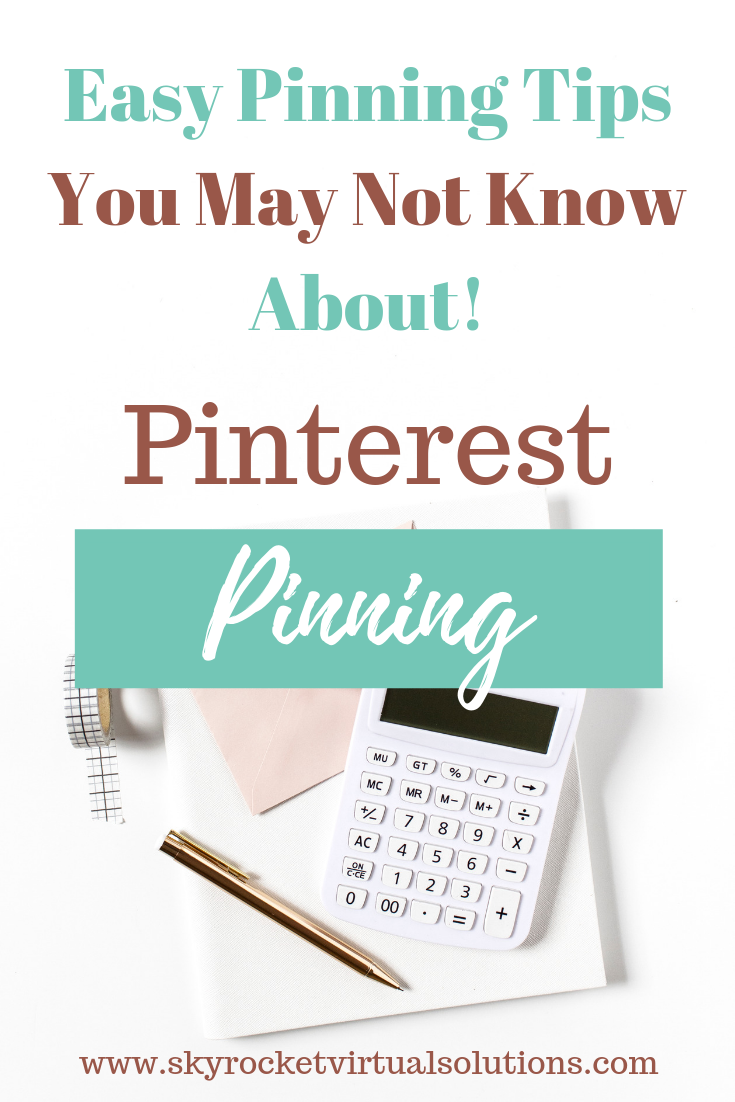

















While there are many business tools and systems that can help you with your daily workflow, I’ve narrowed down my favorite list to these 7 tools & systems I use daily, and just what I use them for. These are also perfect if you're starting your own online business and need to keep costs down! Read More Now! #businesstools #businessresources #smallbusiness #businessowner #freetools #freeaps #skyrocketvirtualsolutions
Read More →